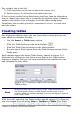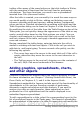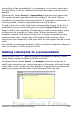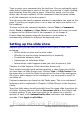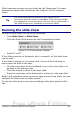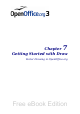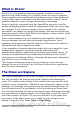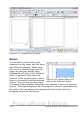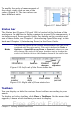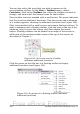Getting Started Guide
toolbar offers many of the same buttons as the table toolbar in Writer,
with the exception of functions like Sort and Sum for performing
calculations. For those functions, you need to use a spreadsheet
inserted from Calc (discussed below).
After the table is created, you can modify it in much the same ways as
you would modify a table in Writer: adding and deleting rows and
columns, adjusting width and spacing, adding borders, background
colors and so on. Detailed information on working with tables and the
Table Properties dialog can be found in Chapter 9 of the Writer Guide.
By modifying the style of the table from the Table Design section of the
Tasks pane, you can quickly change the appearance of the table or any
newly created tables based on the Style options you select. You can
choose to add emphasis to a header and total row as well as the first
and last columns of the table, and apply a banded appearance to the
rows and columns.
Having completed the table design, entering data into the cells is
similar to working with text box objects. Click in the cell you wish to
add data to, and begin typing. To move around cells quickly, use the
following key options:
• The arrow keys move the cursor to the next table cell if the cell is
empty, otherwise they move the cursor to the next character in
the cell.
• The Tab key moves to the next cell, skipping over the contents of
the cell; Shift+Tab move backwards in this manner.
Adding graphics, spreadsheets, charts,
and other objects
Graphics in Impress are handled much the same as graphics in Draw.
For more information, see Chapter 7 (Getting Started with Draw), the
Draw Guide, or Chapters 4, 5, and 6 in the Impress Guide.
Spreadsheets embedded in Impress include most of the functionality of
spreadsheets in Calc and are therefore capable of performing
extremely complex calculations and data analysis. If you need to
analyze your data or apply formulas, these operations are best
performed in a Calc spreadsheet and the results displayed in an
embedded Impress spreadsheet.
To add a spreadsheet to a slide, select the corresponding layout in the
list of predefined layouts in the Tasks pane. This inserts a placeholder
for a spreadsheet in the center of a slide. To insert data and modify the
212 Getting Started with OpenOffice.org 3.x
Free eBook Edition