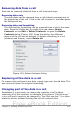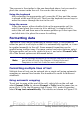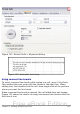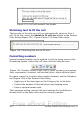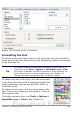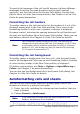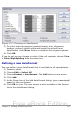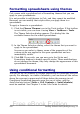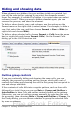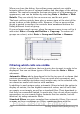Getting Started Guide
Figure 123: Cell with manual line breaks
Shrinking text to fit the cell
The font size of the data in a cell can automatically adjust to fit in a
cell. To do this, select the Shrink to fit cell size option in the Format
Cells dialog (Figure 121). Figure Figure 124 shows the results.
Figure 124: Shrinking font size to fit cells
Formatting numbers
Several number formats can be applied to cells by using icons on the
Formatting toolbar. Select the cell, then click the relevant icon.
Figure 125: Number format icons. Left to right: currency, percentage,
date, exponential, standard, add decimal place, delete decimal place.
For more control or to select other number formats, use the Numbers
tab (Figure 126) of the Format Cells dialog.
• Apply any of the data types in the Category list to the data.
• Control the number of decimal places and leading zeros.
• Enter a custom format code.
The Language setting controls the local settings for the different
formats such as the date order and the currency marker.
164 Getting Started with OpenOffice.org 3.x
Free eBook Edition