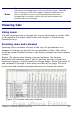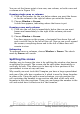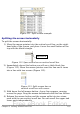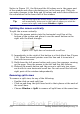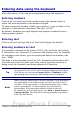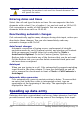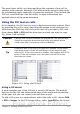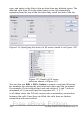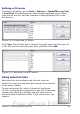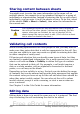Getting Started Guide
The most basic ability is to drop and drag the contents of one cell to
another with a mouse. However, Calc also includes several other tools
for automating input, especially of repetitive material. They include the
Fill tool, selection lists, and the ability to input information into
multiple sheets of the same document.
Using the Fill tool on cells
At its simplest, the Fill tool is a way to duplicate existing content. Start
by selecting the cell to copy, then drag the mouse in any direction (or
hold down the Shift key and click in the last cell you want to fill), and
then choose Edit > Fill and the direction in which you want to copy:
Up, Down, Left or Right.
Caution
Choices that are not available are grayed out, but you can still
choose the opposite direction from what you intend, which
could cause you to overwrite cells accidentally.
Tip
A shortcut way to fill cells is to grab the “handle” in the lower
right-hand corner of the cell and drag it in the direction you
want to fill. If the cell contains a number, the number will fill in
series. If the cell contains text, the same text will fill in the
direction you chose.
Figure 115: Using the Fill tool
Using a fill series
A more complex use of the Fill tool is to use a fill series. The default
lists are for the full and abbreviated days of the week and the months
of the year, but you can create your own lists as well.
To add a fill series to a spreadsheet, select the cells to fill, choose Edit
> Fill > Series. In the Fill Series dialog, select AutoFill as the Series
Chapter 5 Getting Started with Calc 157
Free eBook Edition