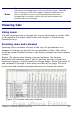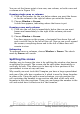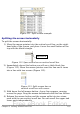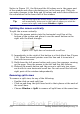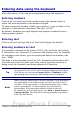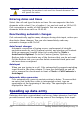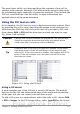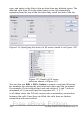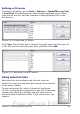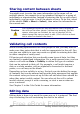Getting Started Guide
Entering data using the keyboard
Most data entry in Calc can be accomplished using the keyboard.
Entering numbers
Click in the cell and type in the number using the number keys on
either the main keyboard or the numeric keypad.
To enter a negative number, either type a minus (–) sign in front of it or
enclose it in parentheses (brackets), like this: (1234).
By default, numbers are right-aligned and negative numbers have a
leading minus symbol.
Entering text
Click in the cell and type the text. Text is left-aligned by default.
Entering numbers as text
If a number is entered in the format 01481, Calc will drop the leading
0. (Exception: see Tip below.) To preserve the leading zero, for example
for telephone area codes, type an apostrophe before the number, like
this: '01481.
The data is now regarded as text by Calc. Formulas and functions will
treat the entry like any other text entry, which typically results in it
being a zero in a formula, and being ignored in a function.
Tip
Numbers can have leading zeros and be regarded as numbers
(as opposed to text) if the cell is formated appropriately. Right-
click on the cell and chose Format Cells > Numbers. Adjust
the leading zeros setting to add leading zeros to numbers.
Note
When using an apostrophe to allow a leading 0 to be displayed,
the apostrophe is not visible in the cell after the Enter key is
pressed—if the apostrophe is a plain apostrophe (not a “smart
quote” apostrophe). If “smart quotes” are selected for
apostrophes, the apostrophe remains visible in the cell.
To choose the type of apostrophe, use Tools > AutoCorrect >
Custom Quotes. The selection of the apostrophe type affects
both Calc and Writer.
Chapter 5 Getting Started with Calc 155
Free eBook Edition