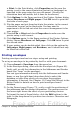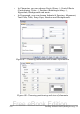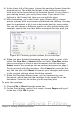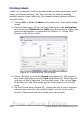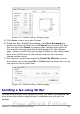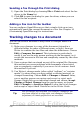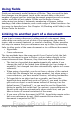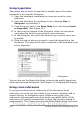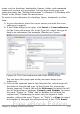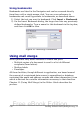Getting Started Guide
Sending a fax through the Print dialog
1) Open the Print dialog by choosing File > Print and select the fax
driver in the Name list.
2) Click OK to open the dialog for your fax driver, where you can
select the fax recipient.
Adding a Fax icon to the toolbar
You can configure OpenOffice.org so that a single click on an icon
automatically sends the current document as a fax. See Chapter 14
(Customizing OpenOffice.org) for instructions.
Tracking changes to a document
You can use several methods to keep track of changes made to a
document.
1) Make your changes to a copy of the document (stored in a
different folder, or under a different name, or both), then use
Writer to combine the two files and show the differences. Choose
Edit > Compare Document. This technique is particularly
useful if you are the only person working on the document, as it
avoids the increase in file size and complexity caused by the other
methods.
2) Save versions that are stored as part of the original file. However,
this method can cause problems with documents of non-trivial
size or complexity, especially if you save a lot of versions. Avoid
this method if you can.
3) Use Writer’s change marks (often called “redlines” or “revision
marks”) to show where you have added or deleted material, or
changed formatting. Choose Edit > Changes > Record. Later,
you or another person can review and accept or reject each
change. Right-click on an individual change and choose Accept
Change or Reject Change from the pop-up menu, or choose
Edit > Changes > Accept or Reject to view the list of changes
and accept or reject them. Details are in the Writer Guide.
Tip
Not all changes are recorded. For example, changing a tab
stop from align left to align right, and changes in formulas
(equations) or linked graphics are not recorded.
126 Getting Started with OpenOffice.org 3.x
Free eBook Edition