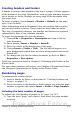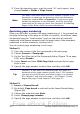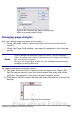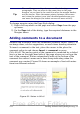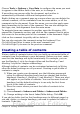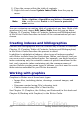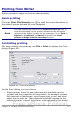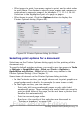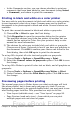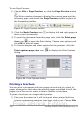Getting Started Guide
Choose Tools > Options > User Data to configure the name you want
to appear in the Author field of the note, or to change it.
If more than one person edits the document, each author is
automatically allocated a different background color.
Right-clicking on a comment pops up a menu where you can delete the
current comment, all the comments from the same author, or all the
comments in the document. From this menu, you can also apply some
basic formatting to the text of the comment. You can also change the
font type, size, and alignment from the main menu.
To navigate from one comment to another, open the Navigator (F5),
expand the Comments section, and click on the comment text to move
the cursor to the anchor point of the comment in the document. Right-
click on the comment to quickly edit or delete it.
You can also navigate the comments using the keyboard. Use
Ctrl+Alt+Page Down to move to the next comment and
Ctrl+Alt+Page Up to move to the previous comment.
Creating a table of contents
Writer’s table of contents feature lets you build an automated table of
contents from the headings in your document. Before you start, make
sure that the headings are styled consistently. For example, you can
use the Heading 1 style for chapter titles and the Heading 2 and
Heading 3 styles for chapter subheadings.
Although tables of contents can be customized extensively in Writer,
often the default settings are all you need. Creating a quick table of
contents is simple:
1) When you create your document, use the following paragraph
styles for different heading levels (such as chapter and section
headings): Heading 1, Heading 2, and Heading 3. These are what
will appear in your table of contents. You can use more levels of
headings, but the default setting is to use only the first three
levels in the table of contents.
2) Place the cursor where you want the table of contents to be
inserted.
3) Choose Insert > Indexes and Tables > Indexes and Tables.
4) Change nothing in the Insert Index/Table dialog. Click OK.
If you add or delete text (so that headings move to different pages) or
you add, delete, or change headings, you need to update the table of
contents. To do this:
Chapter 4 Getting Started with Writer 115
Free eBook Edition