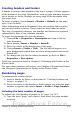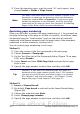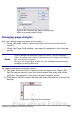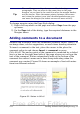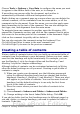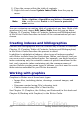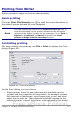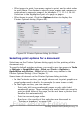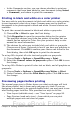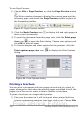Getting Started Guide
Figure 80: Restarting page numbering
after a manual page break
Changing page margins
You can change page margins in two ways:
• Using the page rulers—quick and easy, but does not have fine
control.
• Using the Page Style dialog—can specify margins to two decimal
places.
Note
If you change the margins using the rulers, the new margins
affect the page style and will be shown in the Page Style dialog
the next time you open it.
Because the page style is affected, the changed margins apply
to all pages using that style.
To change margins using the rulers:
1) The gray sections of the rulers are the margins (see Figure 81).
Put the mouse cursor over the line between the gray and white
sections. The pointer turns into a double-headed arrow.
2) Hold down the left mouse button and drag the mouse to move the
margin.
Figure 81: Moving the margins
Chapter 4 Getting Started with Writer 113
Free eBook Edition