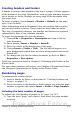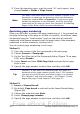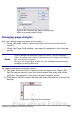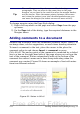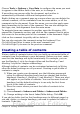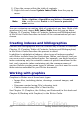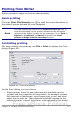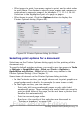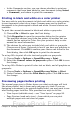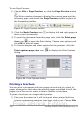Getting Started Guide
2) Press the spacebar once, type the word “of” and a space, then
choose Insert > Fields > Page Count.
Note
The Page Count field inserts the total number of pages in the
document, as shown on the Statistics tab of the document’s
Properties window (File > Properties). If you restart page
numbering anywhere in the document, then the total page
count may not be what you want. See Chapter 4 (Formatting
Pages) in the Writer Guide for more information.
Restarting page numbering
Often you will want to restart the page numbering at 1, for example on
the page following a title page or a table of contents. In addition, many
documents have the “front matter” (such as the table of contents)
numbered with Roman numerals and the main body of the document
numbered in Arabic numerals, starting with 1.
You can restart page numbering in two ways.
Method 1:
1) Place the cursor in the first paragraph of the new page.
2) Choose Format > Paragraph.
3) On the Text Flow tab of the Paragraph dialog (Figure 78 on page
108), select Breaks.
4) Select Insert and then With Page Style and specify the page
style to use.
5) Specify the page number to start from, and then click OK.
Tip
Method 1 is also useful for numbering the first page of a
document with a page number greater than 1. For example,
you may be writing a book, with each chapter in a separate
file. Chapter 1 may start with page 1, but Chapter 2 could
begin with page 25 and Chapter 3 with page 51.
Method 2:
1) Insert > Manual break.
2) By default, Page break is selected on the Insert Break dialog
(Figure 80).
3) Choose the required page Style.
4) Select Change page number.
5) Specify the page number to start from, and then click OK.
112 Getting Started with OpenOffice.org 3.x
Free eBook Edition