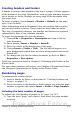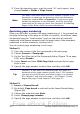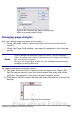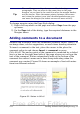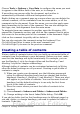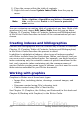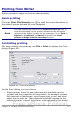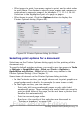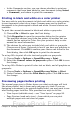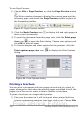Getting Started Guide
Creating headers and footers
A header is an area that appears at the top of a page. A footer appears
at the bottom of the page. Information, such as page numbers inserted
into a header or footer, displays on every page of the document with
that page style.
To insert a header, choose Insert > Header > Default (or the page
style, if not Default).
Other information such as document titles and chapter titles is often
put into the header or footer. These items are best added as fields.
That way, if something changes, the headers and footers are updated
automatically. Here is one common example.
To insert the document title into the header:
1) Choose File > Properties > Description and type a title for
your document.
2) Add a header (Insert > Header > Default).
3) Place the cursor in the header part of the page.
4) Choose Insert > Fields > Title. The title should appear on a
gray background (which does not show when printed and can be
turned off).
5) To change the title for the whole document, go back to File >
Properties > Description.
Fields are covered in detail in Chapter 14 (Working with Fields) in the
Writer Guide.
For more about headers and footers, see Chapter 4 (Formatting Pages)
and Chapter 6 (Introduction to Styles) in the Writer Guide.
Numbering pages
To automatically number pages:
1) Insert a header or footer, as described in “Creating headers and
footers” on page 111.
2) Place the cursor in the header or footer where you want the page
number to appear and choose Insert > Fields > Page Number.
Including the total number of pages
To include the total number of pages (as in “page 1 of 12”):
1) Type the word “page” and a space, then insert the page number
as above.
Chapter 4 Getting Started with Writer 111
Free eBook Edition