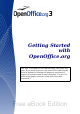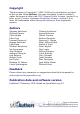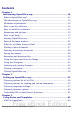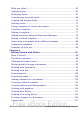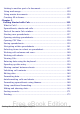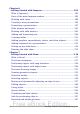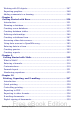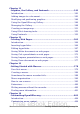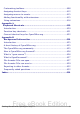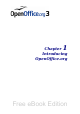Getting Started with OpenOffice.org This PDF is designed to be read onscreen, two pages at a time. If you want to print a copy, your PDF viewer should have an option for printing two pages on one sheet of paper, but you may need to start with page 2 to get it to print facing pages correctly. (Print this cover page separately.
Copyright This document is Copyright © 2005–2010 by its contributors as listed in the section titled Authors. You may distribute it and/or modify it under the terms of either the GNU General Public License, version 3 or later, or the Creative Commons Attribution License, version 3.0 or later. All trademarks within this guide belong to their legitimate owners.
Contents Chapter 1 Introducing OpenOffice.org.....................................................10 What is OpenOffice.org?...................................................................11 The advantages of OpenOffice.org....................................................13 Minimum requirements....................................................................14 How to get the software.................................................................... 14 How to install the software..................
What are styles?................................................................................ 63 Applying styles.................................................................................. 65 Modifying styles................................................................................ 67 Creating new (custom) styles............................................................69 Copying and moving styles...............................................................70 Deleting styles..............
Linking to another part of a document...........................................127 Using mail merge............................................................................ 130 Using master documents................................................................130 Creating fill-in forms....................................................................... 131 Chapter 5 Getting Started with Calc.......................................................132 What is Calc?....................................
Chapter 6 Getting Started with Impress.................................................182 What is Impress?............................................................................. 183 Parts of the main Impress window..................................................183 Working with views.........................................................................188 Creating a new presentation...........................................................193 Formatting a presentation...........................
Working with 3D objects.................................................................247 Exporting graphics.......................................................................... 248 Adding comments to a drawing......................................................248 Chapter 8 Getting Started with Base.......................................................250 Introduction....................................................................................251 Planning a database........................
Chapter 11 Graphics, the Gallery, and Fontwork......................................341 Introduction....................................................................................342 Adding images to a document.........................................................342 Modifying and positioning graphics................................................346 Using the OpenOffice.org Gallery...................................................346 Managing the Gallery...........................................
Customizing toolbars......................................................................408 Assigning shortcut keys..................................................................412 Assigning macros to events.............................................................415 Adding functionality with extensions..............................................415 Using extensions.............................................................................416 Appendix A Keyboard Shortcuts......................
1 Chapter Introducing OpenOffice.
What is OpenOffice.org? OpenOffice.org (OOo) is both a software product and a community of volunteers who produce and support the software. Note Because someone else owns the trademark OpenOffice, the correct name for both the open-source project and its software is OpenOffice.org. The OpenOffice.org software is a freely available, full-featured office productivity suite. OOo 3.0 was a major upgrade of an already feature-rich office suite, and later releases have added more features.
Impress (presentations) Impress provides all the common multimedia presentation tools, such as special effects, animation, and drawing tools. It is integrated with the advanced graphics capabilities of OOo’s Draw and Math components. Slideshows can be further enhanced with Fontwork’s special effects text, as well as sound and video clips. Impress is compatible with Microsoft’s PowerPoint file format and can also save your work in numerous graphics formats, including Macromedia Flash (SWF).
The advantages of OpenOffice.org Here are some of the advantages of OpenOffice.org over other office suites: • No licensing fees. OOo is free for anyone to use and distribute at no cost. Many features that are available as extra cost add-ins in other office suites (like PDF export) are free with OOo . There are • • • • • no hidden charges now or in the future. Open source. You can distribute, copy, and modify the software as much as you wish, in accordance with either of OOo’s Open Source licenses.
• No vendor lock-in. OOo3 uses OpenDocument, an XML (eXtensible Markup Language) file format developed as an industry standard by OASIS (Organization for the Advancement of Structured Information Standards). These files can easily be unzipped and read by any text editor, and their framework is open and published. • You have a voice. Enhancements, software fixes, and release dates are community-driven. You can join the community and affect the course of the product you use.
from a third-party distributor. The project maintains a list of distributors, but the distributors are not connected with, nor endorsed by, OpenOffice.org. How to install the software Information on installing and setting up OpenOffice.org on the various supported operating systems is given here. You can also download the more detailed Installation Guide. Extensions and add-ons Extensions and add-ons to enhance OpenOffice.org are collected in the official extensions repository at OOo.
newsgroups, forums, or mailing lists. There are also numerous websites run by users that offer free tips and tutorials. Free OpenOffice.org support Users Mailing List Free community support provided by a network of hundreds of experienced users. You must be subscribed to post messages. To subscribe, send a blank email to users-subscribe@openoffice.org List archives are here: http://www.openoffice.
Starting OpenOffice.org The most common way to launch any component of OOo is by using the system menu, the standard menu from which most applications are started. On Windows, it is called the Start menu. On GNOME, it is called the Applications menu. On KDE it is identified by the KDE logo. On Mac OS X, it is the Applications menu. When OOo was installed on your computer, in most cases a menu entry for each component was added to your system menu. (If you are using a Mac, see note below.
Using the Quickstarter under Windows The Quickstarter is an icon that is placed in the Windows system tray during system startup. It indicates that OpenOffice.org has been loaded and is ready to use. (The Quickstarter loads library *.DLL files required by OOo, thus shortening the startup time for OOo components by about half.) If the Quickstarter is disabled, see “Reactivating the Quickstarter” if you want to enable it.
Reactivating the Quickstarter If the Quickstarter has been disabled, you can reactivate it by selecting the Load OpenOffice.org during system start-up checkbox in Tools > Options > OpenOffice.org > Memory. Using the Quickstarter in Linux Some installations of OpenOffice.org under Linux have a Quickstarter that looks and acts like the one described above for Windows (the checkbox on the Memory page is labeled Enable systray quickstarter).
Type of document Component Command-line option Text Writer -writer Spreadsheet Calc -calc Drawing Draw -draw Presentation Impress -impress Formula Math -math Database Base -base Web page Writer -web To see a list of options you can use when starting Writer at the command line, type: soffice -? Below is a list of some of the more popular options. Option Description -help Get a complete list of options. -nologo Do not show the startup screen.
Parts of the main window The main window is similar in each component of OOo, although some details vary. See the chapters in this book about Writer, Calc, Draw, and Impress for descriptions of those details. Common features include the menu bar, the standard toolbar, and the formatting toolbar at the top of the window and the status bar at the bottom. Menu bar The Menu bar is located across the top of the OOo window, just below the Title bar.
The top docked toolbar (default position) is called the Standard toolbar. The Standard toolbar is consistent across the OpenOffice.org applications. The second toolbar across the top (default location) is the Formatting toolbar. It is a context-sensitive bar that shows the relevant tools in response to the cursor’s current position or selection.
Moving toolbars To move a docked toolbar, place the mouse pointer over the toolbar handle, hold down the left mouse button, drag the toolbar to the new location, and then release the mouse button (Figure 3). To move a floating toolbar, click on its title bar and drag it to a new location (Figure 4).
To dock a window or toolbar, do one of the following: • Click on the title bar of the floating window and drag it to the side until you see the outline of a box appear in the main window, then release the window. This method depends on your system’s window manager settings, so it may not work for you. • Hold down the Control key and double-click on the frame of the floating window (or in a vacant area near the icons at the top) to dock it in its last position.
Right-click (context) menus You can quickly access many menu functions by right-clicking on a paragraph, graphics, or other object. A context menu will pop up. Often the context menu is the fastest and an easier way to reach a function. If you are not sure where in the menus or toolbars a function is located, you can often find it by right-clicking. Status bar The status bar is located at the bottom of the workspace.
Digital signature shows here. If the document has been digitally signed, an icon You can double-click the icon to view the certificate. Object information Displays information relevant to the cursor’s position or the selected element of the document. Double-clicking in this area usually opens a relevant dialog.
Figure 9: Dialog showing common controls: 1=Tabbed page (not strictly speaking a control) 2=Radio buttons (only one can be selected at a time) 3=Checkbox (more than one can be selected at a time) 4=Spin box (click the up and down arrows to change the number shown in the text box next to it, or type in the text box) 5=Thumbnail or preview 6=Drop-down list from which to select an item 7=Push buttons Starting a new document You can create a new, blank document in OOo in several ways.
• Press Control+N on the keyboard. • Use File > Wizards for some special types of documents. Opening an existing document When no document is open, the Welcome screen provides an icon for opening an existing document. You can also open an existing document in one of the following ways. • Click File > Open • Click the Open button on the main toolbar. • Press Control+O on the keyboard. In each case, the Open dialog appears. Select the file you want, and then click Open.
To save an open document with the current file name, choose File > Save. This will overwrite the last saved state of the file. Password protection To protect an entire document from being viewable without a password, use the option on the Save As dialog to enter a password. This option is only available for files saved in OpenDocument formats or the older OpenOffice.org 1.x formats. 1) On the Save As dialog, select the Save with password option, and then click Save. You will receive a prompt (Figure 10).
Renaming and deleting files You can rename or delete files within the OOo dialogs, just as you can in your usual file manager. However, you cannot copy or paste files within the dialogs. Using the Open and Save As dialogs You can choose whether to use the OpenOffice.org Open and Save As dialogs or the ones provided by your operating system. To view or change which type of dialog OpenOffice.org uses: 1) Choose Tools > Options > OpenOffice.org > General. 2) Select the Use OpenOffice.org dialogs option.
folders; to go to one of the folders on the list, move the mouse pointer over its name and release the mouse button. • Create New Folder. • Default Directory. For OOo documents that have been saved with more than one version, use the Version drop-down to select which version you wish to open in read-only mode. For Microsoft Office documents, only the current version can be opened. Use the File type field to specify the type of file to be opened or the format of the file to be saved.
Click the marker (+ or arrow) by any of the categories to display the list of objects in that category. To hide the list of categories and show only the toolbars at the top, click the List Box On/Off icon list box. . Click this icon again to show the The Navigator provides several convenient ways to move around a document and find items in it: • When a category is showing the list of objects in it, double-click on an object to jump directly to that object’s location in the document.
Undoing and redoing changes To undo the most recent change, press Control+Z, or click the Undo icon on the Standard toolbar, or choose Edit > Undo from the menu bar. The Edit menu shows the latest change that can be undone (see Figure 14 for an example from Writer). Figure 14: Edit > Undo last action Click the small triangle to the right of the Undo icon to get a list of all the changes that can be undone (Figure 15). You can select multiple changes and undo them at the same time.
Closing a document To close a document, choose File > Close. You can also close a document by clicking on the Close icon on the document window. This button looks like the red X shown in Figure 16. Figure 16. Close icons If more than one OOo window is open, each window looks like the sample shown on the left in Figure 16. Closing this window leaves the other OOo windows open. If only one OOo window is open, it looks like the sample shown on the right in Figure 16.
2 Chapter Setting up OpenOffice.
Choosing options for all of OOo This section covers some of the settings that apply to all the components of OpenOffice.org. For information on settings not discussed here, see the online help. Click Tools > Options. The list in the left-hand box of the Options – OpenOffice.org dialog varies depending on which component of OOo is open. The illustrations in this chapter show the list as it appears when a Writer document is open. Click the + sign by OpenOffice.org on the left-hand side.
Figure 18: Filling in user data General options The options on the OpenOffice.org – General page are described below. Figure 19: Setting general options for OpenOffice.org Help - Tips When Tips is active, one or two words will appear when you hold the mouse pointer over an icon or field, without clicking. Help - Extended tips When Extended tips is active, a brief description of the function of a particular icon or menu command or a field on a dialog appears when you hold the mouse pointer over that item.
Help Agent To turn off the Help Agent (similar to Microsoft’s Office Assistant), deselect this option. To restore the default behavior, click Reset Help Agent. Help formatting High contrast is an operating system setting that changes the system color scheme to improve readability. To display Help in high contrast (if your computer’s operating system supports this), choose one of the high-contrast style sheets from the pull-down list.
Memory options In the Options dialog, click OpenOffice.org > Memory. Some considerations: • More memory can make OpenOffice.org faster and more convenient (for example, more undo steps require more memory); but the trade-off is less memory available for other applications and you could run out of memory altogether. • If your documents contain a lot of objects such as images, or the objects are large, OOo’s performance may improve if you increase the memory for OOo or the memory per object.
User Interface – Scaling If the text in the help files or on the menus of the OOo user interface is too small or too large, you can change it by specifying a scaling factor. Sometimes a change here can have unexpected results, depending on the screen fonts available on your system. However, it does not affect the actual font size of the text in your documents.
Font Lists - Show preview of fonts Causes the font list to look like Figure 22, Left, with the font names shown as an example of the font; with the option deselected, the font list shows only the font names, not their formatting (Figure 22, Right). The fonts you will see listed are those that are installed on your system. Figure 22.
keyboard shortcuts. Clipboard and “Selection clipboard” can contain different contents at the same time. Function Clipboard Selection clipboard Copy content Edit > Copy Control+C Select text, table, or object. Paste content Edit > Paste Control+V pastes at the cursor position. Clicking the middle mouse button pastes at the mouse pointer position. Pasting into another document No effect on the clipboard contents. The last marked selection is the content of the selection clipboard.
Tip If your printouts are incorrectly placed on the page or chopped off at the top, bottom, or sides, or the printer is refusing to print, the most likely cause is page size incompatibility. Path options On the OpenOffice.org – Paths page, you can change the location of files associated with, or used by, OpenOffice.org to suit your working situation. In a Windows system, for example, you might want to store documents by default somewhere other than My Documents.
Color options On the OpenOffice.org – Colors page (Figure 25), you can specify colors to use in OOo documents. You can select a color from a color table, edit an existing color, and define new colors. These colors are stored in your color palette and are then available in all components of OOo. Figure 25: Defining colors to use in color palettes in OOo To modify a color: 1) Select the color to modify from the list or the color table. 2) Enter the new values that define the color.
Modify the color components as required and click OK to exit the dialog. The newly defined color now appears in the lower of the color preview boxes shown in Figure 17. Type a name for this color in the Name box, then click the Add button. A small box showing the new color is added to the Color table. Figure 26: Editing colors Another way to define or alter colors is through the Colors page of the Area dialog, where you can also save and load palettes, a feature that is not possible here.
2) Select or type the name of the font to be replaced in the Font box. (If you do not have this font on your system, it will not appear in the drop-down list in this box, so you need to type it in.) 3) In the Replace with box, select a suitable font from the dropdown list of fonts installed on your computer. 4) The checkmark to the right of the Replace with box turns green. Click on this checkmark. A row of information now appears in the larger box below the input boxes.
OpenDocument format, or has been saved to other formats, including PDF. Click the Options button to open a separate dialog with specific choices (Figure 29). Figure 28: Choosing security options for opening and saving documents Macro security Click the Macro Security button to open the Macro Security dialog (not shown here), where you can adjust the security level for executing macros and specify trusted sources.
Figure 29: Security options and warnings dialog Remove personal information on saving Select this option to always remove user data from the file properties when saving the file. To manually remove personal information from specific documents, deselect this option and then use the Delete button under File > Properties > General. Ctrl-click required to follow hyperlinks In older versions of OOo, clicking on a hyperlink in a document opened the linked document.
Figure 30: Showing or hiding text, object, and table boundaries • To show or hide items such as text boundaries, select or deselect the options next to the names of the items. • To change the default colors for items, click the down-arrow in the Color Setting column by the name of the item and select a color from the pop-up box. • To save your color changes as a color scheme, click Save, type a name in the Scheme box; then click OK.
Figure 31: Choosing accessibility options Java options If you install or update a Java Runtime Environment (JRE) after you install OpenOffice.org, or if you have more than one JRE installed on your computer, you can use the OpenOffice.org – Java options page (Figure 32) to choose the JRE for OOo to use.
If OOo finds one or more JREs, it will display them there. You can then select the Use a Java runtime environment option and (if necessary) choose one of the JREs listed. Online Update options On the OpenOffice.org – Online Update page (Figure 18), you can choose whether and how often to have OOo check the OOo website for program updates. If the Check for updates automatically option is selected, an icon appears at the right-hand end of the menu bar when an update is available.
Choosing options for loading and saving documents You can set the Load/Save options to suit the way you work. If the Options dialog is not already open, click Tools > Options. Click the + sign to the left of Load/Save. Figure 34: Load/Save options General Load/Save options Most of the choices on the Load/Save – General page (Figure 35) are familiar to users of other office suites. Some items of interest are described below. Figure 35.
overruled by the user-specific settings of the person who opens it. If you deselect this option, the user’s personal settings do not overrule the settings in the document. For example, your choice (in the options for OOo Writer) of how to update links is affected by the Load user-specific settings option. Load printer settings with the document If this option is not selected, the printer settings that are stored with the document are ignored when you print it using the Print File Directly icon.
Size optimization for ODF format. OpenOffice.org documents are XML files. When you select this option, OOo writes the XML data without indents and line breaks. If you want to be able to read the XML files in a text editor in a structured form, deselect this option. Document type. If you routinely share documents with users of Microsoft Office, you might want to change the Always save as attribute for documents to one of the Microsoft Office formats. Note Although OOo can open files in the .docx, .
Microsoft Office Load/Save options On the Load/Save – Microsoft Office page (Figure 37), you can choose what to do when importing and exporting Microsoft Office OLE objects (linked or embedded objects or documents such as spreadsheets or equations). Select the [L] options to convert Microsoft OLE objects into the corresponding OpenOffice.org OLE objects when a Microsoft document is loaded into OOo (mnemonic: “L” for “load”). Select the [S] options to convert OpenOffice.
Figure 38. Choosing HTML compatibility options Import - Use 'English (USA)' locale for numbers When importing numbers from an HTML page, the decimal and thousands separator characters differ according to the locale of the HTML page. The clipboard, however, contains no information about the locale. If this option is not selected, numbers will be interpreted according to the Language - Locale setting in Tools > Options > Language Settings > Languages (see page 58).
create the OpenOffice.org Basic macro; otherwise the script will not be inserted. OpenOffice.org Basic macros must be located in the header of the HTML document. Once you have created the macro in the OpenOffice.org Basic IDE, it appears in the source text of the HTML document in the header. If you want the macro to run automatically when the HTML document is opened, choose Tools > Customize > Events. See Chapter 13 (Getting Started with Macros) for more information.
Change locale and language settings You can change some details of the locale and language settings that OOo uses for all documents, or for specific documents. In the Options dialog, click Language Settings > Languages. Figure 39: Language Setting Options On the right-hand side of the Language Settings – Languages page (Figure 40), change the User interface, Locale setting, Default currency, and Default languages for documents as required.
Figure 41: Extra pages available when enhanced language support options are selected Choose spelling options To choose the options for checking spelling, click Language Settings > Writing Aids. In the Options section of the page (Figure 42), choose the settings that are useful for you. Some considerations: • If you do not want spelling checked while you type, deselect Check spelling as you type and select Do not mark errors. (To find the second item, scroll down in the Options list.
Here you can also check which user-defined (custom) dictionaries are active by default, and add or remove dictionaries, by clicking the New or Delete buttons. Note OpenOffice.org does not have a grammar checker, but you can install a grammar checker extension such as Language Tool and access that tool from Tools > Spelling and Grammar. See Chapter 14 for more about installing extensions.
Controlling OOo’s AutoCorrect functions Some people find some or all of the items in OOo’s AutoCorrect function annoying because they change what you type when you do not want it changed. Many people find some of the AutoCorrect functions quite helpful; if you do, then select the relevant options. But if you find unexplained changes appearing in your document, this is a good place to look to find the cause. To open the AutoCorrect dialog, click Tools > AutoCorrect Options.
3 Chapter Using Styles and Templates Free eBook Edition
What is a template? A template is a model that you use to create other documents. For example, you can create a template for business reports that has your company’s logo on the first page. New documents created from this template will all have your company’s logo on the first page.
In addition, styles are used by OpenOffice.org for many processes, even if you are not aware of them. For example, Writer relies on heading styles (or other styles you specify) when it compiles a table of contents. Some common examples of style use are given in “Examples of style use” on page 84. OpenOffice.org supports the following types of styles: • Page styles include margins, headers and footers, borders and • • • • • • • backgrounds.
Table 1. Styles available in OOo components Style Type Writer Calc Page X X Paragraph X Character X Frame X Numbering X Cell Impress X X X X X Presentation Graphics Draw (included in Frame styles) Applying styles OpenOffice.org provides several ways for you to select styles to apply. Using the Styles and Formatting window located at the left-hand 1) Click the Styles and Formatting icon end of the object bar, or click Format > Styles and Formatting, or press F11.
Figure 45: The Styles and Formatting window for Writer, showing paragraph styles. Using Fill Format mode Use Fill Format to apply a style to many different areas quickly without having to go back to the Styles and Formatting window and doubleclick every time. This method is quite useful when you need to format many scattered paragraphs, cells, or other items with the same style. 1) Open the Styles and Formatting window and select the style you want to apply. .
You can open this list and click once on the style you want, or you can use the up and down arrow keys to move through the list and then press Enter to apply the highlighted style. Tip Select More... at the bottom of the list to open the Styles and Formatting window. Figure 46: The Apply Style list on the Formatting toolbar. Using keyboard shortcuts Some keyboard shortcuts for applying styles are predefined.
Changing a style using the Style dialog To change an existing style using the Style dialog, right-click on the required style in the Styles and Formatting window and select Modify from the pop-up menu. The Style dialog displayed depends on the type of style selected. Each style dialog has several tabs. See the chapters on styles in the user guides for details. Updating a style from a selection To update a style from a selection: 1) Open the Styles and Formatting window.
Tip If you are in the habit of manually overriding styles in your document, be sure that AutoUpdate is not enabled. Updating styles from a document or template You can update styles by copying or loading them from a template or another document. See “Copying and moving styles” on page 70. Creating new (custom) styles You may want to add some new styles.
4) In the Create Style dialog, type a name for the new style. The list shows the names of existing custom styles of the selected type. Click OK to save the new style. Figure 48: Naming a new style created from a selection. Dragging and dropping to create a style You can drag and drop a text selection into the Styles and Formatting window to create a new style. Writer Select some text and drag it to the Styles and Formatting window.
Using the Template Management dialog To copy or move styles using the Template Management dialog: 1) Click File > Templates > Organize. 2) In the Template Management dialog (Figure 49), set the lists at the bottom to either Templates or Documents, as needed. The default is Templates on the left and Documents on the right. To copy styles from a file that is not open, click the File button. When you return to this dialog, both lists show the selected file as well as all the currently open documents.
Figure 50: Copying a style from one document to another. Loading styles from a template or document You can copy styles by loading them from a template or another document: 1) Open the document you want to copy styles into. 2) In the Styles and Formatting window, long-click on the arrow next to the New Style from Selection icon, and then click on Load Styles (see Figure 47). 3) On the Load Styles dialog (Figure 51), find and select the template you want to copy styles from. Figure 51.
Note Caution To copy the styles from another document, click the From File button to open a window from which you can select the required document. If your document has a table of contents, and if you have used custom styles for headings, the heading levels associated with outline levels (in Tools > Outline Numbering) will revert to the defaults of Heading 1, Heading 2, and so on when you load styles this . You will need to change these back to your custom heading styles. This is a bug.
4) Select the template that you want to use. You can preview the selected template or view the template’s properties: • To preview the template, click the Preview icon. A preview of the template appears in the box on the right. • To view the template’s properties, click the Document Properties icon. The template’s properties appear in the box on the right. 5) Click Open. The Templates and Documents dialog closes and a new document based on the selected template opens in OOo.
Creating a template from a document To create a template from a document: 1) Open a new or existing document of the type you want to make into a template (text document, spreadsheet, drawing, presentation). 2) Add the content and styles that you want. 3) From the main menu, choose File > Templates > Save. The Templates dialog opens (see Figure 53). 4) In the New template field, type a name for the new template. 5) In the Categories list, click the category to which you want to assign the template.
• Format and settings regarding indexes, tables, bibliographies, table of contents Templates can also contain predefined text, saving you from having to type it every time you create a new document. For example, a letter template may contain your name, address and salutation. You can also save menu and toolbar customizations in templates; see Chapter 14 (Customizing OpenOffice.org) for more information.
templates directory, but you can choose a different location if you prefer. 4) Finally, you have the option of creating a new document from your template immediately, or manually changing the template. For future documents, you can re-use the template created by the wizard, just as you would use any other template. Editing a template You can edit a template’s styles and content, and then, if you wish, you can reapply the template’s styles to documents that were created from that template.
Caution Note If you choose No in the message box shown in Figure 54, that message will not appear again the next time you open the document after changing the template it is based on. You will not get another chance to update the styles from the template, although you can use the macro given in the Note below to reenable this feature. If you are using Writer, you can also use the Template Changer extension (see page 81) to reactivate the template.
To install an extension, follow these steps: 1) Download an extension package and save it anywhere on your computer. 2) In OOo, select Tools > Extension Manager from the menu bar. In the Extension Manager dialog, click Add. 3) A file browser window opens. Find and select the package of templates you want to install and click Open.The package begins installing. You may be asked to accept a license agreement.
Setting a custom template as the default You can set any template to be the default, as long as it is in one of the folders displayed in the Template Management dialog. To set a custom template as the default: 1) From the main menu, choose File > Templates > Organize. The Template Management dialog opens. 2) In the box on the left, select the folder containing the template that you want to set as the default, then select the template.
template from which the styles were loaded—so you cannot use this method. What you need to do is associate the document with the different template. You can do this in two ways. In both cases, for best results the names of styles should be the same in the existing document and the new template. If they are not, you will need to use Search and Replace to replace old styles with new ones. See Chapter 4 (Getting Started with Writer) for more about replacing styles using Search and Replace.
Organizing templates OOo can only use templates that are in OOo template folders. You can create new OOo template folders and use them to organize your templates, and import templates into those folders. For example, you might have one template folder for report templates and another for letter templates. You can also export templates. To begin, choose File > Templates > Organize from the main menu. The Template Management dialog opens.
Moving a template To move a template from one template folder to another template folder: 1) In the Template Management dialog, double-click the folder that contains the template you want to move. A list of the templates contained in that folder appears underneath the folder name. 2) Click the template that you want to move and drag it to the desired folder. If you do not have the authority to delete templates from the source folder, this action copies the template instead of moving it.
Exporting a template To export a template from a template folder to another location: 1) In the Template Management dialog, double-click the folder that contains the template you want to export. A list of the templates contained in that folder appears underneath the folder name. 2) Click the template that you want to export. 3) Click the Commands button and choose Export Template from the drop-down menu. The Save As window opens. 4) Find the folder into which you want to export the template and click Save.
Dividing a document into chapters In a similar way, you can divide a document into chapters. Each chapter might start with the First Page style, with the following pages using the Default page style, as above. At the end of the chapter, insert a manual page break and specify the next page to have the First Page style to start the next chapter, as shown below.
Compiling an automatic table of contents To compile an automatic table of contents, first apply styles to the headings you want to appear in the contents list, then use Tools > Outline Numbering to tell Writer which styles go with which level in the table of contents. See Chapter 4 for more information. Defining a sequence of styles You can set up one paragraph style so that when you press Enter at the end of that paragraph, the following paragraph automatically has the style you wish applied to it.
4 Chapter Getting Started with Writer Word Processing with OpenOffice.
What is Writer? Writer is the word processor component of OpenOffice.org (OOo).
Status bar The Writer status bar provides information about the document and convenient ways to quickly change some document features. Figure 60: Left end of status bar Page number Shows the current page number, the sequence number of the current page (if different), and the total number of pages in the document. For example, if you restarted page numbering at 1 on the third page, its page number is 1 and its sequence number is 3.
selecting text. See “Working with text” on page 94 for more information about ADD and BLK. Unsaved changes An asterisk (*) appears here if changes to the document have not been saved. Figure 61: Right end of status bar Digital signature If the document has been digitally signed, an icon shows here. You can double-click the icon to view the certificate.
Zoom To change the view magnification, drag the Zoom slider, or click on the + and – signs, or right-click on the zoom level percent to pop up a list of magnification values from which to choose. Zoom interacts with the selected view layout to determine how many pages are visible in the document window. Changing document views Writer has several ways to view a document: Print Layout, Web Layout, and Full Screen. To access these and other choices, go to the View menu and click on the required view.
Moving quickly through a document In addition to the navigation features of the Status bar (described above), you can use the main Navigator window and the Navigation toolbar as described in Chapter 1 (Introducing OpenOffice.org). In Writer, you can also display the Navigation toolbar by clicking on the small Navigation icon near the lower right-hand corner of the window below the vertical scroll bar, as shown in Figure 64. Figure 64: Navigation icons.
Working with documents Chapter 1 (Introducing OpenOffice.org) includes instructions on starting new documents, opening existing documents, and saving documents. Chapter 3 (Using Styles and Templates) covers how to create a document from a template. Saving as a Microsoft Word file If you need to exchange files with users of Microsoft Word, they may not know how to open and save .odt files. Microsoft Word 2007 with Service Pack 2 (SP2) can do this.
Figure 66. Saving a file in Microsoft Word format Working with text Working with text (selecting, copying, pasting, moving) in Writer is similar to working with text in any other program. OOo also has some convenient ways to select items that are not next to each other, select a vertical block of text, and paste unformatted text. Selecting items that are not consecutive To select nonconsecutive items (as shown in Figure 67) using the mouse: 1) Select the first piece of text.
Figure 67: Selecting items that are not next to each other To select nonconsecutive items using the keyboard: 1) Select the first piece of text. (For more information about keyboard selection of text, see the topic “Navigating and selecting with the keyboard” in the Help.) 2) Press Shift+F8. This puts Writer in “Add” mode. The word ADD appears on the status bar. 3) Use the arrow keys to move to the start of the next piece of text to be selected. Hold down the Shift key and select the next piece of text.
Figure 68: Selecting a vertical block of text Cutting, copying, and pasting text Cutting and copying text in Writer is similar to cutting and copying text in other applications. You can use the mouse or the keyboard for these operations. You can copy or move text within a document, or between documents, by dragging or by using menu selections, icons, or keyboard shortcuts. You can also copy text from other sources such as Web pages and paste it into a Writer document.
Finding and replacing text and formatting Writer has a Find and Replace feature that automates the process of searching for text inside a document. In addition to finding and replacing words and phrases, you can: • Use wildcards and regular expressions to fine-tune a search (see the Help for details). • Find and replace specific formatting (see the Writer Guide ). • Find and replace paragraph styles (see the Writer Guide).
Tip Caution If you click Find All, OOo selects all instances of the search text in the document. Similarly, if you click Replace All, OOo will replace all matches. Use Replace All with caution; otherwise, you may end up with some hilarious (and highly embarrassing) mistakes. A mistake with Replace All might require a manual, word-by-word, search to fix. Inserting special characters A special character is one not found on a standard English keyboard.
Inserting dashes and non-breaking spaces and hyphens To prevent two words from being separated at the end of a line, press Control+spacebar after the first word to insert a non-breaking space. In cases where you do not want the hyphen to appear at the end of a line, for example in a number such as 123-4567, you can press Shift+Control+minus sign to insert a non-breaking hyphen. To enter en and em dashes, you can use the Replace dashes option under Tools > AutoCorrect > Options (Figure 79).
indent icons on the ruler to open the Tabs page of the Paragraph dialog (Figure 75). A better strategy is to define tabs for the paragraph style. See Chapters 6 and 7 in the Writer Guide for more information. Tip Using tabs to space out material on a page is not recommended. Depending on what you are trying to accomplish, a table is usually a better choice.
Checking spelling and grammar Writer provides a spelling checker, which can be used in two ways. AutoSpellcheck checks each word as it is typed and displays a wavy red line under any misspelled words. When the word is corrected, the line disappears. To perform a separate spelling check on the document (or a text selection) click the Spelling and Grammar button. This checks the document or selection and opens the Spelling and Grammar dialog if any misspelled words are found.
The main advantage of changing the language is that you can then use the correct dictionaries to check spelling and apply the localized versions of Autocorrect replacement tables, thesaurus, and hyphenation rules. You can also set the language for a paragraph or a group of characters as None. This option is especially useful when you insert text such as web addresses or programming language snippets that you do not want to check for spelling.
Choose Tools > AutoCorrect Options to open the AutoCorrect dialog. There you can define which strings of text are corrected and how. In most cases, the defaults are fine. AutoCorrect is turned on when Writer is installed. To turn it off, uncheck Format > AutoCorrect > While Typing. To stop Writer replacing a specific spelling, go to the Replace tab, highlight the word pair, and click Delete. To add a new spelling to the list, type it into the Replace and With boxes on the Replace tab, and click New.
Using AutoText AutoText allows you to assign text, tables, graphics and other items to a key combination. For example, rather than typing “Senior Management” every time you use that phrase, you can type “sm” and press F3. You can also save graphics or tables (such as a formatted Tip like the one on this page) as AutoText. To assign some text to an AutoText shortcut: 1) Type the text into your document. 2) Select the text so it is highlighted. 3) Choose Edit > AutoText (or press Control+F3).
system and the selection of icon size and style in Tools > Options > OpenOffice.org > View. 1 Open Styles and Formatting Window 2 Apply Style 3 Align Left 4 Centered 5 6 7 8 9 Align Right Justified Line Spacing: 1 Line Spacing: 1.5 Line Spacing: 2 10 11 12 13 14 Numbering On/Off Bullets On/Off Decrease Indent Increase Indent Paragraph format dialog Figure 74: Formatting toolbar, showing icons for paragraph formatting.
Autoformatting You can set Writer to automatically format parts of a document according to the choices made on the Options page of the AutoCorrect dialog (Tools > AutoCorrect Options). Tip If you notice unexpected formatting changes occurring in your document, this is the first place to look for the cause. Some common unwanted or unexpected formatting changes include: • Horizontal lines.
Using the Bullets and Numbering toolbar You can create nested lists (where one or more list items has a sublist under it, as in an outline) by using the buttons on the Bullets and Numbering toolbar (Figure 76). You can move items up or down the list, or create subpoints, and even change the style of bullets. Use View > Toolbars > Bullets and Numbering to see the toolbar. The appearance of the icons may vary with your operating system and the selection of icon size and style in Tools > Options > OpenOffice.
2) On the Paragraph Styles page of the Styles and Formatting window, right-click on Default in the list and select Modify. 3) On the Paragraph Style dialog, go to the Text Flow page (see Figure 78). Figure 78: Turning on automatic hyphenation 4) Under Hyphenation, select or deselect the Automatically option. Click OK to save. Note Turning on hyphenation for the Default paragraph style affects all other paragraph styles that are based on Default.
Manual hyphenation To manually hyphenate words, do not use a normal hyphen, which will remain visible even if the word is no longer at the end of a line when you add or delete text or change margins or font size. Instead, use a conditional hyphen, which is visible only when required. To insert a conditional hyphen inside a word, click where you want the hyphen to appear and press Control+hyphen.
For an index or other document with two columns of text, where the text continues from the left-hand column to the right-hand column and then to the next page, all in sequence (also known as “snaking columns” of text), use page styles (with two columns). If the title of the document (on the first page) is fullpage width, put it in a single-column section.
Creating headers and footers A header is an area that appears at the top of a page. A footer appears at the bottom of the page. Information, such as page numbers inserted into a header or footer, displays on every page of the document with that page style. To insert a header, choose Insert > Header > Default (or the page style, if not Default). Other information such as document titles and chapter titles is often put into the header or footer. These items are best added as fields.
2) Press the spacebar once, type the word “of” and a space, then choose Insert > Fields > Page Count. Note The Page Count field inserts the total number of pages in the document, as shown on the Statistics tab of the document’s Properties window (File > Properties). If you restart page numbering anywhere in the document, then the total page count may not be what you want. See Chapter 4 (Formatting Pages) in the Writer Guide for more information.
Figure 80: Restarting page numbering after a manual page break Changing page margins You can change page margins in two ways: • Using the page rulers—quick and easy, but does not have fine control. • Using the Page Style dialog—can specify margins to two decimal places. Note If you change the margins using the rulers, the new margins affect the page style and will be shown in the Page Style dialog the next time you open it.
Tip The small arrows on the ruler are used for indenting paragraphs. They are often in the same place as the page margins, so you need to be careful to move the margin marker, not the arrows. Place the mouse pointer between the arrows and, when the pointer turns into a double-headed arrow, you can move the margin (the indent arrows will move with it). To change margins using the Page Style dialog: 1) Right-click anywhere on the page and select Page from the popup menu.
Choose Tools > Options > User Data to configure the name you want to appear in the Author field of the note, or to change it. If more than one person edits the document, each author is automatically allocated a different background color. Right-clicking on a comment pops up a menu where you can delete the current comment, all the comments from the same author, or all the comments in the document. From this menu, you can also apply some basic formatting to the text of the comment.
1) Place the cursor within the table of contents. 2) Right-click and choose Update Index/Table from the pop-up menu. Note If you cannot place your cursor in the table of contents, choose Tools > Options > OpenOffice.org Writer > Formatting Aids, and then select Enable in the Cursor in protected areas section. You can customize an existing table of contents at any time. Right-click anywhere in it and choose Edit Index/Table from the pop-up menu.
Printing from Writer Writer provides a range of choices when printing. Quick printing to send the entire document to Click the Print File Directly icon the default printer defined for your computer. Note You can change the action of the Print File Directly icon to send the document to the printer defined for the document instead of the default printer for the computer. Go to Tools > Options > Load/Save > General and select the Load printer settings with the document option.
• What pages to print, how many copies to print, and in what order to print them. Use dashes to specify page ranges and commas or semicolons to separate ranges; for example: 1, 5, 11–14, 34–40. Selection is the highlighted part of a page or pages. • What items to print. Click the Options button to display the Printer Options dialog (Figure 84). Figure 84.
• In the Comments section, you can choose whether to print any comments that have been added to your document (using Insert > Comment), and where to print the comments. Printing in black and white on a color printer You may wish to print documents in black and white on a color printer, to save expensive color ink or toner. Common uses are for drafts or documents to be photocopied in black and white. Several choices are available.
To use Page Preview: 1) Choose File > Page Preview, or click the Page Preview button . The Writer window changes to display the current page and the following page, and shows the Page Preview toolbar in place of the Formatting toolbar. Figure 85. Page Preview toolbar 2) Click the Book Preview icon to display left and right pages in their correct orientation. 3) To print the document from this page view, click the Print page view icon to open the Print dialog.
2) 3) 4) 5) 6) > Print. In the Print dialog, click Properties and be sure the printer is set to the same orientation (portrait or landscape) as specified in the page setup for your document. (Usually the orientation does not matter, but it does for brochures.) Click Options. In the Pages section of the Printer Options dialog, choose Brochure and Right pages. Click OK twice to print the first side of each page.
• • In Character, you can choose Fonts (Sizes...), Fonts Effects (Underlining, Color...), Position (Rotating/scaling...), Hyperlink, Background and more. In Paragraph, you can choose Indents & Spacing, Alignment, Text Flow, Tabs, Drop Caps, Borders and Backgrounds. Figure 87. Choosing addressee and sender information Figure 88. Choosing positioning and size of elements Free eBook Edition 122 Getting Started with OpenOffice.org 3.
4) In the lower left of this page, choose the envelope format from the drop-down list. The width and height of the selected envelope then show in the boxes below the selected format. If you chose a pre-existing format, just verify these sizes. If you chose User defined in the Format list, then you can edit the sizes. 5) After formatting, go to the Printer page (Figure 89) to choose printer options such as envelope orientation and shifting.
Printing labels Labels are commonly used for printing address lists (where each label shows a different address), but they can also be used for making multiple copies of one label only, for example return-address stickers. To print labels: 1) Choose File > New > Labels on the menu bar. The Labels dialog opens.
Figure 91. Labels dialog, Format page 5) Click Save to save your new format. 6) When you have finished formatting, click New Document to make your sheet of labels or click Cancel (or press the Esc key). You can also click Reset to remove your changes and return to the original settings when the dialog opened. On the Options page, choose to print the entire page of labels or one single label, then select which one by the column and row. You can also change printer setup.
Sending a fax through the Print dialog 1) Open the Print dialog by choosing File > Print and select the fax driver in the Name list. 2) Click OK to open the dialog for your fax driver, where you can select the fax recipient. Adding a Fax icon to the toolbar You can configure OpenOffice.org so that a single click on an icon automatically sends the current document as a fax. See Chapter 14 (Customizing OpenOffice.org) for instructions.
Using fields Fields are extremely useful features of Writer. They are used for data that changes in a document (such as the current date or the total number of pages) and for inserting document properties such as name, author, and date of last update. Fields are the basis of crossreferencing (see below); automatic numbering of figures, tables, headings, and other elements; and a wide range of other functions—far too many to describe here. See Chapter 14 (Working with Fields) in the Writer Guide for details.
Using hyperlinks The easiest way to insert a hyperlink to another part of the same document is by using the Navigator: 1) Open the document containing the items you want to crossreference. 2) Open the Navigator (by clicking its icon, choosing View > Navigator, or pressing F5. 3) Click the arrow next to the Drag Mode icon, and choose Insert as Hyperlink. (See Figure 93.) 4) In the list at the bottom of the Navigator, select the document containing the item that you want to cross-reference.
items, such as headings, bookmarks, figures, tables, and numbered items such as steps in a procedure. You can also create your own reference items; see “Setting References” in Chapter 14 (Working with Fields) in the Writer Guide for instructions. To insert a cross-reference to a heading, figure, bookmark, or other item: 1) In your document, place the cursor where you want the crossreference to appear. 2) If the Fields dialog is not open, click Insert > Cross-reference.
Using bookmarks Bookmarks are listed in the Navigator and can be accessed directly from there with a single mouse click. You can cross-reference to bookmarks and create hyperlinks to bookmarks, as described above. 1) Select the text you want to bookmark. Click Insert > Bookmark. 2) On the Insert Bookmark dialog, the larger box lists any previously defined bookmarks. Type a name for this bookmark in the top box, and then click OK to save.
Using master documents Master documents are typically used for producing long documents such as a book, a thesis, or a long report; or when different people are writing different chapters or other parts of the full document, so you don’t need to share files. A master document joins separate text documents into one larger document, and unifies the formatting, table of contents (TOC), bibliography, index, and other tables or lists. Yes, master documents do work in Writer.
5 Chapter Getting Started with Calc Using Spreadsheets in OpenOffice.
What is Calc? Calc is the spreadsheet component of OpenOffice.org (OOo). You can enter data (usually numerical) in a spreadsheet and then manipulate this data to produce certain results. Alternatively you can enter data and then use Calc in a ‘What If...’ manner by changing some of the data and observing the results without having to retype the entire spreadsheet.
Parts of the main Calc window When Calc is started, the main window looks similar to Figure 96. Figure 96. Parts of the Calc window Title bar The Title bar, located at the top, shows the name of the current spreadsheet. When the spreadsheet is newly created, its name is Untitled X, where X is a number. When you save a spreadsheet for the first time, you are prompted to enter a name of your choice. Menu bar Under the Title bar is the Menu bar.
In the Formatting toolbar, the three boxes on the left are the Apply Style, Font Name, and Font Size lists (see Figure 97). They show the current setting for the selected cell or area. (The Apply Style list may not be visible by default.) Click the down-arrow to the right of each box to open the list. Figure 97.
The Function button inserts an equals (=) sign into the selected cell and the Input Line, thereby setting the cell ready to accept a formula. When you enter new data into a cell, the Sum and Equals buttons change to Cancel and Accept buttons . The contents of the current cell (data, formula, or function) are displayed in the Input line, which forms the remainder of the Formula Bar. You can either edit the cell contents of the current cell here, or you can do that in the current cell.
Figure 99: Left end of Calc status bar Figure 100: Right end of Calc status bar Starting new spreadsheets A new spreadsheet can be opened from any component of OOo, for example from Writer or Draw. From the Start Center Click the Spreadsheet icon . From the Menu bar Choose File > New > Spreadsheet. From the toolbar If a document is open in any component of OOo (for example, Writer), you can use the New Document button at the lefthand end of the Standard toolbar.
Opening existing spreadsheets You can open an existing spreadsheet from the Start Center or from any component of OOo. From the Start Center Click the Open a document icon . From the Menu bar Choose File > Open. From the toolbar Click the Open button on the Standard toolbar. From the keyboard Press the key combination Control+O. Each of these options displays the Open dialog, where you can locate the spreadsheet that you want to open.
6) You can preview the layout of the imported data at the bottom of the dialog. Right-click a column in the preview to set the format or to hide the column. 7) If the CSV file uses a text delimiter character that is not in the Text delimiter list, click in the box, and type the character. 8) Click OK to open the file. Caution If you do not select Text CSV as the file type when opening the file, the document opens in Writer, not Calc.
From the toolbar on the Function bar. If the file has been Click the Save button saved and no subsequent changes have been made, this button is grayed-out and not clickable. From the keyboard Press the key combination Control+S. If the spreadsheet has not been saved previously, then each of these actions will open the Save As dialog. Here you can specify the spreadsheet name and the location in which to save it.
Figure 102: Choosing options when exporting to Text CSV Navigating within spreadsheets Calc provides many ways to navigate within a spreadsheet from cell to cell and sheet to sheet. You can generally use whatever method you prefer. Going to a particular cell Using the mouse Place the mouse pointer over the cell and click. Using a cell reference Click on the little inverted black triangle just to the right of the Name Box (Figure 98). The existing cell reference will be highlighted.
Figure 103: The Navigator in Calc The Navigator displays lists of all the objects in a spreadsheet document, grouped into categories. If an indicator (plus sign or arrow) appears next to a category, at least one object of this kind exists. To open a category and see the list of items, click on the indicator. To hide the list of categories and show only the icons at the top, click the Contents icon . Click this icon again to show the list.
Figure 104. (Left) One selected cell and (right) a group of selected cells Using the Tab and Enter keys • Pressing Enter or Shift+Enter moves the focus down or up, respectively. • Pressing Tab or Shift+Tab moves the focus right or left, respectively. Using the arrow keys Pressing the arrow keys on the keyboard moves the focus in the direction of the arrows. Using Home, End, Page Up and Page Down • Home moves the focus to the start of a row.
left. Depending on the file being used or on the type of data being entered, different directions can be useful. The Enter key can also be used to switch into and out of editing mode. Use the options under Input settings in Figure 105 to change the Enter key settings. Figure 105: Customizing the effect of the Enter key Moving from sheet to sheet Each sheet in a spreadsheet is independent of the others though they can be linked with references from one sheet to another.
Move to the first sheet Move left one sheet Move right one sheet Move to the last sheet Sheet tabs Figure 106. Sheet tab arrows Selecting items in a sheet or spreadsheet Selecting cells Cells can be selected in a variety of combinations and quantities. Single cell Left-click in the cell. The result will look like the left side of Figure 104. You can verify your selection by looking in the Name box. Range of contiguous cells A range of cells can be selected using the keyboard or the mouse.
The result of any of these methods looks like the right side of Figure 104. Tip You can also directly select a range of cells using the Name box. Click into the Name Box as described in “Using a cell reference” on page 141. To select a range of cells, enter the cell reference for the upper left hand cell, followed by a colon (:), and then the lower right hand cell reference. For example, to select the range that would go from A3 to C6, you would enter A3:C6.
Select All Figure 107. Select All box You can also press Control+A to select the entire sheet. Selecting sheets You can select either one or multiple sheets. It can be advantageous to select multiple sheets at times when you want to make changes to many sheets at once. Single sheet Click on the sheet tab for the sheet you want to select. The active sheet becomes white (see Figure 106). Multiple contiguous sheets To select multiple contiguous sheets: 1) Click on the sheet tab for the first sheet.
Working with columns and rows Inserting columns and rows Columns and rows can be inserted individually or in groups, Note When you insert a single new column, it is inserted to the left of the highlighted column. When you insert a single new row, it is inserted above the highlighted row. Cells in the new columns or rows are formatted like the corresponding cells in the column or row before (or to the left of) which the new column or row is inserted.
Multiple columns or rows Multiple columns or rows can be deleted at once rather than deleting them one at a time. 1) Highlight the required number of columns or rows by holding down the left mouse button on the first one and then dragging across the required number of identifiers. 2) Proceed as for deleting a single column or row above. Working with sheets Like any other Calc element, sheets can be inserted, deleted, and renamed. Inserting new sheets There are several ways to insert a new sheet.
Figure 109. Insert Sheet dialog Deleting sheets Sheets can be deleted individually or in groups. Single sheet Right-click on the tab of the sheet you want to delete and select Delete Sheet from the pop-up menu, or chose Edit > Sheet > Delete from the menu bar. Multiple sheets To delete multiple sheets, select them as described earlier, then either right-click over one of the tabs and select Delete Sheet from the pop-up menu, or choose Edit > Sheet > Delete from the menu bar.
Note Sheet names must start with either a letter or a number; other characters including spaces are not allowed. Apart from the first character of the sheet name, allowed characters are letters, numbers, spaces, and the underline character. Attempting to rename a sheet with an invalid name will produce an error message. Viewing Calc Using zoom Use the zoom function to change the view to show more or fewer cells in the window. For more about zoom, see Chapter 1 (Introducing OpenOfice.org).
You can set the freeze point at one row, one column, or both a row and a column as in Figure 110. Freezing single rows or columns 1) Click on the header for the row below where you want the freeze or for the column to the right of where you want the freeze. 2) Choose Window > Freeze. A dark line appears, indicating where the freeze is put. Freezing a row and a column 1) Click into the cell that is immediately below the row you want frozen and immediately to the right of the column you want frozen.
Figure 111. Split screen example Splitting the screen horizontally To split the screen horizontally: 1) Move the mouse pointer into the vertical scroll bar, on the righthand side of the screen, and place it over the small button at the top with the black triangle. Split screen bar Figure 112. Split screen bar on vertical scroll bar 2) Immediately above this button you will see a thick black line (Figure 112). Move the mouse pointer over this line and it turns into a line with two arrows (Figure 113).
Notice in Figure 111, the Beta and the A0 values are in the upper part of the window and other calculations are in the lower part. Thus you can make changes to the Beta and A0 values and watch their affects on the calculations in the lower half of the window. Tip You can also split the screen using a menu command. Click in a cell immediately below and to the right of where you wish the screen to be split, and choose Window > Split.
Entering data using the keyboard Most data entry in Calc can be accomplished using the keyboard. Entering numbers Click in the cell and type in the number using the number keys on either the main keyboard or the numeric keypad. To enter a negative number, either type a minus (–) sign in front of it or enclose it in parentheses (brackets), like this: (1234). By default, numbers are right-aligned and negative numbers have a leading minus symbol. Entering text Click in the cell and type the text.
Caution When a number is formatted as text, take care that the cell containing the number is not used in a formula because Calc will ignore the value. Entering dates and times Select the cell and type the date or time. You can separate the date elements with a slant (/) or a hyphen (–) or use text such as 10 Oct 03. Calc recognizes a variety of date formats. You can separate time elements with colons such as 10:43:45.
The most basic ability is to drop and drag the contents of one cell to another with a mouse. However, Calc also includes several other tools for automating input, especially of repetitive material. They include the Fill tool, selection lists, and the ability to input information into multiple sheets of the same document. Using the Fill tool on cells At its simplest, the Fill tool is a way to duplicate existing content.
type, and enter as the Start value an item from any defined series. The selected cells then fill in the other items on the list sequentially, repeating from the top of the list when they reach the end of the list. Figure 116: Specifying the start of a fill series (result is in Figure 115) Figure 117: Result of fill series selection shown in Figure 116 You can also use Edit > Fill > Series to create a one-time fill series for numbers by entering the start and end values and the increment.
Defining a fill series To define a fill series, go to Tools > Options > OpenOffice.org Calc > Sort Lists. This dialog shows the previously-defined series in the Lists box on the left, and the contents of the highlighted list in the Entries box. Figure 118: Predefined fill series Click New. The Entries box is cleared. Type the series for the new list in the Entries box (one entry per line), and then click Add.
Sharing content between sheets You might want to enter the same information in the same cell on multiple sheets, for example to set up standard listings for a group of individuals or organizations. Instead of entering the list on each sheet individually, you can enter it in all the sheets at once. To do this, select all the sheets (Edit > Sheet > Select), then enter the information in the current one.
Removing data from a cell Data can be removed (deleted) from a cell in several ways. Removing data only The data alone can be removed from a cell without removing any of the formatting of the cell. Click in the cell to select it, and then press the Backspace key. Removing data and formatting The data and the formatting can be removed from a cell at the same time. Press the Delete key (or right-click and choose Delete Contents, or use Edit > Delete Contents) to open the Delete Contents dialog (Figure 120).
The process is the similar to the one described above, but you need to place the cursor inside the cell. You can do this in two ways. Using the keyboard After selecting the appropriate cell, press the F2 key and the cursor is placed at the end of the cell. Then use the keyboard arrow keys to move the cursor through the text in the cell.
Figure 121: Format Cells > Alignment dialog Figure 122: Automatic text wrap Using manual line breaks To insert a manual line break while typing in a cell, press Ctrl+Enter. This method does not work with the cursor in the input line. When editing text, first double-click the cell, then single-click at the position where you want the line break. When a manual line break is entered, the cell width does not change. Figure 123 shows the results of using two manual line breaks after the first line of text.
Figure 123: Cell with manual line breaks Shrinking text to fit the cell The font size of the data in a cell can automatically adjust to fit in a cell. To do this, select the Shrink to fit cell size option in the Format Cells dialog (Figure 121). Figure Figure 124 shows the results. Figure 124: Shrinking font size to fit cells Formatting numbers Several number formats can be applied to cells by using icons on the Formatting toolbar. Select the cell, then click the relevant icon.
Figure 126: Format Cells > Numbers Formatting the font To quickly choose the font used in a cell, select the cell, then click the arrow next to the Font Name box on the Formatting toolbar and choose a font from the list. Tip To choose whether to show the font names in their font or in plain text, go to Tools > Options > OpenOffice.org > View and select or deselect the Show preview of fonts option in the Font Lists section.
To specify the language of the cell (useful because it allows different languages to exist in the same document and be spell checked correctly), use the Font tab of the Format Cells dialog. Use the Font Effects tab to set other font characteristics. See Chapter 4 of the Calc Guide for more information. Formatting the cell borders To quickly choose a line style and color for the borders of a cell, click the small arrows next to the Line Style and Line Color icons on the Formatting toolbar.
Figure 127: Choosing an AutoFormat 3) To select which properties (number format, font, alignment, borders, pattern, autofit width and height) to include in an AutoFormat, click More. Select or deselect the required options. 4) Click OK. If you do not see any change in color of the cell contents, choose View > Value Highlighting from the menu bar. Defining a new AutoFormat You can define a new AutoFormat that is available to all spreadsheets. 1) Format a sheet. 2) Choose Edit > Select All.
Formatting spreadsheets using themes Calc comes with a predefined set of formatting themes that you can apply to your spreadsheets. It is not possible to add themes to Calc, and they cannot be modified. However, you can modify their styles after you apply them to a spreadsheet. To apply a theme to a spreadsheet: 1) Click the Choose Themes icon in the Tools toolbar. If this toolbar is not visible, you can show it using View > Toolbars > Tools. The Theme Selection dialog appears.
Hiding and showing data When elements are hidden, they are neither visible nor printed, but can still be selected for copying if you select the elements around them. For example, if column B is hidden, it is copied when you select columns A and C. When you need a hidden element again, you can reverse the process, and show the element. To hide or show sheets, rows, and columns, use the options on the Format menu or the right-click (context) menu.
When you close the dialog, the outline group controls are visible between either the row or column headers and the edges of the editing window. The controls resemble the tree-structure of a file-manager in appearance, and can be hidden by selecting Data > Outline > Hide Details. They are strictly for on screen use, and do not print. The basic outline controls have plus or minus signs at the start of the group to show or hide hidden cells.
operators AND and OR. Standard filters are mostly useful for numbers, although a few of the conditional operators, such as = and < > can also be useful for text. Other conditional operators for standard filters include options to display the largest or smallest values, or a percentage of them. Useful in themselves, standard filters take on added value when used to further refine automatic filters. Advanced filters are structured similarly to standard filters.
Copy sort results to Sets a spreadsheet address to which to copy the sort results. If a range is specified that does not have the necessary number of cells, then cells are added. If a range contains cells that already have content, then the sort fails. Custom sort order Select the box, then choose one of the sort orders defined in Tools > Options > Spreadsheet > Sort Lists from the drop-down list. Direction Sets whether rows or columns are sorted.
Figure 131. Top of the Printer Options dialog Selecting sheets to print You can select one or more sheets for printing. This can be useful if you have a large spreadsheet with multiple sheets and only want to print certain sheets. For example, an accountant might record costs over time with one sheet for each month. To print the November and December sheets, follow this procedure: 1) Go to the November sheet. Hold down the Control key and click on the tab of the December sheet.
Where a sheet prints on more than one page of paper, it can be printed either by column, where the first column of pages prints, and then the second column and so on, or by row as shown in the graphic on the top right of the dialog shown in Figure 132. Figure 132. The Sheet tab of the Page Style dialog Print You can specify which details to print.
Note Remember that since the print detail options are a part of the page’s properties, they are also a part of the page style’s properties. Therefore, different page styles can be set up to quickly change the print properties of the sheets in the spreadsheet. Scale Use the scale features to control the number of pages the data will print on. This can be useful if a large amount of data needs to be printed more compactly or, if the reader has poor eyesight, text can be enlarged when it prints.
Adding to the print range After defining a print range, you can add more cells to it. This allows multiple, separate areas of the same sheet to be printed, while not printing the whole sheet. After you have defined a print range: 1) Highlight the range of cells to be added to the print range. 2) Choose Format > Print Ranges > Add. This adds the extra cells to the print range. The page break lines no longer display on the screen.
Figure 133: Specifying repeating rows 2) Columns can also repeat; type the columns in the text entry box under Columns to repeat. For example, to repeat column A, type $A. In the Columns to repeat list, - none - changes to - user defined -. 3) Click OK. Note You do not need to select the entire range of the rows to be repeated; selecting one cell in each row works. Page breaks While defining a print range can be a powerful tool, it may sometimes be necessary to manually tweak Calc’s printout.
Column break Selecting Column Break creates a page break to the left of the selected cell. For example, if the active cell is H15, then the break is created between columns G and H. Tip To see page break lines more easily on screen, you can change their color. Choose Tools > Options > OpenOffice.org > Appearance and scroll down to the Spreadsheet section. Deleting a page break To remove a page break: 1) Navigate to a cell that is next to the break you want to remove. 2) Select Edit > Delete Manual Break.
From here you can also set the margins, the spacing, and height for the header or footer. You can check the AutoFit height box to have the height of the header or footer automatically adjust. Margin Changing the size of the left or right margin adjusts how far the header or footer is from the side of the page. Spacing Spacing affects how far above or below the sheet the header or footer will print. So, if spacing is set to 1.00", then there will be 1 inch between the header or footer and the sheet.
Figure 135: Header/Footer Border/Background Contents of the header or footer The header or footer of a Calc spreadsheet has three columns for text. Each column can have different contents. To set the contents of the header or footer, click the Edit button in the header or footer dialog shown in Figure 134 to display the dialog shown in Figure 136. Figure 136: Edit contents of header or footer Free eBook Edition 180 Getting Started with OpenOffice.org 3.
Areas Each area is independent and can have different information in it. Header You can select from several preset choices in the Header drop-down list, or specify a custom header using the buttons below. (If you are formatting a footer, the choices are the same.) Custom header Click in the area (Left, Center, Right) that you want to customize, then use the buttons to add elements or change text attributes. Opens the Text Attributes dialog. Inserts the total number of pages. Inserts the File Name field.
6 Chapter Getting Started with Impress Presentations in OpenOffice.
What is Impress? Impress is OpenOffice.org’s slide show (presentations) program. You can create slides that contain many different elements, including text, bulleted and numbered lists, tables, charts, clip art, and a wide range of graphic objects. Impress also includes a spelling checker, a thesaurus, prepackaged text styles, and attractive background styles. This chapter includes instructions, screenshots, and hints to guide you through the Impress environment while designing the easier presentations.
Figure 137: Main window of Impress Several additional operations can be performed on one or more slides in the Slides pane: • Add new slides at any place within the presentation after the first slide. • Mark a slide as hidden so that it will not be shown as part of the slide show. • Delete a slide from the presentation if it is no longer needed. • Rename a slide. • Copy or move the contents of one slide to another (copy and paste, or cut and paste, respectively).
Tasks pane The Tasks pane has five sections. Master Pages Here you define the page style for your presentation. Impress contains 28 prepackaged Master Pages (slide masters). One of them —Default—is blank, and the rest have a background. Tip Press F11 to open the Styles and Formating window, where you can modify the styles used in any slide master to suit your purpose. This can be done at any time. Layout Twenty prepackaged layouts are shown.
Each view is designed to make completing certain tasks easier. In summary: • Normal view is the main view for creating individual slides. Use this view to format and design slides and to add text, graphics, and animation effects. • Outline view shows topic titles, bulleted lists, and numbered lists for each slide in outline format. Use this view to rearrange the order of slides, edit titles and headings, rearrange the order of items in a list, and add new slides.
Figure 138: Left end of the Impress status bar Figure 139: Right end of Impress status bar Navigator The Navigator (Figure 140) displays all objects contained in a document. It provides another convenient way to move around a is located on the document and find items in it. The Navigator icon Standard toolbar. You can also display the Navigator by choosing Edit > Navigator on the menu bar or pressing Ctrl+Shift+F5.
Working with views This section describes the use of the five views. Normal view Normal view is the main view for working with individual slides. Use this view to format and design and to add text, graphics, and animation effects. To place a slide in the Slide Design area of the Normal view, click the slide thumbnail in the Slides pane or use the Navigator. To select a slide in the Navigator, scroll down the list until you find it and then double-click it.
Outline view serves at least two purposes. 4) Making changes in the text of a slide: • You can add and delete the text in a slide just as you would in the Normal view. • You can move the paragraphs of text in the selected slide up or down by using the up and down arrow buttons (Move Up or Move Down) on the Text Formatting toolbar. • You can change the Outline Level for any of the paragraphs in a slide using the left and right arrow buttons (Promote or Demote).
Figure 142: Notes view Slide Sorter view Slide Sorter view contains all the slide thumbnails (Figure 143). Use this view to work with a group of slides or with only one slide. Figure 143: Slide Sorter view Free eBook Edition 190 Getting Started with OpenOffice.org 3.
Change the number of slides per row if desired. 1) Check View > Toolbars > Slide View to make the Slide View toolbar (Figure 144) visible. Figure 144: Slide Sorter and Slide View toolbars 2) Adjust the number of slides (up to a maximum of 15). 3) When you have adjusted the number of slide per row, click View > Toolbars > Slide View to remove this toolbar from view. To move a slide in a presentation in the Slide Sorter: 1) Click the slide. A thick black border is drawn around it.
You can work with slides in the Slide Sorter view just as you can in the Slide pane. To make changes, right-click a slide and do any of the following using the pop-up menu: • Add a new slide after the selected slide. • Delete the selected slide. • Change the slide layout. • Change the slide transition. • For one slide, click the slide to select it. Then add the desired transition. • For more than one slide, select the group of slides and add the desired transition. • Mark a slide as hidden.
Creating a new presentation This section describes how to set up a new presentation. The settings selected here are general: they apply to all the slides. Planning a presentation The first thing to do is to decide what you are going to do with the presentation. For example, putting a group of digital photos together in a presentation requires very little planning. However, using a presentation to increase the knowledge of others about your topic requires much more planning.
the drop-down menu or choose File > New > Presentation from the menu bar. When you start Impress, the Presentation Wizard appears (Figure 146). Tip If you do not want the wizard to start every time you launch Impress, select the Do not show this wizard again checkbox. You can enable it again later if you need under Tools > Options > OpenOffice.org Impress > General > Wizard, and select the Start with wizard checkbox.
2) Click Next. Figure 147 shows the Presentation Wizard step 2 as it appears if you selected Empty Presentation at step 1. If you selected From Template, an example slide is shown in the Preview box. Figure 147. Selecting a slide design 3) Choose a design under Select a slide design. The slide design section gives you two main choices: Presentation Backgrounds and Presentations. Each one has a list of choices for slide designs. If you want to use one of these other than , click it to select it.
4) Select how the presentation will be used under Select an output medium. Most often, presentations are created for computer screen display. Select Screen. 5) Click Next. The Presentation Wizard step 3 appears. Figure 148. Selecting a slide design 6) Choose the desired slide transition from the Effect drop-down menu. 7) Select the desired speed for the transition between the different slides in the presentation from the Speed drop-down menu. Medium is a good choice for now. 8) Click Create.
Formatting a presentation Now put your presentation together based on your outline. Caution Remember to save frequently while working on the presentation, to prevent any loss of information should something unexpected occur. You might also want to activate the AutoRecovery function (Tools > Options > Load/Save > General). Make sure Save AutoRecovery information every is selected and that you have entered a recovery frequency. Creating the first slide The first slide is normally a title slide.
Inserting additional slides The steps for inserting additional slides are basically the same as for selecting the title page. It is a process that has to be repeated for each slide. Unless you are using more than one slide master, your only concern is the Layouts section of the Tasks pane (Figure 149). Figure 149: Choosing a slide layout First insert all the slides your outline indicates you will need. Only after this should you begin adding special effects such as custom animation and slide transitions.
Caution Changes to any of the pre-packaged layouts can only be made using View > Normal, which is the default. Attempting to do this by modifying a slide master may result in unpredictable results and requires extra care as well as some trials and errors. 1) Remove any element on the slide that is not required. • Click the element to highlight it. (The green squares show it is highlighted.) • Press the Delete key to remove it.
Caution When resizing a graphic, right-click the picture. Select Position and Size from the context menu and make sure that Keep ratio is selected. Then adjust the height or width to the size you need. (As you adjust one dimension both dimensions will change.) Failure to do so will cause the picture to become distorted. Remember also that resizing a bitmap image will reduce its quality; better by far to create an image of the desired size outside of Impress.
2) Would an additional slide make a particular point clearer? If so, another slide needs to be created. 3) Would some custom animations help some of the slides? (Advanced technique.) 4) Should some of the slides have a different slide transition than others? The transition of those slides should be changed. 5) Do some of the slides seem unnecessary? Delete the affected slide or slides after checking if they are indeed unnecessary.
slides based on that slide master; it is, however, possible to modify each individual slide without affecting the slide master. Slide masters have two types of styles associated with them: presentation styles and graphic styles. The pre-packaged presentation styles can be modified, but new presentation styles cannot be created. However, not only can the prepackaged graphic styles be modified, but new graphic styles can also be created.
Creating slide masters You can create a new slide master in a similar way to modifying the default slide master. To start, enable editing of slide masters by View > Master > Slide Master. On the Master View toolbar, click the New Master icon. A second slide master appears in the Slides pane. Modify this slide master to suit your requirements. It is also recommended that you rename this new slide master: right-click on the slide in the Slides pane and select Rename master from the popup menu.
2) Select in the new dialog the template from which to load the slide master. Click OK. 3) Click OK again to close the slide design dialog. The slide masters in the template you selected are now shown also in the Master Pages section of the Tasks pane in the Available for use subsection. Note Tip The slide masters you have loaded will also be available the next time you load the presentation. If you want to delete the unused slide masters, click the corresponding checkbox in the Slide Design dialog.
Caution Any changes made to one slide when in Master View mode will appear on all slides using this slide master. Always make sure you close Master View and return to Normal view before working on any of the presentation slides. Select View > Normal from the menu bar, or click Close Master View in the Master View toolbar to return to the normal slide view. The changes made to one of the slides in Normal view (for example changes to the bullet point style or the color of the title area and so on...
• Author—First and last names listed in the OpenOffice.org user data • Page number (slide number) • File name Tip To change the number format (1,2,3 or a,b,c or i,ii,iii, etc.) for the page number field, choose Format > Page and then select a format from the list in the Layout Settings area. To change the author information, go to Tools > Options > OpenOffice.org > User Data. Adding and formatting text Text in slides is contained in text boxes.
Figure 152: Selected text box showing the green resizing handles and text toolbar You can move, resize, and delete text boxes. For more information, see Chapter 3 in the Impress Guide. Note In addition to the normal text boxes where text is horizontally aligned, it is possible to insert text boxes where the text is aligned vertically. This choice is available only when Asian languages are enabled in Tools > Options > Language Settings > Languages.
bullet points and so on. There are several ways to ensure consistency; these methods are explained below. Pasting unformatted text It is normally good practice to paste text without formatting and apply the formatting later. To paste without formatting, either press Control+Shift+V and then select Unformatted text from the dialog that appears, or click on the small black triangle next to the paste symbol in the standard toolbar and select Unformatted text.
Tip Presentation styles are very different from Writer styles and are applied in quite a different way. Creating bulleted and numbered lists The procedure to create a bulleted or numbered list is quite different depending on the type of text box used, although the tools to manage the list and customize the appearance are the same.
4) The default list type is a bulleted list. The mechanisms to change the appearance of the list are explained on page 210. Creating a new outline level 1) If necessary, press Enter to begin a new line. 2) Press Tab. Each time you press Tab the line indents to the next outline level. Pressing Enter creates a new line at the same level as the previous one. To return to the previous level, press Shift+Tab.
For a single line in the list: 1) Click anywhere in the line to place the cursor in it. 2) Follow steps 2–4 of the previous instruction set. If the list was created in an AutoLayout text box, then an alternative way to change the entire list is to modify the Outline styles. Changes made to the outline style will apply to all the slides using them. Sometimes this is what you want; sometimes it is not, so some care must be taken.
toolbar offers many of the same buttons as the table toolbar in Writer, with the exception of functions like Sort and Sum for performing calculations. For those functions, you need to use a spreadsheet inserted from Calc (discussed below). After the table is created, you can modify it in much the same ways as you would modify a table in Writer: adding and deleting rows and columns, adjusting width and spacing, adding borders, background colors and so on.
formatting of the spreadsheet, it is necessary to activate it and enter the edit mode. To do so, double-click inside the frame with the green handles. Alternatively, select Insert > Spreadsheet from the main menu bar. This opens a small spreadsheet in the middle of the slide. When a spreadsheet is inserted using this method, it is already in edit mode. It is also possible to insert a spreadsheet as an OLE object.
Type or paste your comment into the text box. You can optionally apply some basic formatting to parts of the text by selecting it, right-clicking, and choosing from the pop-up menu. (From this menu, you can also delete the current comment, all the comments from the same author, or all the comments in the document.) You can move the small comment markers to anywhere you wish on the page. Typically you might place it on or near an object you refer to in the comment.
Slide transition choices are also found on the Tasks pane. For more information about slide transitions, see Chapter 9 in the Impress Guide. Tip The Slide transition section has a very useful choice: Automatic preview. Select its checkbox. Then when you make any changes in a slide transition, the new slide is previewed in the Slide Design area, including its transition effect. Running the slide show To run the slide show, do one of the following: • Click Slide Show > Slide Show.
7 Chapter Getting Started with Draw Vector Drawing in OpenOffice.
What is Draw? Draw is a vector graphics drawing program. It offers a series of powerful tools that enable you to quickly create all sorts of graphics. Vector graphics store and display an image as vectors (two points and a line) rather than a collections of pixels (dots on the screen). Vector graphics allow for easier storage and scaling of the image. Draw is perfectly integrated into the OpenOffice.org suite, and this makes exchanging graphics with all components of the suite very easy.
Figure 155. Initial Draw window Rulers You should see rulers (bars with numbers) on the upper and left-hand side of the workspace. These show the size of a selected object on the page (see the gray double lines, highlighted in Figure 156). When no object is selected, they show the location of the mouse pointer, which helps to accurately position drawing Figure 156: Rulers show the size of the selected object objects.
To modify the units of measurement of the rulers, right-click on one of the rulers (Figure 3). The two rulers can have different units. Figure 157. Ruler units Status bar The Status bar (Figures 158 and 159) is located at the bottom of the workspace. In addition to fields common to several OOo components, it includes several Draw-specific fields. For details on the contents and use of these fields, see Chapter 1 (Introducing OpenOffice.org) in this book and Chapter 1 (Introducing Draw) in the Draw Guide.
You can also select the icons that you wish to appear on the corresponding toolbar. On the View > Toolbars menu, choose Customize, click on the Toolbars tab, select the toolbar you want to change, and then select the desired icons for that toolbar. Many toolbar icons are marked with a small arrow. The arrow indicates that this icon has additional functions. Click this arrow and a submenu or a toolbar appears, showing its additional functions (see Figure 160).
The tools available in the various toolbars are explained in the following sections. The appearance of the toolbar icons may vary with your operating system and the selection of icon size and style in Tools > Options > OpenOffice.org > View. Standard toolbar The Standard toolbar looks like this: It is the same for all parts of OpenOffice.org. Line and Filling toolbar The Line and Filling toolbar lets you modify the main properties of a drawing object. See page 240 for details.
Figure 162. Changing the color palette To load another palette, click on the Load Color List button (circled). The file selector dialog asks you to choose one of the standard OOo palettes (files bearing the file extension *.soc). For example, web.soc is a color palette that is adapted to creating drawings that are going to appear in Web pages. The colors will correctly display on workstations with screens displaying at least 256 colors.
Color schemes Figure 163. Defining color schemes Options toolbar The Options toolbar lets you activate or deactivate various drawing aids. The Options toolbar is not displayed by default. To display it, select View > Toolbars > Options. The functions of the various icons are described in Table 2.
Icon Function Allow quick editing Select text area only Double-click to edit text Simple handles Large handles Positioning objects with snap functions In Draw, objects can be positioned to grid points, to special snap points and lines, to object frames, to single object points, or to page edges. This function is known as Snap. In this manner objects can be very accurately positioned in a drawing. If you want to use the snap function, it is much easier to work with the highest practical zoom value.
Showing the grid Make the grid visible under View > Grid > Display Grid. Alternatively turn the grid on and off with the icon on the Options toolbar. Configuring the grid The color, spacing, and resolution of the grid points can be individually chosen for each axis. The spacing between the lines is defined in the Grid options dialog under the Drawing area of the OOo options (Tools > Options > OpenOffice.org Draw > Grid). Figure 166.
• The pixel (pix element) size of the snap area defines how close you need to bring an object to a snap point or line before it will snap to it. Changing the color of the grid points The default grid dots are light gray, which can be hard to see. To improve visibility, go to Tools > Options, then OpenOffice.org > Appearance (Figure 167). Figure 167: Changing the grid color In the Drawing / Presentation section, you can change the color of the grid points.
The basic drawing shapes Draw provides a wide range of shapes, located in palettes accessed from the Drawing Toolbar. This chapter describes only a few of the basic shapes; see the Draw Guide for a complete description of the shapes available. These shapes include rectangles and squares; circles, ellipses, and arcs; 3D objects; curves; lines and arrows; text; and connectors.
Hold down the Shift key while drawing the line to restrict the angle of the line to a multiple of 45 degrees (0, 45, 90, 135, and so on). Hold down the Control key (Ctrl in PCs) to snap the end of the line to the nearest grid point. Note The effect of the Ctrl key depends on the settings of the Snap to Grid option on the View > Grid menu: Snap to Grid on: Ctrl deactivates the snap option for this activity. Snap to Grid off: Ctrl activates the snap option for this activity.
Figure 170: Lines and Arrows toolbar Drawing a rectangle or square Drawing rectangles is similar to drawing straight lines, except that you use the Rectangle icon from the Drawing Toolbar. The (imaginary) line drawn with the mouse corresponds to the diagonal of the rectangle. In addition, the outline of the future rectangle changes shape as you drag the mouse around. The outline is shown as a dashed line until you release the mouse button, when the rectangle is drawn.
Starting point Figure 172: Drawing an ellipse There are three other ways to draw an ellipse or circle: • Hold down the Shift key while drawing to force the ellipse to be a circle. • Hold down the Alt key to draw a symmetrical ellipse or circle from the center instead of dragging corner to corner. • Hold down the Control key while drawing to snap the ellipse or circle to grid lines.
If you move the mouse cursor over one of the icons, a tooltip pops up with a description of the function. For a more detailed description of the handling of Bézier curves (curves and filled curves), see Chapter 10 (Advanced Draw Techniques) in the Draw Guide. Polygons Draw the first line from the start point with the left mouse button held down. As soon as you release the mouse button, a first corner point is drawn, and you can move the mouse to see how the second line will look.
Text frames can also have fill colors, shadows, and other attributes, just like any other Draw object. You can rotate the frame and write the text at any angle. These options are available by right-clicking on the object. Use the Callout tool, located on the Drawing toolbar, to create callouts (also known as captions or figure labels).
Figure 175 shows two Draw objects and a connector. Figure 175: A connector between two objects Draw has a range of advanced connector functions. You can change connector types by opening the floating Connectors toolbar (click on the Connector icon ) and modify various attributes of a selected connector by right-clicking and choosing Connector from the pop-up menu. For more about connectors and gluepoints, see Chapter 9 (Organization Charts, Flow Diagrams, and More) in the Draw Guide.
Symbol shapes brings you to an The Symbol Shapes icon array of tools for drawing the various symbol shapes. Block arrows The Block Arrows icon toolbar. opens the Block Arrows Flowcharts The tools for drawing flowcharts are accessed by . clicking on the Flowcharts icon The creation of flowcharts, organization charts, and similar planning tools are described in Chapter 9 (Organization Charts, Flow Diagrams, and More) in the Draw Guide. Callouts Use the Callouts icon toolbar.
Selection modes There are three selection modes: moving and changing size, rotating, and editing points. The default mode for selecting objects depends on whether the Points button on the Drawing toolbar is active (appears lit) (appears dark or dimmed) . or not inactive In standard mode (when you begin a new drawing), the Points button is not active, and the default mode is for selections to be moved or changed in size; these selections are indicated by small green squares.
Selecting objects Direct selection To select an object, the easiest way is to click directly on it. For objects that are not filled, click directly on the object's outline to select it. Selection by framing You can select several objects by using the mouse to drag a large rectangle around the objects, as shown. For this to work, the Select icon on the Drawing toolbar must be active. Only objects that lie entirely within the rectangle are selected.
When you click on the selected object, its outline appears briefly through the objects on top of the selected object. In the illustration to the right, the square located beneath the circle was selected in this way (the circle was made transparent in order to see the square). Arranging objects In a complex drawing, you may have objects stacked up, one on top of the other, with the result that a particular object is hidden by one or more other objects above it.
Dynamic movement of objects To move an object, select it and then click within the object’s border and hold down the left mouse button while moving the mouse. To drop the object at its new location, release the mouse button. During movement, the shape of the object appears as dotted lines to help with repositioning. If you have selected Guides when moving in Tools > Options > OpenOffice.org Draw > View, then during movement, dotted lines appear, to help with repositioning.
Note Rotation works in a slightly different way for 3D objects because the rotation occurs in 3D space and not in one plane. See Chapter 7 (Working with 3D Objects) in the Draw Guide regarding rotation when Edit Points mode is active. To rotate an object (or a group of objects), drag the red corner handle points of the selection with the mouse. The mouse cursor takes the shape of an arc of a circle with an arrow at each end.
Editing objects To change an object’s attributes (such as color, border width, among others) you can use the Line and Filling toolbar or the context menu. If the Line and Filling toolbar (Figure 178) is not visible, you can display it using View > Toolbars > Line and Filling. From here you can edit the most common object attributes. You can also open the Line dialog by clicking on the Line icon and the Area dialog by clicking on the Area icon to see more options.
You can change some properties from the Line and Filling toolbar. To see more options, select the object and click on the Line icon or right-click on the object and choose Line from the context menu. This opens the Line dialog. Common line properties In most cases the property you want to change is the line’s style (solid, dashed, invisible, and so on), its color, or its width. These options are all available from the Line and Filling toolbar (Figure 178).
Editing the inside (fill) of an object The OpenOffice.org term for the inside of an object is Area fill. The area fill of an object can be a uniform color, a gradient, a hatching, or a pattern from an image. It can be made partly or fully transparent and can throw a shadow. In most cases, you will choose one of the standard fill options, which are all available from the Line and Filling toolbar. You can also define your own area fills; see Chapter 4 of the Draw Guide for details.
Special effects With Draw, you can apply many special effects to objects and groups of objects. This section describes a few of these effects. Others include distorting, shadows, and transparency. See the Draw Guide for examples of the many effects available. Flip an object Select an object and click on the Flip icon . You will see a dashed line through the middle of the object. This dashed line is the axis of symmetry. The object will be reflected about this line.
Distorting an image There are three tools on the Effects menu that let you drag the corners and edges of an object to distort the image. The Distort tool distorts an object in perspective, the Set to Circle (slant) and Set in Circle (perspective) tools both create a pseudo three-dimensional effect. See Chapter 4 of the Draw Guide for details. Dynamic gradients You can control transparency gradients in the same manner as color gradients. Both types of gradient can be used together.
Cross-fading Cross-fading transforms a shape from one form to another, with OpenOffice.org handling all of the intermediate transitions. The result is a new group of objects including the two end points and the intermediate steps. To carry out a cross-fade, select both objects (hold the Shift key while selecting each object in turn) and then choose Edit > Cross-fading On the Cross-fading dialog, choose the number of increments (transition steps).
Grouping by common selection When several objects are selected, any operations you carry out are applied to all of the objects. For example, you can rotate a group of objects in its entirety. Groups obtained through common selection of several objects are undone as soon as you click outside the group. However, you can group objects and keep those selected objects grouped together. Maintaining groups and undoing groups To group selected objects, right-click and choose Group from the popup menu.
Aids for positioning objects Draw has various tools to help you arrange the objects with respect to each other: • Moving an object to the front or to the back • Aligning objects with respect to each other • Distributing the distance and space between objects See Chapter 5 (Combining Multiple Objects) in the Draw Guide for more information.
shapes than with 3D bodies, but 3D bodies currently allow for more customizing than 3D shapes. See Chapter 7 (Working with 3D Objects) in the Draw Guide for details. Exporting graphics To save a Draw image in a foreign format, use File > Export. Draw can save to many graphic file formats, as listed in Appendix B (Background Information). You can export the entire file or selected objects. You can also export Draw files to HTML, PDF, or Flash. PDF export is the same as for any part of OpenOffice.
Type or paste your comment into the text box. You can optionally apply some basic formatting to parts of the text by selecting it, right-clicking, and choosing from the pop-up menu. (From this menu, you can also delete the current comment, all the comments from the same author, or all the comments in the document.) You can move the small comment markers to anywhere you wish on the page. Typically you might place it on or near an object you refer to in the comment.
8 Chapter Getting Started with Base OpenOffice.
Introduction A data source, or database, is a collection of pieces of information that can be accessed or managed by OpenOffice.org (OOo) . For example, a list of names and addresses is a data source that could be used for producing a mail merge letter. A shop stock list could be a data source managed through OOo. Note OpenOffice.org uses the terms “Data Source” and “Database” to refer to the same thing, which could be a database such as MySQL or dBase or a spreadsheet or text document holding data.
books. There is an obvious relationship between the authors and the books they have written. The library may contain more than one book by the same author. This is what is known as a one-to-many relationship: one author and more than one book. Most if not all the relationships in such a database are one-to-many relationships. Consider an employment database for the same library. One of the fields contains the names of the employees while others contain the social security numbers, and other personal data.
What fields fit the maintenance area? Date of service, odometer reading, type of service, cost of service, and next scheduled service of this type (for example, for oil changes list when the next oil change should be). But it would be nice if there was a way to write notes. So, a field for notes was added to the list. What fields fit the vacations area? Date, odometer reading, fuel (including all the fields of the fuel table), food (including meals and snacks), motel, total tolls, and miscellaneous.
On the first page of the Database Wizard, select Create a new database and then click Next. The second page has two questions. Make sure the choice for the first question is Yes, register the database for me and the choice for the second question is Open the database for editing. Click Finish. If the database is not registered, it will not be accessible to the other OOo components such as Writer and Calc. If the database is registered, other components can access it.
Creating database tables In a database, a table stores information for a group of things we call fields. For example, a table might hold an address book, a stock list, a phone book or a price list. A database can have from one to several tables. To work with tables, click the Tables icon in the Database list, or press Alt+a. The three tasks that you can perform on a table are in the Tasks list (see Figure 183). Using the Wizard to create a table Wizards are designed to do the basic work.
Step 1: Select fields. We will use the CD-Collection Sample table in the Personal category to select the fields we need. 1) Category: Select Personal. The Sample Tables dropdown list changes to a list of personal sample tables. 2) Sample tables: Select CD-Collection. The Available fields box changes to a list of available fields for this table.
Step 2: Set field types and formats. In this step you give the fields their properties. When you click a field, the information on the right changes. (See Figure 185.) You can then make changes to meet your needs. Click each field, one at a time, and make the changes listed below. Figure 185: Changing field types Note If any of these fields requires an entry, set Entry required to Yes. An entry with that field blank will then not be allowed .
• NumberofTracks: Change the Field Type to Tiny Integer [TINYINT]. Your allowable number of tracks will be 999. Small Integer [SMALLINT] would allow 99999 tracks if you needed more than 999 tracks. • Photo: Use the default settings. When you have finished, click Next. Note Each field has a Field Type, which must be specified. Types include text, integer, date, and decimal. If the field is going to have general information in it (for example, a name or a description), use text.
Creating a table by copying an existing table If you have a large collection of music, you might want to create a table for each type of music you have. Rather than creating each table from the wizard, you can make copies of the original table, naming each according to the type of music contained in it. 1) Click on the Tables icon in the Database pane to see the existing tables. 2) Right-click on the CD-Collection table icon. Choose Copy from the pop-up menu.
The first table to be created is Fuel. Its fields are FuelID, Date, FuelCost, FuelQuantity, Odometer, and PaymentType. 1) Click Create Table in Design View. 2) FuelID field: a) Type FuelID as the first Field Name. Press the Tab key to move to the Field Type column. b) Select Integer [INTEGER] as the Field Type from the dropdown list. (The default setting is Text [VARCHAR].) Tip A shortcut for selecting from the Field Type dropdown list: press the key for the first letter of the choice.
3) All other fields (Date, FuelCost, FuelQuantity, Odometer, and PaymentType): • Type the next field name in the Field Name column. • Select the Field Type for each field. – For Date use Date[DATE]. (Press the D key to select it.) – PaymentType uses Text [VARCHAR], the default setting. – All other fields use Number [NUMERIC]. (Press the N key once to select it.) • FuelCost, FuelQuantity, and Odometer need changes in the Field Properties section (Figure 187).
Figure 188: Field Format options 4) To access additional formatting options, click the button to the right of the Format example field. 5) Description can be anything, or can be left blank. 6) To save and close the table, choose File > Save. Name the table Fuel. Close the Fuel table. Follow the same steps to create the Vacations table. The fields and their field types are listed in Figure 189. Make sure you make the Date field the primary key before closing.
Creating tables for the list box When the same information can be used in several fields, design a table for each type of information. Each table will contain two fields: the information field and ID, in that order. Caution You must create these tables with the information field listed first and the ID field listed last. Failure to do so will produce the wrong results. For my Payment table, I use Name and ID as my fields, with Dan, Kevin, and Cash being the Name entries.
c) Enter Cash in the third row. The PaymentID changes to 2. 2) Save and close the table window. Tip You can also use the Enter key to move from entry field to entry field, or use the down arrow key to move from row to row. Defining relationships Now that the tables have been created, what are the relationships between our tables? This is the time to define them based upon the questions we asked and answered in the beginning. When on vacation, we want to enter all of our expenses all at one time each day.
• • Double-click the name of the table. In our case, do this for both Vacations and Fuel. Or, click the name of the table and then click Add for each table. 3) Click Close to close the Add Tables dialog when you have added the tables you want. 4) You can define the relationship between the Vacations and Fuel tables in two ways: • Click and drag the Date field in the Fuel table to the Date field in the Vacations table.
5) Modifying the Update options and Delete options section of the Relation window. a) Right-click the line connecting the Date fields in the two table lists to open a menu. b) Select Edit to open the Relations dialog (Figure 193). c) Select Update cascade. d) Select Delete cascade. e) Click OK to close the Relations dialog and choose File > Save to save the Relation Design window. While these options are not strictly necessary, they do help.
Creating a database form Databases are used to store data. But, how is the data put into the database? Forms are used to do this. In the language of databases, a form is a front end for data entry and editing. Figure 194: Fields of a simple form Figure 195: Simple form with additions A simple form consists of the fields from a table (Figure 194). More complex forms can contain much more, including additional text, graphics, selection boxes, and many other elements.
Figure 196: Form Wizard steps Step 2: Set up a subform. Since we have already created a relationship between the Fuel and Vacations tables, we will use that relationship. If no relationship had been defined, this would be done in step 4. 1) Click the box labeled Add Subform. 2) Click Subform based upon existing relation. 3) Fuel is listed as a relation we want to add. So, click Fuel to highlight it, as in Figure 197. Click Next. Figure 197: Adding a subform Step 3: Add subform fields.
5) Click Next. Figure 198: Selecting fields of a subform Step 4: Get joined fields. This step is for tables or queries for which no relationship has been defined. Because we have already defined the relationship, the wizard skips this step. Note Caution It is possible to create a relationship between two tables that is based upon more than one pair of fields. How to do that and why is discussed in the Base Guide.
right are Columnar left, Columnar - Labels on top, As Data Sheet, and In Blocks - Labels Above. 1) Arrangement of the main form: Click the second icon (Columnar - Labels on top). The labels will be placed above their field. 2) Arrangement of the subform: Click the third icon (As Data Sheet). (The labels are column headings and the field entries are in spreadsheet format.) Click Next. Step 6: Set data entry. Unless you have a need for any of these entries to be checked, accept the default settings.
1) Provide a dropdown capability for the Date field in the main form, and lengthen the field to show the day of the week, month, day, and year. 2) Shorten the length of the payment fields (all fields containing the word Payment). 3) Move the controls into groups: food, fuel subform, and miscellaneous. 4) Change the wording of some of the labels. Some single words should be two words. Some abbreviations should be used if possible (Misc. for miscellaneous). 5) Change the lengths of several fields and labels.
Figure 200: Selecting a field of a control • Moving a group of controls is almost as easy as moving one of them. 1) Click the field of the top left control to be moved, to select it. 2) Move the cursor to just above and to the left of the selected control. 3) Drag the cursor to the bottom right of the group of controls and release the mouse button. As you drag the cursor, a dashed box appears showing what is contained in your selection.
Figure 202: Form Controls toolbar • • Tip Scroll down to the Date format property. This is a dropdown list with Standard (short) as the default setting. Click it to open the list. Select the Standard (long) entry. Scroll down to the Dropdown property. Its default setting is No. It is also a dropdown list. Click to open the list. Select Yes. To see what the Date field will look like, click the Form Mode On/Off icon (the second icon from the left in Figure 202).
Figure 204: Positioning of controls 1) Click the first control you want to move. A border appears around the control with eight green handles. 2) Move the cursor over the label or field of the control. It change shape to a drag icon. 3) Drag and drop the control to where you want it. Caution Do not use Control+click when moving a field. It moves either the field or the label but not both. To move both, use a mouse click and drag to the desired spot.
2) The dialog that opens is labeled Properties: Label Field. It contains all of the properties of the selected label. • In the Label selection, edit the label to Snack No. • Close the Properties dialog. 3) Use the same procedure to change these labels as well: BPayment to Payment, LPayment to Payment, SPayment to Payment, Miscellaneous to Misc., SnackCost to Snack Cost, MPayment to Payment, MiscPayment to Misc. Payment, and MiscNotes to Misc. Notes.
Step 6: Replace fields with other fields. We want to replace the PaymentType field with a List Box. Then we can choose the type of payment from the Payment Type table rather than having to manually enter the type. In my case, each of my payment types begins with a different letter. If I enter the first letter of the payment type, the rest of the word automatically appears. I can then go to the next field. 1) Control+click the Payment field for Breakfast.
Figure 207: Type of list contents dropdown list • Type the following exactly as it is in the List contents box: SELECT "Type", "Type" FROM "Payment Type" Figure 208: List content for payment type fields Note • • What you wrote is called an SQL command. The words SELECT and FROM are written in capital letters because they are commands. When the command SELECT is used, it requires a field name within quotation marks and then the field’s alias, also within quotation marks.
Figure 209: Position of controls in main form Step 7: Change the Misc. Notes field. We want the Misc. Notes control, which has a field type of Memo, to have a vertical scrollbar for additional text space if desired. 1) Control+click the Misc. Notes field. The green handles should surround the field but not its label. 2) Click the Control icon to open the Properties window (Figure 210). 3) Scroll down to the Scrollbars setting. Change the selection from None to Vertical in this dropdown list.
Step 8: Change labels and fields in the subform. The subform is located at the bottom of the form. We want to widen the Date column, change the field in the PaymentType column to a list box, and change the label for the PaymentType column to two words. To widen the Date column, move the mouse pointer over the dividing line between the Date and FuelCost columns. When the pointer changes shape, click and drag to move the divider to the right.
Step 9: Add headings to groups. This step is easier to do if you have end-of-paragraph markers visible. Choose View > Nonprinting Characters to turn them on. 1) Make sure the cursor in in the upper left corner. If it is not, click in that corner to move it there. 2) Press the Enter key to move the cursor down to the space between the Date field and the Breakfast field. 3) Change the Apply Styles dropdown list from Default to Heading 2.
b) Control+shift+click the rest of the labels of the top row. The border will gradually grow to the right as you do this until all the labels are enclosed in it. Figure 213: Selecting multiple labels at one time c) Click the Control icon in the Design Form toolbar to open the Properties dialog. d) Change the Background color selection from Default to Light cyan. (This is a dropdown list.) Close the Properties dialog. 2) Select the other labels in the same way and then change their background color.
4) To add a graphic to the background: a) Right-click on the background and select Page from the pop-up menu. b) On the Page Style dialog, click the Background tab, change the As dropdown list from Color to Graphic. c) Click Browse to find and select the graphic file you want to use, and click Open. d) In the Type section of the Background tab, select Area. e) Click OK to close the dialog. The form should look like Figure 215. Figure 215: Finished form Step 11: Change the tab order.
Figure 216: Form Design toolbar with Activation Order icon circled 4) Rearrange the order of the fields in the Tab Order window. a) Find the txtMPayment listing near the bottom of the list and click it. b) Click the Move Up button until txtPayment is just below fmtMotel. c) Use the same two steps to put the fields in the same order as in Figure 217. Click OK. Figure 217: Tab order for the main form 5) Save and close the form. 6) Save the database.
Accessing other data sources OpenOffice.org allows data sources to be accessed and then linked into OOo documents. For example, a mail merge links an external document containing a list of names and addresses into a letter, with one copy of the letter being generated for each entry. To access a data source that is not a *.odb file: 1) File > New > Database opens the Database Wizard window. 2) Select Connect to an existing database.
Registering *.odb databases Databases created by OOo2.x or later are in the *.odb (OpenDocument Base) format. Other programs can also produce databases in this format. Registered a *.odb database is simple: 1) 2) 3) 4) 5) Choose Tools > Options > OpenOffice.org Base > Databases. Under Registered databases, click New. Browse to where the database is located. Make sure the registered name is correct. Click OK.
Editing data sources Some data sources can be edited in the View Data Sources dialog. A spreadsheet can not. A record can be edited, added, or deleted. The data is displayed on the right side of the screen. Click in a field to edit the value. Beneath the records are five tiny buttons. The first four move backwards or forwards through the records, or to the beginning or end . The fifth button, with a small star, inserts a new record (Figure 219).
Writer documents To insert a field from a table opened in the data source window into a Writer document, click on the field name (the gray square at the top of the field list) and, with the left mouse button held down, drag the field onto the document. In a Writer document, it will appear as (where FIELD is the name of the field you dragged).
• • Click another row and then click this icon again. The data in the sentence changes to this selected row of data. Save the document if you want to use it as an example later. Figure 221: Selected row in data source window Adding data in table format is a little easier and takes perhaps fewer steps. Some of the steps will be quite similar. 1) Navigate to the place you want to place the table and click the location.
You can also limit the fields you use to less than all of the fields available. If you want to use all of the fields, use the double arrow pointing to the right to move all of them at one time. The order of the fields in the table you create will be the same as in the data source table. • To remove a single field from the Table Column(s) list, click the field and use the single arrow pointing to the left. • To start over, click the double arrow pointing to the left. 5) Select the settings for your table.
Adding records to a spreadsheet is fairly easy. You need to have the Data Source window open, your spreadsheet open, and the table you want to use selected. 1) Click the gray box above the field name for the table's ID field. 2) Drop and drag the gray box for the table's ID field to where you want the record to appear in the spreadsheet. 3) Repeat until you have moved all of the fields you need to where you want them. 4) Name and save the spreadsheet. 5) Click a row of the table in the Data Source window.
The quickest way to enter a date in the Date field is to click the arrow that opens the dropdown calendar. Then click the day the you want (Figure 224). Then press the Tab key to go to the Odometer field. Figure 224: Calendar dropdown The Odometer, Tolls, and Motel fields are numerical fields. Enter values directly into them, or use the up and down arrows. When the value is entered, use the Tab key to go to the next field.
Note Since the Tab key is used to move between fields, it can not be used in a text field. All spacing must be done by the spacebar. Finally, the Enter key only acts as a line break to move the cursor to the next line. While the Enter key will move from nontext fields to non-text fields, it will not do so from a text field. Use the Tab key instead.
Figure 225: Sample record of the Vacation form and subform Creating queries Queries are used to get specific information from a database. Query results are special tables within the database. To demonstrate the use of queries, we will use two different methods: • Using our CD-Collection table, we will create a list of albums by a particular artist. We will do this using the Wizard. • The information we might want from the Fuel table includes what our fuel economy is. We will do this using the Design View.
Note When working with a query, more than one table can be used. Since different tables may contain the same field names, the format for naming fields in a query is Table name.field name, with a period (.) between the table name and the field name. For example, The Lunch field of the Vacation table used in a query has the name Vacation.Lunch. Step 1: Select the fields. 1) Select the CD-Collection table from the dropdown list of tables.
Step 2: Select the sorting order. Up to four fields can be used to sort the information of our query. A little simple logic helps at this point. Which field is most important? In our query, the artist is most important. The album title is less important, and the date purchased is of least importance. Of course, if we were interested in what music we bought on a given day, the date purchased would be the most important. Figure 227: Sorting order page 1) Click the first Sort by dropdown list.
1) Since we are only searching for one thing, we will use the default setting of Match all of the following. 2) We are looking for a particular artist, so select CD-Collection. Artist in the Fields list and is equal to as the Condition. 3) Type the name of the artist in the Value box. Click Next. Step 4: Select type of query. We want simple information, so the default setting: Detailed query is what we want. Click Next at the bottom of the window.
1) Click Fuel to highlight it. 2) Click Add. Click Close. Tip Move the cursor over the bottom edge of the fuel table (Figure 229) and drag the to make it longer and easier to see all of the fields in the table. Figure 229: Fuel table in query Step 3: Add fields to the table at the bottom. 1) Double-click the FuelID field in the Fuel table. 2) Double-click the Odometer field. 3) Double-click the FuelQuantity field. The table at the bottom of the query window should now have three columns (Figure 230).
Figure 232 contains the Fuel table with my entries and the query results based upon the Fuel table: the query results are in the right table. Figure 232: Fuel table and query of the fuel table Step 5: Save and close the query. Since this query contains the ending odometer reading for our calculations, name it End-Reading when saving it. Then close the query. Step 6: Create the query to calculate the fuel economy. 1) Click Create Query in Design View to open a new query.
Figure 234: Tables in this query 1) Double-click FuelQuantity in the End-Reading query. 2) Double-click Odometer in the End-Reading query. 3) Double-click Odometer in the Fuel table. Figure 235: Added fields to the query Step 8: Enter the FuelID difference field. We want the difference between the FuelID value of the Fuel table and FuelID value of the End-Reading query to equal one (1). 1) Type "End-Reading".FuelID - Fuel.
Figure 237: Field for distance traveled calculations 3) Calculate fuel economy (Figure 238): Type ("End-Reading".Odometer – Fuel.Odometer)/"EndReading".FuelQuantity in the next column to the right of the word Field. Figure 238: Fuel economy calculation field Note When entering fields for these calculations, you must follow this format: table or query name followed by a period follow by the field name.
Notice that not all of the last column label is visible because some of the labels are long. We can fix this problem by using an alias for many of the fields. The labels are replaced by their aliases. 2) Add Aliases: Type in the aliases as they are listed in Figure 240. Figure 240: Query table with aliases added 3) Run the query again. The results are in Figure 235.
Note To fully use queries requires a knowledge of set operations (unions, intersections, and, or, complements, and any combinations of these). Having a copy of the Hsqldb User Guide, available from http://hsqldb.org/, is also extremely useful. Creating reports Reports provide information found in the database in a useful way. In this they are similar to queries. Reports are generated from the database’s tables or queries.
• How do we want the information arranged? • What fields are required to provide this information? • Will a query have to be created because these fields are in different tables? • Are there any calculations required in the data before being added to the report? The expenses for our vacation are motel, tolls, miscellaneous, breakfast, lunch, supper, snacks, and fuel. One possible report would simply list the totals of each of these expense groups.
Figure 244: Adding fields to a report Step 2: Labeling fields Change any field labels you wish. We will shorten Miscellaneous to Misc. Click Next. Step 3: Grouping Since we are grouping by the date, use the > button to move the Date field to the Grouping list. Click Next. Figure 245: Selecting fields for grouping data Step 4: Sort options We do not want to do any additional sorting. Click Next. Step 5: Choose layout Use default settings for the layout. Click Next.
Note If you feel adventurous, try selecting some of the other layout choices. After selecting a choice, drag the Report Wizard window out of the way so that you can see what you have selected. (Move the cursor over the Title Bar of the window, and then drag and drop.) Vacation fuel report 1) Create a query containing only fuel bought on the days of the vacation. a) Open a query in Design View. b) Follow the steps for adding tables in “Add tables” on page 296 to add the Fuel table.
4) Create the report. Use >> to move both fields from the Available fields list to the Fields in report list. Click Next. 5) Label fields. Add a space to FuelCost to make it Fuel Cost (two words). Click Next. 6) Group fields. Click Date to highlight it. Use > to move the Date field to the Groupings list. Click Next. 7) Choose layout. We will be making no changes in the layout. Click Next. 8) Create report (final settings). • Use the suggested name, which is the same as the query. • Select Static report.
1) Add the FuelCost field to the End-Reading query: a) Right-click the End-Reading query and select Edit from the pop-up menu. b) In the Fuel table list, double-click to add FuelCost to the bottom table (Figure 248). c) Save and close the query. Figure 248: Adding an additional field to the query 2) Add the FuelCost field from the End-Reading query to the Fuel Economy query: • Right-click the Fuel Economy query and select Edit from the pop-up menu.
8) Group fields. Use > to move the Date field to the Groupings list. Click Next. 9) Sort options: the wizard skipped this one. 10) Choose layout: accept the default. Click Next. 11) Create the report. • Change the report name to Fuel Statistics. • The default setting is Dynamic report, so no change is necessary. • Select Modify report layout. • Click Finish. Modifying a report At the end of the last section, we left the Fuel Statistics report open in the edit mode (Figure 249).
Figure 250: Modifying a date field b) Since this is a dynamic report, change the Select field from Date (fixed) to Date. c) Change the Format to what you desire. (I use the Friday, December 31, 1999 choice.) Click OK. Step 2: Change the column widths. The column widths can be changed by moving the cursor over the right border of each column so that it becomes a double-headed arrow. Then drag and drop it to where you want it. This has to be done for each column in each table in the report.
Figure 252: Option section of the Number Formating window 3) Change the Cost per mile field. a) Right-click in the cell below Fuel Cost. b) Select Number Format. c) In the Category list, select Currency. Click OK. 4) Change the Fuel Cost field. a) Right-click in the cell below Cost per mile. b) Select Number Format. c) In the Category list, select Currency. d) In the Option section: • Set the number of decimal places to 3. • Click the green checkmark. e) Click OK. Step 4: Save and close the report.
More ways to create reports An extension is available to assist in report creation. Sun Report Builder creates stylish, complex database reports. You can define group and page headers, group and page footers, and calculation fields. It is available from http://extensions.services.openoffice.org/. To install this extension, follow these steps: 1) Choose Tools > Extension Manager from the menu bar. In the Extension Manager dialog, click Get more extensions online....
9 Chapter Getting Started with Math OpenOffice.
What is Math? Math is OpenOffice.org (OOo)’s component for writing mathematical equations. It is most commonly used as an equation editor for text documents, but it can also be used with other types of documents or stand-alone. When used inside Writer, the equation is treated as an object inside the text document. Note The equation editor is for writing equations in symbolic form, as in equation 1. If you want to evaluate a numeric value, see the Calc Guide.
Entering a formula The equation editor uses a markup language to represent formulas. For example, %beta creates the Greek character beta ( ). This markup is designed to read similar to English whenever possible. For example, a a over b produces a fraction: b . You can enter a formula in three ways: • Select a symbol from the Formula Elements window. • Right-click on the equation editor and select the symbol from the context menu. • Type markup in the equation editor.
The Formula Elements window is divided into two main parts. • The top shows the symbol categories. Click on these to change the list of symbols. • The bottom shows the symbols available in the current category. Tip You can hide or show the Formula Elements window with View > Formula Elements. Example 1: 5×4 For this example we will enter a simple formula: 5×4 . On the Formula Elements window (Figure 256): 1) Select the top-left button of the categories (top) section. 2) Click on the multiplication symbol.
The symbols shown in Figure 257 are placeholders that you can replace by other text, for example 5 and 4. The equation will update automatically, and the result should resemble Figure 258. Figure 258. Result of entering 5 and 4 next to the times operator Tip To keep the equation from updating automatically, choose View >AutoUpdate display from the menu bar. To update a formula manually, press F9 or choose View > Update.
Markup You can type the markup directly in the equation editor. For example, you can type 5 times 4 to obtain 5×4 . If you know the markup, this can be the fastest way to enter a formula. Tip The formula markup resembles the way the formula reads in English. Below is a short list of common equations and their corresponding markup.
Note A complete table of Greek characters is provided in the Math Objects chapter in the Writer Guide. Another way to enter Greek characters is by using the Symbols catalog window. Choose Tools > Catalog. This window is shown in Figure 260. Under Symbol set, select Greek and double-click on a Greek letter from the list. Figure 260. Symbols catalog, used for entering Greek characters Example 2: ≃ 3.
Figure 261. Tooltip indicates the Relations button. Figure 262. After selecting Relations. Step 4: Click on the a ≃ b symbol. The equation editor now shows the markup %pi simeq . Step 5: Delete the text and add 3.14159 at the end of the equation. We end up with the markup %pi simeq 3.14159. The result is shown in Figure 263. Figure 263. Final result Customizations Formula editor as a floating window The formula editor can cover a large part of the Writer window.
2) Hold down the Control key and double-click. Figure 264. Hold down the Control key and double-click on the border of the formula editor to turn it into a floating window. Figure 265 shows the result. You can dock the floating window again by using the same steps. Hold down the Control key and double-click the window frame. Figure 265. Formula editor as a floating window. How can I make a formula bigger? This is one of the most common questions people ask about OOo Math.
2) Select a larger font size under Base size (top-most entry). Figure 267. Edit Base size (top) to make a formula bigger. The result of this change is illustrated in Figure 268. Figure 268. Result of changing the base font size. Formula layout The most difficult part of using OOo Math comes when writing complicated formulas. This section provides some advice. Brackets are your friends OOo Math knows nothing about order of operation. You must use brackets to state the order of operations explicitly.
Equations over more than one line Suppose you want to type an equation covering more than one line. For x=3 example: y=1 Your first reaction would be to simply press the Enter key. However, if you press the Enter key, though the markup goes to a new line, the resulting equation does not. You must type the newline command explicitly. This is illustrated in the table below.
Brackets with matrices look ugly! For background, we start with an overview of the matrix command. Markup Result a b c d matrix { a # b ## c # d } Note Rows are separated by two #’s and entries within each row are separated by one #. The first problem people have with matrices is that brackets do not scale with the matrix. Markup ( matrix { a # b ## c # d } Result ) OOo Math provides scalable brackets. That is, the brackets grow in size to match the size of their contents.
Markup Result {df} over {dx} {partial f} over {partial y} {partial^2 f} over {partial t^2} How do I align my equations at the equals sign? OOo Math does not have a command for aligning equations on a particular character, but you can use a matrix to do this, as shown below. Markup Result matrix{ alignr x+y # {}={} # alignl 2 ## alignr x # {}={} # alignl 2-y } x y = 2 x = 2− y The empty braces around = are necessary because = is a binary operator and thus needs an expression on each side.
2) In the Spacing dialog (Figure 269), click the Category button and select Matrices in the drop-down menu. 3) Enter 0% for Column spacing and click OK. Numbering equations Equation numbering is one of OOo Math’s best hidden features. The steps are simple, but obscure: 1) Start a new line. 2) Type fn and then press F3. The fn is replaced by a numbered formula: E=mc 2 (2) Now you can double-click on the formula to edit it.
Figure 270. Inserting a cross-reference to an equation number Free eBook Edition 326 Getting Started with OpenOffice.org 3.
10 Chapter Printing, Exporting, and E-mailing Free eBook Edition
Introduction This chapter provides general information about printing, exporting, and e-mailing documents from OOo. Quick printing Click the Print File Directly icon to send the entire document to the default printer defined for your computer. Note You can change the action of the Print File Directly icon to send the document to the printer defined for the document instead of the default printer for the computer.
Figure 271. The Print dialog Exporting to PDF OpenOffice.org can export documents to PDF (Portable Document Format). This industry-standard file format is ideal for sending the file to someone else to view using Adobe Reader or other PDF viewers. The process and dialogs are the same for Writer, Calc, Impress, and Draw, with a few minor differences mentioned in this section. Quick export to PDF Click the Export Directly as PDF icon to export the entire document using your default PDF settings.
General page of PDF Options dialog On the General page, you can choose which pages to include in the PDF, the type of compression to use for images (which affects the quality of images in the PDF), and other options. Figure 272: General page of PDF Options dialog Range section • All: Exports the entire document. • Pages: To export a range of pages, use the format 3-6 (pages 3 to 6). To export single pages, use the format 7;9;11 (pages 7, 9, and 11).
• JPEG compression: Allows for varying degrees of quality. A setting of 90% works well with photographs (small file size, little perceptible loss of quality). • Reduce image resolution: Lower-DPI (dots per inch) images have lower quality. For viewing on a computer screen generally a resolution of 72dpi (for Windows) or 96dpi (GNU/Linux) is sufficient, while for printing it is generally preferable to use at least 300 or 600 dpi, depending on the capability of the printer.
numbered (right-hand) page. When the previous chapter ends on an odd page, OOo inserts a blank page between the two odd pages. This option controls whether to export that blank page. Initial View page of PDF Options dialog On the Initial View page, you can choose how the PDF opens by default in a PDF viewer. The selections should be self-explanatory.
• Display document title. Causes the PDF viewer to display the document’s title in the title bar. Figure 274: User Interface page of PDF Options dialog User interface options section • Hide menubar. Causes the PDF viewer to hide the menu bar. • Hide toolbar. Causes the PDF viewer to hide the toolbar. • Hide window controls. Causes the PDF viewer to hide other window controls. Transitions In Impress, displays slide transition effects as their respective PDF effects.
Convert document references to PDF targets If you have defined links to other documents with OpenDocument extensions (such as .ODT, .ODS, and .ODP), this option converts the files names to .PDF in the exported PDF document. Figure 275: Links page of PDF Options dialog Export URLs relative to file system If you have defined relative links in a document, this option exports those links to the PDF. Cross-document links Defines the behavior of links clicked in PDF files.
Figure 276: Security page of PDF Options dialog Figure 277: Setting a password to encrypt a PDF Free eBook Edition Chapter 10 Printing, Exporting, and E-mailing 335
Note Permissions settings are effective only if the user’s PDF viewer respects the settings. Exporting to other formats OOo uses the term “export” for some file operations involving a change of file type. If you cannot find what you want under Save As, look under Export as well. OpenOffice.org can export files to XHTML. In addition, OOo Draw and OOo Impress can export to Adobe Flash (.swf) and a range of image formats. To export to one of these formats, choose File > Export.
E-mailing a document to several recipients To e-mail a document to several recipients, you can use the features in your e-mail program or you can use OOo’s mail merge facilities to extract email addresses from an address book. You can use OOo’s mail merge to send e-mail in two ways: • Use the Mail Merge Wizard to create the document and send it. See Chapter 11 (Using Mail Merge) of the Writer Guide for details. • Create the document in Writer without using the Wizard, then use the Wizard to send it.
3) On the third page, click the Select Address List button. Select the required address list (even if only one is shown) and then click OK. (If the address list you need is not shown here, you can click Add to find it and add it to the list.) Figure 280: Selecting an address list 4) Back on the Select address list page, click Next. On the Create salutation page, deselect This document should contain a salutation.
5) In the left-hand list, click 8. Save, print or send. OOo displays a “Creating documents” message and then displays the Save, print or send page of the Wizard. 6) Select Send merged document as E-Mail. The lower part of the page changes to show e-mail settings choices. Figure 282: Sending a document as an email message 7) Type a subject for your email and click Send documents. OOo sends the e-mails. Digital signing of documents To sign a document digitally, you need a personal key, the certificate.
When someone later opens the document on any computer with a recent version of OpenOffice.org, the program will compute the checksum again and compare it with the stored checksum. If both are the same, the program will signal that you see the original, unchanged document. In addition, the program can show you the public key information from the certificate. You can compare the public key with the public key that is published on the web site of the certificate authority.
11 Chapter Graphics, the Gallery, and Fontwork Free eBook Edition
Introduction You can add graphic and image files, including photos, drawings, scanned images, and others, to OpenOffice.org documents. OOo can import various vector (line drawing) and raster (bitmap) file formats. The most commonly used graphic formats are GIF, JPG, PNG, and BMP. See Appendix B for a full list of the graphic formats OOo can import.
Insert Picture dialog 1) Click in the OOo document where you want the image to appear. 2) Choose Insert > Picture > From File from the menu bar. 3) On the Insert Picture dialog, navigate to the file to be inserted, select it, and click Open. Figure 283. Insert picture dialog At the bottom of the dialog are two options, Preview and Link. Select Preview to view a thumbnail of the selected image on the right, so you can verify that you have the correct file. See below for the use of Link.
• Advantage – You can modify the image file separately without changing the document because the link to the file remains valid, and the modified image will appear when you next open the document. This can be a big advantage if you (or someone else, perhaps a graphic artist) is updating images. • Disadvantage – If you send the document to someone else, or move it to a different computer, you must also send the image files, or the receiver will not be able to see the linked images.
Figure 284: The Edit Links dialog Inserting an image from the clipboard Using the clipboard, you can copy images into an OOo document from another OOo document and from other programs. To do this: 1) Open both the source document and the target document. 2) In the source document, select the image the image to be copied. 3) Move the mouse pointer over the selected image and press Control+C to copy the image to the clipboard. 4) Switch to the target document.
Modifying and positioning graphics OpenOffice.org provides many tools for resizing, modifying, filtering, and positioning graphics; wrapping text around graphics; and using graphics as backgrounds and watermarks. These tools are described in relevant chapters of the other guides. Some sophisticated adjustments of the graphics are best done in an image manipulation program and the results brought into OOo, rather than using OOo’s inbuilt tools. Using the OpenOffice.
Figure 285. Icon view of one theme in the Gallery Inserting images into a document You can copy or link an object from the Gallery into a document. To insert an object: 1) Choose Tools > Gallery or click the Gallery icon on the Standard toolbar. 2) Select a theme. 3) Select an object with a single click. 4) Drag and drop the image into the document. (See Figure 286.) You can also right-click on the object and choose Insert > Copy. To insert an object as a link: 1) Choose Tools > Gallery and select a theme.
Figure 286. Copying a graphic object from the Gallery into a document Managing the Gallery The default themes are locked; no items can be added to or deleted from these themes. The locked themes are easily recognizable by rightclicking on them; the only available option in the pop-up menu is Properties. In a default installation, only the My themes theme is customizable, although new themes can be added as explained in “Adding a new theme to the Gallery” on page 350.
Method 1 (selecting a file): 1) In the theme’s Properties, on the Files page, click the Find Files button. The Select path dialog opens. 2) You can enter the path for the file’s directory in the Path text box, or you can navigate to locate the file’s directory. Use the File type drop-down list to help limit the search. 3) Click the Select button to start the search. 4) A list of graphic files is then displayed in the window. You can use the File type filter again to further limit the search.
Adding a new theme to the Gallery To add a new theme to the Gallery: 1) Click the New Theme button above the list of themes (Figure 285). 2) In the Properties of New Theme dialog, click the General tab and type a name for the new theme. 3) Click the Files tab and add images to the theme, as described earlier. Deleting a theme from the Gallery You can delete only theme that you have added to the Gallery; you cannot delete any of the inbuilt themes.
Creating an image map An image map defines areas of an image (called hotspots) with hyperlinks to web addresses, other files on the computer, or parts of the same document. Hotspots are the graphic equivalent of text hyperlinks (described in Chapter 12). Clicking on a hotspot causes OOo to open the linked page in the appropriate program (for example, the default browser for an HTML page; OOo Calc for a .ODS file; a PDF viewer for a PDF file).
The main part of the dialog shows the image on which the hotspots are defined. A hotspot is identified by a line indicating its shape. The toolbar at the top of the dialog contains the following tools: • Apply button: click this button to apply the changes. • Load, Save, and Select icons. • Tools for drawing a hotspot shape: these tools work in exactly the same way as the corresponding tools in the Drawing toolbar.
You can also use the drawing tools to annotate photographs, screen captures, or other illustrations produced by other programs, but this is not recommended because: • You cannot include images in a group with drawing objects, so they may get out of alignment in your document. • If you convert a document to another format, such as HTML, the drawing objects and the graphics will not remain associated; they are saved separately.
5) You can now change the properties (fill color, line type and weight, anchoring, and others) of the drawing object using either the Drawing Object Properties toolbar (Figure 289) or the choices and dialogs reached by right-clicking on the drawing object. Set or change properties for drawing objects To set the properties for a drawing object before you draw it: 1) On the Drawing toolbar (Figure 288), click the Select tool.
and drag it to its new position. For a scaled resizing, select one of the corner handles and keep the Shift key pressed while dragging the handle to its new position. For more sophisticated control of the size of the object, select Format > Object > Position and Size from the menu bar. Use the Position and Size dialog to set the width and height independently. If the Keep ratio option is selected, then the two dimensions change so that the proportion is maintained, allowing for a scaled resizing.
• If you click on an existing Fontwork object, the Formatting toolbar changes to display the Fontwork options as shown in Figure 284. The contents of this toolbar vary depending on the OOo component with which it is being used. Creating a Fontwork object 1) On the Drawing or Fontwork toolbar, click the Fontwork Gallery icon . If the Drawing toolbar is not visible, go to View > Toolbars > Drawing to display it. 2) In the Fontwork Gallery (Figure 291), select a Fontwork style, then click OK.
Figure 292. Editing Fontwork text 4) Click anywhere in a free space or press Esc to apply your changes. Editing a Fontwork object Now that the Fontwork object is created, you can edit some of its attributes. To do this, you can use the Fontwork toolbar, the Formatting toolbar, or menu options as described in this section. If the selected Fontwork object is a 3D object, you can also use the 3D-Settings toolbar. Using the Fontwork toolbar Make sure that the Fontwork toolbar, shown in Figure 290, is visible.
Fontwork Same Letter Heights: Changes the height of characters in the object. Toggles between normal height (some characters taller than others, for example capital letters, d, h, l and others) and all letters the same height. Figure 294. Left: normal letters; right: same letter heights Fontwork Alignment: Changes the alignment of characters. Choices are left align, center, right align, word justify, and stretch justify.
Figure 295. Formatting toolbar for a Fontwork object in Writer This figure shows the toolbar floating. In its default, docked position it is one of the toolbars located below the menu bar. The example toolbar has also been customized to show all of the available options; by default only a subset of these options is shown. On the Formatting toolbar you have a large choice of options for customizing your object. These choices are the same as the ones for other drawing objects.
• Transparency tab: Set the transparency properties of the • • • • selected object. Colors tab: Modify the available colors or add new ones to appear on the Area tab. Gradients tab: Modify the available gradients or add new ones to appear on the Area tab. Hatching tab: Modify the available hatching patterns or add new ones to appear on the Area tab. Bitmaps tab: Create simple bitmap patterns and import bitmaps, to make them available on the Area tab.
Using menu options You can use some the choices on the Format menu to anchor, align, arrange and group selected Fontwork objects, wrap text around them, and flip them horizontally and vertically. You can also right-click on a Fontwork object and choose many of the same options from the pop-up menu. The pop-up menu also provides quick access to the Line, Area, Text, and Position and Size dialogs. The Text dialog offers only a few options for Fontwork objects and is not discussed here.
Hovering the pointer over other parts of the object turns the pointer into the usual symbol for dragging the object to another part of the page. For precise control of the location and size of the object, use the Position and Size dialog. Free eBook Edition 362 Getting Started with OpenOffice.org 3.
12 Chapter Creating Web Pages Saving Documents as HTML Files Free eBook Edition
Introduction This chapter describes how to do the following in Writer, Calc, Draw and Impress: • Create hyperlinks within a document and to other documents such as web pages, PDFs, and other files. • Save documents as web pages (HTML documents). When creating a document that you plan to deliver as a web page, you need to consider the following: • In an HTML document, hyperlinks are active (clickable) but other cross-references inserted by OOo are not active links.
You can also insert hyperlinks using the Navigator and the Hyperlink dialog, and you can modify all hyperlinks using the Hyperlink dialog, as described in this section. Using the Navigator The easiest way to insert a hyperlink to another part of the same document is by using the Navigator: 1) Open the documents containing the items you want to crossreference. 2) Open the Navigator (by clicking its icon, choosing View > Navigator, or pressing F5.
You can also use the Navigator to insert a hyperlink from one document (the source) to a specific place in another document (the target). Open the Navigator in the target document and drag the item to the spot in the source document where you want the hyperlink to appear. Using the Hyperlink dialog To display the dialog, click the Hyperlink icon on the Standard toolbar or choose Insert > Hyperlink from the menu bar. To turn existing text into a link, highlight it before opening the dialog.
For a Mail and News type hyperlink, specify whether it is a mail or news link, the receiver address and for email, also the subject. For a Document type hyperlink, specify the document path (the Open File button opens a file browser); leave this blank if you want to link to a target in the same document. Optionally specify the target in the document (for example a specific slide).
activates them, check that page to see if the option has been deselected. To change the color of hyperlinks, go to Tools > Options > OpenOffice.org > Appearance, scroll to Unvisited links and/or Visited links, pick the new colors and click OK. This will change the color for all hyperlinks in all components of OOo. In Writer and Calc (but not Draw or Impress), you can also change the Internet link character style or define and apply new styles to selected links.
3) In the dialog (Figure 298), type the file name to save the pages under. Also specify which style indicates a new page (as decided in step 1). 4) Click Save to create the multi-page HTML document. (For those who may be interested, the resulting HTML files conform to the HTML 4 Transitional.) Figure 299. Creating a series of web pages from one document Creating web pages using a Wizard OOo’s Web wizard allows you to create several types of standard web pages.
2) Choose or browse to the document you would like to format. The Title, Summary and Author information is picked up from the document’s properties; if necessary, edit it. Click Next. 3) Chose a layout for the web site by clicking on the layout boxes. Click Next. Free eBook Edition 370 Getting Started with OpenOffice.org 3.
4) Choose the information to be listed and the screen resolution. Click Next.
5) Select a style for the page. Use the drop-down list to choose different styles and color combinations. You can browse to a background image and icon set from the Gallery. Click Next. 6) Enter general information such as Title and HTML Metadata information. Click Next. 7) Choose where to save the file and preview the page if you wish. Click Finish. Free eBook Edition 372 Getting Started with OpenOffice.org 3.
To edit or view the document’s underlying HTML code, click View > HTML Source or click the HTML Source icon on the Main toolbar. Saving Calc spreadsheets as web pages Calc can save files as HTML documents. As for Writer, use File > Save As and select HTML Document, or File > Wizards > Web Page. If the file contains more than one sheet, the additional sheets will follow one another in the HTML file. Links to each sheet will be placed at the top of the document.
1) To begin, select File > Export and choose HTML Document as the file type. 2) Create a folder for the files, supply a name for the resulting HTML file, and click Save. The HTML Export Wizard opens. Note Depending on the size of your presentation and the number of graphics it contains, the HTML export function creates many HTML, JPG, and GIF files. If you simply save to your desktop (not in a specific folder), these separate HTML and graphics files will be all over your desktop.
5) Decide how the images will be saved (PNG, GIF, or JPG) and what resolution to use. When choosing a resolution, consider what the majority of your viewers might have. If you use a high resolution, then a viewer with a medium-resolution monitor will have to scroll sideways to see the entire slide—probably not desirable. 6) If Create title page was chosen in step 4, supply the information for it on the next page.
7) Choose the navigation button style to use to move from one page to another. If you do not choose any, OOo will create a text navigator. 8) Select the color scheme for the web pages. Available schemes include the document’s existing scheme, one based upon browser colors, and a completely user-defined scheme. You can save a new scheme so that it will appear on the first page of the HTML export wizard. Free eBook Edition 376 Getting Started with OpenOffice.org 3.
9) Click Create to generate the HTML files. If this is a new design, a small dialog pops up. If you might want to reuse this design, you can give it a name and save it. Otherwise, click Do Not Save. Saving Draw documents as web pages Exporting drawings from OpenOffice.org’s Draw application is similar to exporting a presentation from Impress. Use File > Export and select HTML Document as the file type. When using the wizard, you can choose to create the web page at any time by clicking the Create button.
13 Chapter Getting Started with Macros Using the Macro Recorder Free eBook Edition
Your first macro A macro is a saved sequence of commands or keystrokes that are stored for later use. An example of a simple macro is one that “types” your address. The OpenOffice.org macro language is very flexible, allowing automation of both simple and complex tasks. Macros are especially useful to repeat a task the same way over and over again. OpenOffice.org macros are usually written in a language called StarBasic, or just abbreviated Basic.
Figure 300: OOo Macro Organizer dialog, DBInspection library selected 5) The default module name is Module1; choose a better name. Although it is still not descriptive, I used Recorded. Type a descriptive name and click OK to create the module. The OpenOffice.org Basic Macros dialog is displayed again, showing the new module. Figure 301: Give your module a meaningful name 6) Highlight the newly created module.
Figure 302: Select your macro and click Run There are other methods to run a macro. For example, use Tools > Macros > Organize Macros > OpenOffice.org Basic to open the macro organizer, which contains a Run button as well. The author, an avid macro writer, prefers the macro organizer because the dialog usually opens faster, but the selection process may be slightly slower. Viewing and editing the macro You can view and edit the macro that was just created. Use Tools > Macros > Organize Macros > OpenOffice.
dispatcher = createUnoService("com.sun.star.frame.DispatchHelper") rem ------------------------------------------------------------dim args1(0) as new com.sun.star.beans.PropertyValue args1(0).Name = "Text" args1(0).Value = "Andrew Pitonyak" dispatcher.executeDispatch(document, ".uno:InsertText", "", 0, args1()) end sub The macro in Listing 1 is not as complicated as it first appears. Learning a few things helps significantly in understanding the generated macros.
• Another kind of subroutine is called a function. A function is a subroutine that returns a value. The keyword FUNCTION is used rather than SUB to define a function. Generated macros are always of type SUB. Defining variables using DIM You can write information on a piece of paper so that you can look at it later. A variable, like a piece of paper, contains information that can be changed and read. The DIM statement is similar to setting aside a piece of paper to be used to store a message or note.
CreateUnoService accepts the name of a service and it tries to create an instance of that service. On completion, the dispatcher variable contains a reference to a DispatchHelper. dispatcher = createUnoService("com.sun.star.frame.DispatchHelper") Declare an array of properties. Each property has a name and a value. In other words, it is a name/value pair. The created array has one property at index zero. dim args1(0) as new com.sun.star.beans.
first column indicates the constant name. Each name is followed by a space and a tab. DONTKNOW The font weight is not specified/known. THIN specifies a 50% font weight. ULTRALIGHT specifies a 60% font weight. LIGHT specifies a 75% font weight. SEMILIGHT specifies a 90% font weight. NORMAL specifies a normal font weight. SEMIBOLD specifies a 110% font weight. BOLD specifies a 150% font weight. ULTRABOLD specifies a 175% font weight. BLACK specifies a 200% font weight.
10) 11) 12) 13) 14) 15) 16) 17) Press Backspace twice to remove the two trailing spaces. Press Home to move the cursor to the start of the line. Press Ctrl+V to paste the selected number to the start of the line. Pasting the value also pasted an extra space, so press Backspace to remove the extra space. Press Tab to insert a tab between the number and the name. Press Home to move to the start of the line. Press down arrow to move to the next line. Stop recording the macro and save the macro.
dispatcher.executeDispatch(document, ".uno:InsertText", "", 0, args6()) rem (6) Press Ctrl+Right Arrow twice to move the cursor to the number. dispatcher.executeDispatch(document, ".uno:GoToNextWord", "", 0, Array()) rem ------------------------------------------------------------dispatcher.executeDispatch(document, ".uno:GoToNextWord", "", 0, Array()) rem (7) Press Ctrl+Shift+Right Arrow to select the number. dispatcher.executeDispatch(document, ".
Cursor movements are used for all operations (as opposed to searching). If run on the DONTKNOW line, the word weight is moved to the front of the line, and the first “The” is changed to “She”. This is not perfect, but I should not have run the macro on the lines that did not have the proper format; I need to do these manually. Running the macro quickly It is tedious to repeatedly run the macro using Tools > Macros > Run Macro (see Figure 302). The macro can be run from the IDE.
The dispatch framework can also be used to send “commands” back to the UI (User Interface). For example, after saving the document, the File Save command is disabled. As soon as the document has been changed, the File Save command is enabled. If we see a dispatch command, it is text such as .uno:InsertObject or .uno:GoToStartOfLine. The command is sent to the document’s frame, and the frame passes on the command until an object is found that can handle the command.
as you learn more. Learning to read generated macros is a good place to start. If you record Calc macros, and the recorder can correctly generate a macro, there is an add-in created by Paolo Mantovani, which converts Calc macros when they are recorded. The final code manipulates OpenOffice.org objects rather than generating dispatches. This can be very useful for learning the object model. You can download the macro recorder from Paolo’s web site directly or from the OOo Macros web site.
• A library container contains one or more libraries, and each library is contained in one library container. • A library contains zero or more modules, and each module is contained in one library. • A module contains zero or more macros, and each macro is contained in one module. Figure 304: Macro Library hierarchy Use Tools > Macros > Organize Macros > OpenOffice.org Basic to open the OpenOffice.org Basic Macros dialog (see Figure 305). All available library containers are shown in the Macro from list.
Macros container. The My Macros container is stored in your user area or home directory. If a macro is contained in a document, then a recorded macro will attempt to work on that document; primarily because it uses “ThisComponent” for its actions. Every library container contains a library named Standard. It is better to create your own libraries with meaningful names than to use the Standard library.
example, on one or more of my OpenOffice.org upgrades, all of my macros disappeared. Although the macros were still on disk, the macros were not copied to the new directories. The solution was to import the macros into the new installation. Use Tools > Macros > Organize Dialogs to open the OpenOffice.org Macros organizer dialog. Another common way to open this dialog is to use Tools > Macros > Organize Macros > OpenOffice.org Basic to open the OpenOffice.
Figure 307: Select a macro library to import Navigate to the directory containing the library to import. There are usually two files from which to choose, dialog.xlb and script.xlb. It does not matter which of these two files you select; both will be imported. Select a file and click Open to continue (see Figure 308). Figure 308: Choose library import options If the library already exists, it will not be replaced unless Replace existing libraries is checked.
Downloading macros to import Macros are available for download. Some macros are contained in documents, some as regular files that you must select and import, and some as macro text that should be copied and pasted into the Basic IDE; use Tools > Macros > Organize Macros > OpenOffice.org Basic to open the OpenOffice.org Macros dialog, choose the macro to edit, and then click Edit to open the macro in the Basic IDE. Some macros are available as free downloads on the Internet (see Table 3). Table 3.
Figure 309: Use the Macro Selector dialog to run macros The answers will determine where to store the macro and how to make it available. For example, you will probably not add a rarely used macro to a toolbar. To help determine your choices, see Table 4. Table 4. Methods for starting a macro Type OpenOffice.
Figure 310: OpenOffice.org Customize dialog Toolbar Macros can be added to toolbars. For more about modifying toolbars, see Chapter 14 (Customizing OpenOffice.org). Menu item Use Tools > Customize to open the Customize dialog, and select the Menus tab. You can modify an existing menu, or create new menus that call macros. For more about modifying menus, see Chapter 14. Keyboard shortcuts Use Tools > Customize to open the Customize dialog, and select the Keyboard tab.
Event In OpenOffice.org, when something happens, we say that an event occurred. For example, a document was opened, a key was pressed, or the mouse moved. OpenOffice.org allows events to cause a macro to be called; the macro is then called an event handler. Full coverage of event handlers is well beyond the scope of this document, but a little knowledge can accomplish much. Caution Be careful when you configure an event handler.
A common use is to assign the Open Document event to call a specific macro. The macro then performs certain setup tasks for the document. Select the desired event and click the Macro button to open the Macro Selector dialog (see Figure 312). Select the desired macro and click OK to assign the macro to the event. The Events tab shows that the event has been assigned to a macro (see Figure 313). When the document opens, the PrintHello macro is run.
Extensions An extension is a package that can be installed into OpenOffice.org to add new functionality. Extensions can be written in almost any programming language and may be simple or sophisticated.
MsgBox "This macro only works with a text document" Exit Sub End If REM Get the view cursor from the current controller. oCurs = oDoc.currentController.getViewCursor() REM Move the cursor to the end of the document oCurs.gotoEnd(False) REM Insert text "Hello" at the end of the document oCurs.Text.insertString(oCurs, "Hello", False) End Sub Finding more information Numerous resources are available that provide help with writing macros. Use Help > OpenOffice.org Help to open the OOo help pages.
http://www.pitonyak.org/oo.php (Andrew Pitonyak’s macro page) http://www.pitonyak.org/AndrewMacro.odt (numerous examples of working macros) http://www.pitonyak.org/book/ (Andrew Pitonyak’s book on macros) http://www.pitonyak.org/database/ (numerous macro examples using Base) http://docs.sun.
14 Chapter Customizing OpenOffice.
Introduction This Appendix describes some common customizations that you may wish to do. You can customize menus, toolbars, and keyboard shortcuts in OpenOffice.org, add new menus and toolbars, and assign macros to events. However, you cannot customize context (right-click) menus. Other customizations are made easy by extensions that you can install from the OpenOffice.org website or from other providers. Note Customizations to menus and toolbars can be saved in a template.
Figure 314: The Menus page of the Customize dialog Creating a new menu In the Customize dialog, click New to display the dialog shown in Figure 315. 1) Type a name for your new menu in the Menu name box. 2) Use the up and down arrow buttons to move the new menu into the required position on the menu bar. 3) Click OK to save. The new menu now appears on the list of menus in the Customize dialog. (It will appear on the menu bar itself after you save your customizations.
Figure 315: Adding a new menu Modifying existing menus To modify an existing menu, select it in the Menu list and click the Menu button to drop down a list of modifications: Move, Rename, Delete. Not all of these modifications can be applied to all the entries in the Menu list. For example, Rename and Delete are not available for the supplied menus. To move a menu (such as File), choose Menu > Move. A dialog similar to the one shown in Figure 315 (but without the Menu name box) opens.
3) Add a tilde (~) in front of the letter that you want to use as an accelerator. For example, to select the Save All command by pressing Alt+V, enter Sa~ve All. Adding a command to a menu You can add commands to the supplied menus and to menus you have created. On the Customize dialog, select the menu in the Menu list and click the Add button in the Menu Content section of the dialog. On the Add Commands dialog, select a category and then the command, and click Add.
Menu Content. Click the Modify button and choose the required action from the drop-down list of actions. Most of the actions should be self-explanatory. Begin a group adds a separator line after the highlighted entry. Customizing toolbars You can customize toolbars in several ways, including choosing which icons are visible and locking the position of a docked toolbar, as described in Chapter 1 (Introducing OpenOffice.org).
To customize toolbars: 1) In the Save In drop-down list, choose whether to save this changed toolbar for the application (for example, Writer) or for a selected document. 2) In the section OpenOffice.org Toolbars, select from the Toolbar dropdown list the toolbar that you want to customize.
2) The Add Commands dialog is the same as for adding commands to menus (Figure 316). Select a category and then the command, and click Add. The dialog remains open, so you can select several commands. When you have finished adding commands, click Close. If you insert an item which does not have an associated icon, the toolbar will display the full name of the item: the next section describes how to choose an icon for a toolbar command.
Example: Adding a Fax icon to a toolbar You can customize OpenOffice.org so that a single click on an icon automatically sends the current document as a fax. 1) Be sure the fax driver is installed. Consult the documentation for your fax modem for more information. 2) Choose Tools > Options > OpenOffice.org Writer > Print. The dialog shown in Figure 319 opens. 3) Select the fax driver from the Fax list and click OK.
Figure 320: Adding a Send Fax command to a toolbar Assigning shortcut keys In addition to using the built-in keyboard shortcuts (listed in Appendix A), you can define your own. You can assign shortcuts to standard OOo functions or your own macros and save them for use with the entire OpenOffice.org suite. Caution Be careful when reassigning your operating system’s or OOo’s predefined shortcut keys.
Note All existing shortcut keys for the currently selected Function are listed in the Keys selection box. If the Keys list is empty, it indicates that the chosen key combination is free for use. If it were not, and you wanted to reassign a shortcut key combination that is already in use, you must first delete the existing key. Shortcut keys that are greyed-out in the listing on the Customize dialog, such as F1 and F10, are not available for reassignment.
2) To have the shortcut key assignment available only with one component (for example, Writer), select that component’s name in the upper right corner of the page; otherwise select OpenOffice.org button to make it available to every component. 3) Choose the shortcut keys you want to assign a style to. In this example, we have chosen Ctrl+9. 4) In the Functions section at the bottom of the dialog, scroll down in the Category list to Styles. Click the + sign to expand the list of styles.
select the configuration file from the Load Keyboard Configuration dialog. Resetting the shortcut keys To reset all of the keyboard shortcuts to their default values, click the Reset button near the bottom right of the Customize dialog. Use this feature with care as no confirmation dialog will be displayed; the defaults will be set without any further notice or user input. Assigning macros to events In OOo, when something happens, we say that an event occured.
4) When the installation is complete, the extension is listed in the Extension Manager dialog. Tip To get extensions that are listed in the repository, you can open the Extension Manager and click the Get more extensions here link. You do not need to download them separately as in step 1 above. Figure 322: Using the Extension Manager Note To install a shared extension, you need write access to the OpenOffice.org installation directory.
When the extension is installed, PDF is listed as a choice in the File Type drop-down list in the File > Open dialog. Best results can be achieved with the PDF/ODF hybrid file format, which this extension also enables. A hybrid PDF/ODF file is a PDF file that contains an embedded ODF source file. Hybrid PDF/ODF files will be opened in OpenOffice.org as an ODF file without any layout changes. Non-hybrid PDF documents open in Draw.
send them as email attachments. From Sun Microsystems. Open source. Professional Template Pack II Provides more than 120 templates for Writer, Calc, and Impress. Available in several languages. After you have installed this extension, you will find the templates under File > New > Templates and Documents. From Sun Microsystems. Freeware. Template Changer Adds two new items to the File > Templates menu in Writer that allow you to assign a new template to the current document or to a folder of documents.
A Appendix Keyboard Shortcuts Free eBook Edition
Introduction You can use OpenOffice.org (OOo) without requiring a pointing device, such as a mouse or trackball, by using its built-in keyboard shortcuts. Tasks as varied and complex as docking and un-docking toolbars and windows, or changing the size or position of objects, can all be accomplished with only a keyboard. OOo has a general set of keyboard shortcuts, available in all components, and a component-specific set directly related to the work of that component (Writer, Calc, Impress, Draw, and Base).
change the activated option field in that area. Press the Tab key to go from one element or area to the next one, or press Shift+Tab to go in the reverse direction. Press Esc to close the dialog without saving changes or activating any commands. Interrupting macros To terminate a macro that is currently running, press Shift+Ctrl+Q. Function key shortcuts Shortcut Keys F1 Result Starts the OpenOffice.org Help. In the OpenOffice.org Help: jumps to main help page.
General shortcut keys for OpenOffice.org Shortcut Keys Result Enter Activates the focused button in a dialog. Esc Terminates the action or dialog. If in OpenOffice.org Help: goes up one level. Spacebar Toggles the focused checkbox in a dialog. Arrow keys Changes the active control field in an option section of a dialog. Tab Advances focus to the next section or element in a dialog. Shift+Tab Moves the focus to the previous section or element in a dialog.
Shortcut Keys Result Ctrl+V Pastes from the clipboard. Ctrl+Shift+V Opens the Paste Special dialog. Ctrl+A Selects all. Ctrl+Z Undoes last action. Ctrl+Y Redoes last action. Ctrl+Shift+Y Repeats last command. Ctrl+F Calls the Find & Replace dialog. Ctrl+Shift+F Searches for the last entered search term. Ctrl+Shift+J Toggles the view between fullscreen mode and normal mode in Writer or Calc. Ctrl+Shift+R Refreshes (redraws) the document view.
B Appendix Background Information History, licensing, and file formats Free eBook Edition
Introduction OpenOffice.org is both a product and an open-source project. If you are new to OOo, its open source development, and the community that produces and supports it, you should read this appendix. A short history of OpenOffice.org The OpenOffice.org project began when Sun Microsystems released the source code (“blueprints”) for its StarOffice® software to the open source community on October 13, 2000.
on the wrong side of the digital divide. For tens of thousands of community members, this makes the OpenOffice.org community their volunteering opportunity of choice. The OpenOffice.org community invites contributors. Whatever you do best, you can do it for OpenOffice.org. As well as software developers, the Community welcomes translators, artists, technical writers and editors, testers, people offering user support, sales and marketing people, lobbyists, donors... the list is long.
For more information on Free and Open Source software, visit these websites: Open Source Initiative (OSI): http://www.opensource.org Free Software Foundation (FSF): http://www.gnu.org What is OpenDocument? Starting with Version 2.0, OpenOffice.org by default saves documents in Open Document Format (ODF). OpenOffice.org 3 has adopted version 1.2 of the OpenDocument standard.
Microsoft Word 6.0/95/97/2000/XP) (.doc and .dot) Microsoft Word 2003 XML (.xml) Microsoft Word 2007 XML (.docx, .docm, .dotx, .dotm) Microsoft WinWord 5 (.doc) WordPerfect Document (.wpd) WPS 2000/Office 1.0 (.wps) .rtf, .txt, and .csv StarWriter formats (.sdw, .sgl, .vor) DocBook (.xml) Unified Office Format text (.uot, .uof) Ichitaro 8/9/10/11 (.jtd and .jtt) Hangul WP 97 (.hwp) T602 Document (.602, .txt) AportisDoc (Palm) (.pdb) Pocket Word (.
Opening presentations In addition to OpenDocument formats (.odp, .odg, and .otp), Impress 3 can open the formats used by OOo 1.x (.sxi and .sti) and the following presentation formats: Microsoft PowerPoint 97/2000/XP (.ppt, .pps, and .pot) Microsoft PowerPoint 2007 (.pptx, .pptm, .potx, .potm) StarDraw and StarImpress (.sda, .sdd, .sdp, and .vor) Unified Office Format presentation (.uop, .uof) CGM – Computer Graphics Metafile (.cgm) Portable Document Format (.
Tip When sharing a document that you do not expect or want the recipient to modify, the safest option is to convert the document to PDF. OOo provides a very straightforward way to convert documents to PDF. Saving text documents In addition to OpenDocument formats (.odt and .ott), Writer 3 can save in these formats: OpenOffice.org 1.x Text Document (.sxw) OpenOffice.org 1.x Text Document Template (.stw) Microsoft Word 6.0, 95, and 97/2000/XP (.doc) Microsoft Word 2003 XML (.xml) Rich Text Format (.
dBase (.dbf) SYLK (.slk) Text CSV (.csv and .txt) StarCalc 3.0, 4.0, and 5.0 formats (.sdc and .vor) Unified Office Format spreadsheet (.uos) HTML Document (OpenOffice.org Calc) (.html and .htm) Pocket Excel (.pxl) Note The Java Runtime Environment is required to use the mobile device filters for AportisDoc (Palm), Pocket Word, and Pocket Excel. Saving presentations In addition to OpenDocument formats (.odp, .otp, and .odg), Impress 3 can save in these formats: OpenOffice.org 1.x Presentation (.
Exporting to other formats OOo uses the term “export” for some file operations involving a change of file type. If you cannot find what you want under Save As, look under Export as well. OpenOffice.org can export files to XHTML. In addition, Draw and Impress can export to Adobe Flash (.swf) and a range of image formats. To export to one of these formats, choose File > Export.
Who owns the software? The copyright is shared by Sun Microsystems and all the volunteers who have contributed. Does that mean that they can take away the software? No. The licenses under which OOo is developed and distributed can never be revoked, so it cannot be taken away. I am writing a software application. May I use programming code from OpenOffice.org in my program? You may, within the parameters set in the LGPL. Read the license: http://www.openoffice.org/license.
Index A accepting or rejecting changes 127 accessibility features 420 accessibility options 49 advantages of OpenOffice.
primary key 255, 258, 260 registering 285 Report Wizard 303 Table Wizard 255 tables 255 database form activation order 282 background 280 creating in Design View 283 creating using a Wizard 267 entering data 290 modifying 270 subform 268 tab order 282 database reports creating 302 modifying 308 static 302 database table create using wizard 255 dynamic 306 joined fields 269 relationships 264 date conversion, automatic 156 default file format 53 default formatting 205, 208 default template 79 deleting files 3
markup 317 matrix markup 323 right-click menu 316 event handling 398 export directly as PDF 329 export HTML 56 exporting to PDF 329 extended tips 37 extension Sun Report Builder 311 Extension Manager 78, 311 extensions 400, 415 extensions and addons sources of 15 F fax icon, adding to toolbar 126, 411 fax sending 125 FDF 331 fields 205 fields bookmarks 129 cross-reference 128 Fields dialog box References tab 129 file locations 43 file sharing options 46, 47 Fill Format 66 fill, editing 242 Flash export 373
H handouts (Impress) 192 header different on right and left pages 85 Help Agent 38 Help system 15 Help Tips 37 hidden objects 236 high contrast 38 history of OpenOffice.org 425 HTML compatibility 55 HTML export 56 HTML Export Wizard 374 hyperlinks editing 367 inserting 364 hyphenation manual 108 OpenOffice.
editing 381 event handling 398 example 384 functions 390 IDE 381, 388 library container 379 library containers 390 menu items 396 module 379 modules 390 organization 390 recording 379 REM 382 resources 401 running 380, 395 storage 392 subroutines 382, 390 variables 383 viewing 381 writing 400 Mail Merge Wizard e-mailing Writer document 337 Mantovani, Paolo 390 margins 218 margins (Writer) 113 Master Pages 202 master slides 200 Math formulas, inserting 213 mathematical equations 313 mathematical markup 317 m
page margins 113, 218 print file directly 117, 328 parts of the main window 21 print options password protection 29 general 42 password-protect PDF 334 Printer Options dialog 118 pasting unformatted text 208 printer settings 53 path options 43 printing PDF black and white on color printer 119 blank page export 331 book preview 120 digital rights management (DRM) 334 booklet 120 encrypt 334 brochure 120 EPS images 331 choosing what to print 117, 328 export documents to 329 envelopes 121 form 331 grayscale on
S save as web page 368 save AutoRecovery information 53 save original Basic code 54 save relative URLs 53 saving files 28 scaling factor (user interface) 40 scanner 345 screen font antialiasing 40 security 29 security options 46 selecting objects 236 selection clipboard 41 selection modes 235 send backward 237 send document as e-mail 336 setup options 36 shadows 242 shared extension 416 shortcut keys 420, 422 size optimization 54 slanting an object 239 Slide Design dialog 203 slide master 200 adding text 20
create from document 75 create using wizard 76 deleting 83 description 63 editing 77 exporting 84 Extension Manager 78 folders 82 update document styles from 77 Template Changer extension 418 Template Management dialog 71 templates importing 83 text bulleted or numbered list 209 default formatting 208 formatting pasted text 208 outline level 210 pasting 207 text boundaries (show/hide) 49 text box AutoLayout 206, 209 creating 206 moving 215 vertical alignment of text 207 text box tool 206 text documents open
Free eBook Edition 442 Getting Started with OpenOffice.org 3.