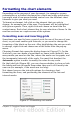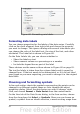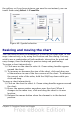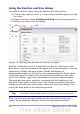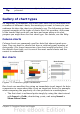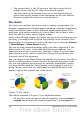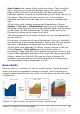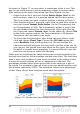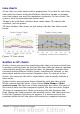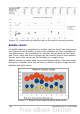Calc Guide
Using the Position and Size dialog
To resize or move a chart using the Position and Size dialog:
1) Click on the chart to select it. Green sizing handles appear around
the chart.
2) Right-click and choose Position and Size from the pop-up menu.
3) Make your choices on this dialog.
Figure 70: Defining the position and size of an object
Position is defined as an X,Y coordinate relative to a fixed point (the
base point), typically located at the upper left of the document. You can
temporarily change this base point to make positioning or
dimensioning simpler (click on the spot corresponding to the location
of the base point in either of the two selection windows on the right
side of the dialog—upper for positioning or lower for dimensioning).
The possible base point positions correspond to the handles on the
selection frame plus a central point. The change in position lasts only
as long as you have the dialog open; when you close this dialog, Calc
resets the base point to the standard position.
Tip
The Keep ratio option is very useful. Select it to keep the ratio
of width to height fixed while you change the size of an object.
Either or both the size and position can be protected so that they
cannot be accidentally changed. Select the appropriate options.
94 OpenOffice.org 3.x Calc Guide