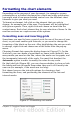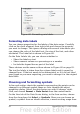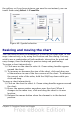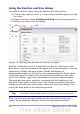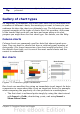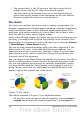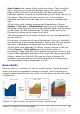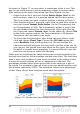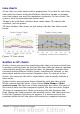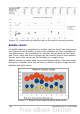Calc Guide
the gallery, or if you have pictures you need to use instead, you can
insert them using Select > From file.
Figure 69: Symbol selection
Resizing and moving the chart
You can resize or move all elements of a chart at the same time, in two
ways: interactively, or by using the Position and Size dialog. You may
wish to use a combination of both methods: interactive for quick and
easy change, then the dialog for precise sizing and positioning.
To resize a chart interactively:
1) Click once on the chart to select it. Green sizing handles appear
around the chart.
2) To increase or decrease the size of the chart, click and drag one
of the markers in one of the four corners of the chart. To maintain
the correct ratio of the sides, hold the Shift key down while you
click and drag.
To move a chart interactively:
1) Click on the chart to select it. Green sizing handles appear around
the chart.
2) Hover the mouse pointer anywhere over the chart. When it
changes to the move icon, click and drag the chart to its new
location.
3) Release the mouse button when the element is in the desired
position.
Chapter 3 Creating Charts and Graphs 93