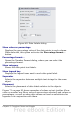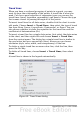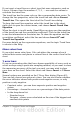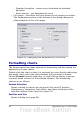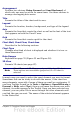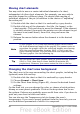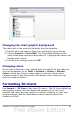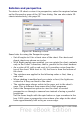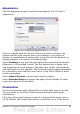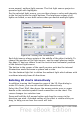Calc Guide
seven normal, uniform light sources. The first light source projects a
specular light with highlights.
For the selected light source, you can then choose a color and intensity
in the list just below the eight buttons. The brightness values of all
lights are added, so use dark colors when you enable multiple lights.
Figure 66: Setting the illumination
Each light source always points at the middle of the object initially. To
change the position of the light source, use the small preview inside
this page. It has two sliders to set the vertical and horizontal position
of the selected light source.
The button in the corner of the small preview switches the internal
illumination model between a sphere and a cube.
Use the Ambient light list to define the ambient light which shines with
a uniform intensity from all directions.
Rotating 3D charts interactively
In addition to using the Perspective page of the 3D View dialog to
rotate 3D charts, you can also rotate them interactively.
Select the Chart Wall, then hover the mouse pointer over a corner
handle or the rotation symbol found somewhere on the chart. The
cursor changes to a rotation icon.
Press and hold the left mouse button and drag the corner in the
direction you wish. A dashed outline of the chart is visible while you
drag, to help you see how the result will look.
90 OpenOffice.org 3.x Calc Guide