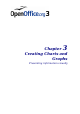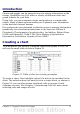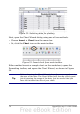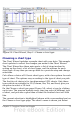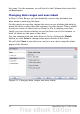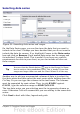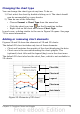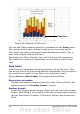Calc Guide
Selecting data series
Figure 56: Amending data series and ranges
On the Data Series page, you can fine tune the data that you want to
include in the chart. Perhaps you have decided that you do not want to
include the data for canoes. If so, highlight Canoes in the Data series
box and click on Remove. Each named data series has its ranges and
its individual Y-values listed. This is useful if you have very specific
requirements for data in your chart, as you can include or leave out
these ranges.
Tip
You can click the Shrink button next to the Range for Name
box to work on the spreadsheet itself. This is handy if your data
ranges are larger than ours and the Chart Wizard is in the way.
Another way to plot any unconnected columns of data is to select the
first data series and then select the next series while holding down the
Ctrl key. Or you can type the columns in the text boxes. The columns
must be separated by semi-colons. Thus, to plot B3:B11 against
G3:G11, type the selection range as B3:B11;G3:G11.
The two data series you are selecting must be in separate columns or
rows. Otherwise Calc will assume that you are adding to the same data
series.
Click Next to deal with titles, legend and grids.
Chapter 3 Creating Charts and Graphs 77