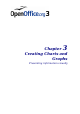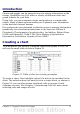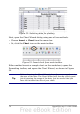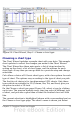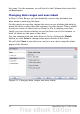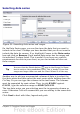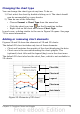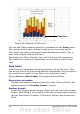Calc Guide
Figure 54: Chart Wizard, Step 1—Choose a chart type
Choosing a chart type
The Chart Wizard includes a sample chart with your data. This sample
chart updates to reflect the changes you make in the Chart Wizard.
The Chart Wizard has three main parts: a list of steps involved in
setting up the chart, a list of chart types, and the options for each
chart type. At any time you can go back to a previous step and change
selections.
Calc offers a choice of 10 basic chart types, with a few options for each
type of chart. The options vary according to the type of chart you pick.
The first tier of choice is for two-dimensional (2D) charts. Only those
types which are suitable for 3D (Column, Bar, Pie, and Area) give you
an option to select a 3D look.
On the Choose a chart type page (Figure 54), select a type by clicking
on its icon. The preview updates every time you select a different type
of chart, and provides a good idea of what the finished chart will look
like.
The current selection is highlighted (shown with a surrounding box) on
the Choose a chart type page. The chart’s name is shown just below
Chapter 3 Creating Charts and Graphs 75