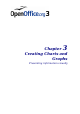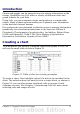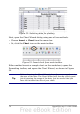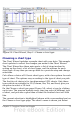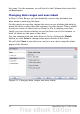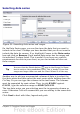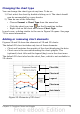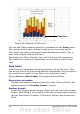Calc Guide
• Using \n in the Replace with box will replace with the literal
characters \n, not a hard line break.
• The Find & Replace dialog has an option to search Formulas,
Values, or Notes. This applies to any search, not just one using
regular expressions. Searching with the Formulas option would
find SUM in a cell containing the formula =SUM(A1:A6). If a cell
contains text instead of a function, the text will still be found - so
that the simple text SUMMARY in a cell would also give a match
to SUM using the Formulas option.
• Searching for the regular expression ^$ will not find empty cells.
This is intentional—the rationale being to avoid performance
issues when selecting a huge number of cells. Note that empty
cells will not be found even if you are only searching a selection.
• Find .+ (or similar) and Replace with & effectively re-enters the
contents of cells. This can be used to strip formatting
automatically applied by Calc (often needed to clean data
imported from the clipboard or badly formatted files), for
example, to convert text strings consisting of digits into actual
numbers (the cells must first be correctly formatted numbers).
The leading apostrophes, telling Calc to treat the numbers as text,
are removed.
See Chapter 7 (Using Formulas and Functions) for the use of regular
expressions within formulas.
Chapter 2 Entering, Editing, and Formatting Data 71