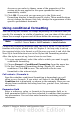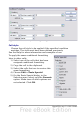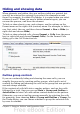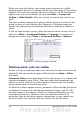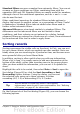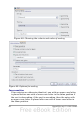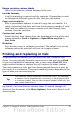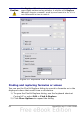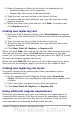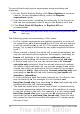Calc Guide
3) Select Formulas or Values in the Search in drop-down list.
• Formulas finds parts of the formulas.
• Values finds the results of the calculations.
4) Type the text you want to find in the Search for box.
5) To replace the text with different text, type the new text in the
Replace with box.
6) When you have set up your search, click Find. To replace text,
click Replace instead.
Finding and replacing text
1) Open the Find & Replace dialog, click More Options to expand
the dialog, and select Values or Notes in the Search in drop-down
list.
2) Type the text you want to find in the Search for box.
3) To replace the text with different text, type the new text in the
Replace with box.
4) Click Find, Find All, Replace, or Replace All.
When you click Find, Calc selects the next cell that contains your text.
You can edit the text, then click Find again to advance to the next
found cell. If you closed the dialog, you can press Ctrl+Shift+F to find
the next cell without opening the dialog.
When you click Find All, Calc selects all cells that contain your entry.
Now you can, for example, apply a cell style to all of them at once.
Finding and replacing cell styles
To quickly change all the paragraphs of one (unwanted) style to
another (preferred) style:
1) On the expanded Find & Replace dialog, select Search for
Styles. The Search for and Replace with boxes now contain a list
of styles.
2) Select the styles you want to search for and replace.
3) Click Find, Find All, Replace, or Replace All.
Using wildcards (regular expressions)
Wildcards (also known as regular expressions) are combinations of
characters that instruct OOo how to search for something. Regular
expressions are very powerful but not very intuitive. They can save
time and effort by combining multiple finds into one.
Chapter 2 Entering, Editing, and Formatting Data 69