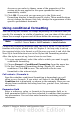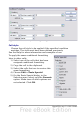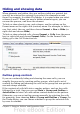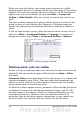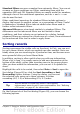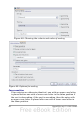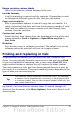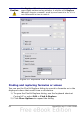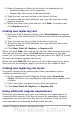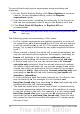Calc Guide
Standard filters are more complex than automatic filters. You can set
as many as three conditions as a filter, combining them with the
operators AND and OR. Standard filters are mostly useful for numbers,
although a few of the conditional operators, such as = and < > can
also be used for text.
Other conditional operators for standard filters include options to
display the largest or smallest values, or a percentage of them. Useful
in themselves, standard filters take on added value when used to
further refine automatic filters.
Advanced filters are structured similarly to standard filters. The
differences are that advanced filters are not limited to three
conditions, and their criteria are not entered in a dialog. Instead,
advanced filters are entered in a blank area of a sheet, then referenced
by the advanced filter tool in order to apply them.
Sorting records
Sorting rearranges the visible cells on the sheet. In Calc, you can sort
by up to three criteria, which are applied one after another. Sorts are
handy when you are searching for a particular item, and become even
more powerful after you have filtered data.
In addition, sorting is often useful when you add new information.
When a list is long, it is usually easier to add new information at the
bottom of the sheet, rather than inserting rows in the proper places.
After you have added the information, you can sort it to update the
sheet.
Highlight the cells to be sorted, then select Data > Sort to open the
Sort dialog (Figure 48) or click the Sort Ascending or Sort
Descending toolbar buttons. Using the dialog, you can sort
the selected cells using up to three columns, in either
ascending (A-Z, 1-9) or descending (Z-A, 9-1) order.
Tip
You can define a custom sort order if the supplied
alphanumeric ones do not fit your requirements. See “Defining
a fill series” on page 47 for instructions.
On the Options tab of the Sort dialog (Figure 49), you can choose the
following options.
Chapter 2 Entering, Editing, and Formatting Data 65