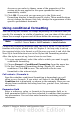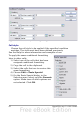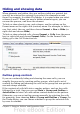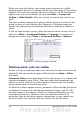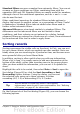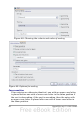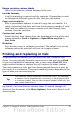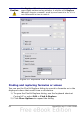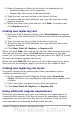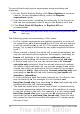Calc Guide
When you close the dialog, the outline group controls are visible
between either the row or column headers and the edges of the editing
window. The controls resemble the tree-structure of a file-manager in
appearance, and can be hidden by selecting Data > Group and
Outline > Hide Details. They are strictly for online use, and do not
print.
The basic outline controls have plus or minus signs at the start of the
group to show or hide hidden cells. However, if outline groups are
nested, the controls have numbered buttons for hiding the different
levels.
If you no longer need a group, place the mouse cursor in any cell in it
and select Data > Group and Outline > Ungroup. To remove all
groups on a sheet, select Data > Group and Outline > Remove.
Figure 47: Outline group controls
Filtering which cells are visible
A filter is a list of conditions that each entry has to meet in order to be
displayed. You can set three types of filters from the Data > Filter
sub-menu.
Automatic filters add a drop-down list to the top row of a column that
contains commonly used filters. They are quick and convenient and
almost as useful with text as with numbers, because the list includes
every unique entry in the selected cells.
In addition to these unique entries, automatic filters include the option
to display all entries, the ten highest numerical values, and all cells
that are empty or not empty, as well as a standard filterthat you can
customize (see below). However, they are somewhat limited. In
particular, they do not allow regular expressions, so you cannot use
them to display cell contents that are similar but not identical.
64 OpenOffice.org 3.x Calc Guide