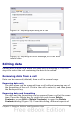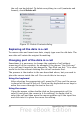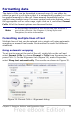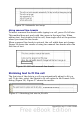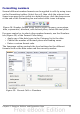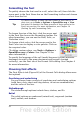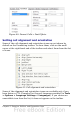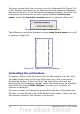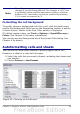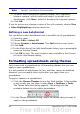Calc Guide
Note
The cell border properties apply to a cell, and can only be
changed if you are editing that cell. For example, if cell C3 has
a top border (which would be equivalent visually to a bottom
border on C2), that border can only be removed by selecting
C3. It cannot be removed in C2.
Formatting the cell background
To quickly choose a background color for a cell, click the small arrow
next to the Background Color icon on the Formatting toolbar. A palette
of color choices, similar to the Font Color palette, is displayed.
(To define custom colors, use Tools > Options > OpenOffice.org >
Colors. See Chapter 14 for more information.)
You can also use the Background tab of the Format Cells dialog. See
Chapter 4 for details.
Autoformatting cells and sheets
You can use the AutoFormat feature to quickly apply a set of cell
formats to a sheet or a selected cell range.
1) Select the cells that you want to format, including the column and
row headers.
2) Choose Format > AutoFormat.
Figure 44: Choosing an AutoFormat
Chapter 2 Entering, Editing, and Formatting Data 59