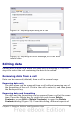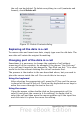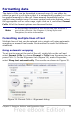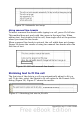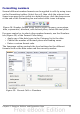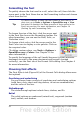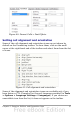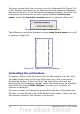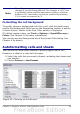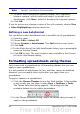Calc Guide
For more control and other choices, use the Alignment tab (Figure 34)
of the Format Cells dialog to set the horizontal and vertical alignment
and rotate the text. If you have Asian languages enabled, then the Text
orientation section shows an extra option (labeled Asian layout
mode) under the Vertically stacked option, as shown in Figure 41.
Figure 42: Asian layout mode option
The difference in results between having Asian layout mode on or off
is shown in Figure 43.
Figure 43: Types of vertical stacking
Formatting the cell borders
To quickly choose a line style and color for the borders of a cell, click
the small arrows next to the Line Style and Line Color icons on the
Formatting toolbar. If the Line Style and Line Color icons are not
displayed in the formatting toolbar, select the down arrow on the right
side of the bar, then Visible Buttons. In each case, a palette of
choices is displayed.
For more control, including the spacing between the cell borders and
the text, use the Borders tab of the Format Cells dialog. There you can
also define a shadow. See Chapter 4 for details.
58 OpenOffice.org 3.x Calc Guide