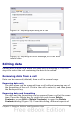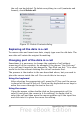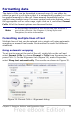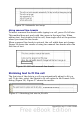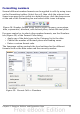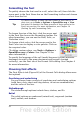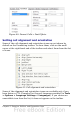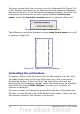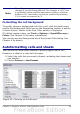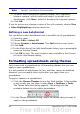Calc Guide
Formatting the font
To quickly choose the font used in a cell, select the cell, then click the
arrow next to the Font Name box on the Formatting toolbar and choose
a font from the list.
Tip
To choose whether to show the font names in their font or in
plain text, go to Tools > Options > OpenOffice.org > View
and select or deselect the Show preview of fonts option in the
Font Lists section. For more information, see Chapter 14
(Setting Up and Customizing Calc).
To choose the size of the font, click the arrow next
to the Font Size box on the Formatting toolbar. For
other formatting, you can use the Bold, Italic, or
Underline icons.
To choose a font color, click the arrow next to the
Font Color icon to display a color palette. Click on
the required color.
(To define custom colors, use Tools > Options >
OpenOffice.org > Colors. See Chapter 14 for
more information.)
To specify the language of the cell (useful because it allows different
languages to exist in the same document and be spell checked
correctly), use the Font tab of the Format Cells dialog. See Chapter 4
for more information.
Choosing font effects
The Font Effects tab (Figure 40) of the Format Cells dialog offers more
font options.
Overlining and underlining
You can choose from a variety of overlining and underlining options
(solid lines, dots, short and long dashes, in various combinations)
and the color of the line.
Strikethrough
The strikethrough options include lines, slashes, and Xs.
Relief
The relief options are embossed (raised text), engraved (sunken
text), outline, and shadow.
56 OpenOffice.org 3.x Calc Guide