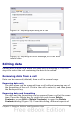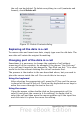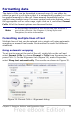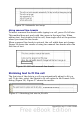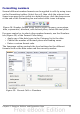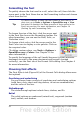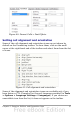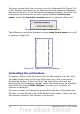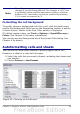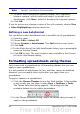Calc Guide
Formatting data
The data in Calc can be formatted in several ways. It can either be
edited as part of a cell style so that it is automatically applied, or it can
be applied manually to the cell. Some manual formatting can be
applied using toolbar icons. For more control and extra options, select
the appropriate cell or cells range, right-click on it, and select Format
Cells. All of the format options are discussed below.
Note
All the settings discussed in this section can also be set as a
part of the cell style. See Chapter 4 (Using Styles and
Templates) for more information.
Formatting multiple lines of text
Multiple lines of text can be entered into a single cell using automatic
wrapping or manual line breaks. Each method is useful for different
situations.
Using automatic wrapping
To set text to wrap at the end of the cell, right-click on the cell and
select Format Cells (or choose Format > Cells from the menu bar, or
press Ctrl+1). On the Alignment tab (Figure 34), under Properties,
select Wrap text automatically. The results are shown in Figure 35.
Figure 34: Format Cells > Alignment dialog
Chapter 2 Entering, Editing, and Formatting Data 53