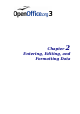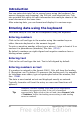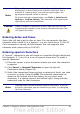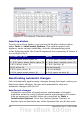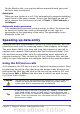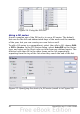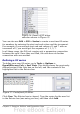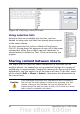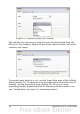Calc Guide
On the Replace tab, you can also delete unwanted word pairs and
add new ones as required.
AutoInput
When you are typing in a cell, Calc automatically suggests matching
input found in the same column. To turn the AutoInput on and off,
set or remove the check mark in front of Tools > Cell Contents >
AutoInput.
Automatic date conversion
Calc automatically converts certain entries to dates. To ensure that
an entry that looks like a date is interpreted as text, type an
apostrophe at the beginning of the entry. The apostrophe is not
displayed in the cell.
Speeding up data entry
Entering data into a spreadsheet can be very labor-intensive, but Calc
provides several tools for removing some of the drudgery from input.
The most basic ability is to drop and drag the contents of one cell to
another with a mouse. Many people also find AutoInput helpful. Calc
also includes several other tools for automating input, especially of
repetitive material. They include the Fill tool, selection lists, and the
ability to input information into multiple sheets of the same document.
Using the Fill tool on cells
At its simplest, the Fill tool is a way to duplicate existing content. Start
by selecting the cell to copy, then drag the mouse in any direction (or
hold down the Shift key and click in the last cell you want to fill), and
then choose Edit > Fill and the direction in which you want to copy:
Up, Down, Left or Right.
Caution
Choices that are not available are grayed out, but you can still
choose the opposite direction from what you intend, which
could cause you to overwrite cells accidentally.
Tip
A shortcut way to fill cells is to grab the “handle” in the lower
right-hand corner of the cell and drag it in the direction you
want to fill. If the cell contains a number, the number will fill in
series. If the cell contains text, the same text will fill in the
direction you chose.
Chapter 2 Entering, Editing, and Formatting Data 45