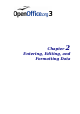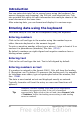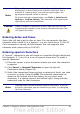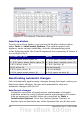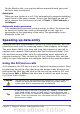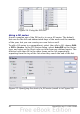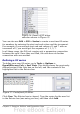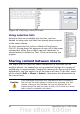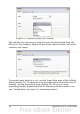Calc Guide
Figure 23: The Special Characters dialog
Inserting dashes
To enter en and em dashes, you can use the Replace dashes option
under Tools > AutoCorrect Options. This option replaces two
hyphens, under certain conditions, with the corresponding dash.
In the following table, the A and B represent text consisting of letters A
to z or digits 0 to 9.
Text that you type: Result
A - B (A, space, minus, space, B) A – B (A, space, en-dash, space, B)
A -- B (A, space, minus, minus, space, B) A – B (A, space, en-dash, space, B)
A--B (A, minus, minus, B) A—B (A, em-dash, B)
A-B (A, minus, B) A-B (unchanged)
A -B (A, space, minus, B) A -B (unchanged)
A --B (A, space, minus, minus, B) A –B (A, space, en-dash, B)
Deactivating automatic changes
Calc automatically applies many changes during data input, unless you
deactivate those changes. You can also immediately undo any
automatic changes with Ctrl+Z.
AutoCorrect changes
Automatic correction of typing errors, replacement of straight
quotation marks by curly (custom) quotes, and starting cell content
with an uppercase (capital) letter are controlled by Tools >
AutoCorrect Options. Go to the Custom Quotes, Options, or
Replace tabs to deactivate any of the features that you do not want.
44 OpenOffice.org 3.x Calc Guide