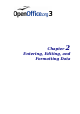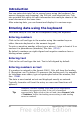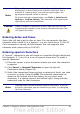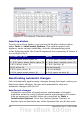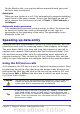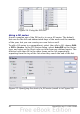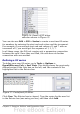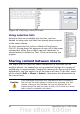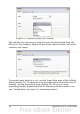Calc Guide
Note
When a plain apostrophe is used to allow a leading 0 to be
displayed, it is not visible in the cell after the Enter key is
pressed. If “smart quotes” are used for apostrophes, the
apostrophe remains visible in the cell.
To choose the type of apostrophe, use Tools > AutoCorrect
Options > Custom Quotes. The selection of the apostrophe
type affects both Calc and Writer.
Caution
When a number is formatted as text, take care that the cell
containing the number is not used in a formula because Calc
will ignore the value.
Entering dates and times
Select the cell and type the date or time. You can separate the date
elements with a slash (/) or a hyphen (–) or use text such as 10 Oct 03.
Calc recognizes a variety of date formats. You can separate time
elements with colons such as 10:43:45.
Entering special characters
A “special” character is one not found on a standard English keyboard.
For example, © ¾ æ ç ñ ö ø ¢ are all special characters. To insert a
special character:
1) Place the cursor in your document where you want the character
to appear.
2) Click Insert > Special Character to open the Special
Characters dialog (Figure 23).
3) Select the characters (from any font or mixture of fonts) you wish
to insert, in order; then click OK. The selected characters are
shown in the bottom left of the dialog. As you select each
character, it is shown alone at the bottom right, along with the
numerical code for that character.
Note
Different fonts include different special characters. If you do
not find a particular special character you want, try changing
the Font selection.
Chapter 2 Entering, Editing, and Formatting Data 43