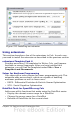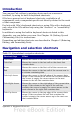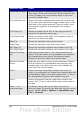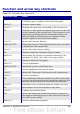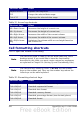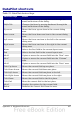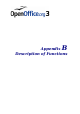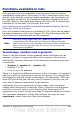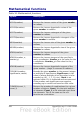Calc Guide
Function and arrow key shortcuts
Table 30: Function key shortcuts
Shortcut Keys Effect
F1 Displays the OOo help browser. When the help browser
is already open F1 jumps to the main help page.
Shift+F1 Displays context help.
Ctrl+F1 Displays the note that is attached to the current cell.
F2 Switches to Edit mode and places the cursor at the end
of the contents of the current cell. If the cursor is in an
input box in a dialog that has a minimize button, the
dialog is hidden and the input box remains visible.
Press F2 again to show the whole dialog.
Ctrl+F2 Opens the Function Wizard.
Shift+Ctrl+F2 Moves the cursor to the input line where you can enter
a formula for the current cell.
Ctrl+F3 Opens the Define Names dialog.
F4 Shows or hides the Database Sources menu.
Shift+F4 Rearranges the relative or absolute references (for
example, A1, $A$1, $A1, A$1) in the input field.
F5 Shows or hides the Navigator.
Shift+F5 Traces dependents.
Shift+Ctrl+F5 Moves the cursor to the Name box.
F7 Checks spelling in the current sheet.
Ctrl+F7 Opens the Thesaurus if the current cell contains text.
Shift+F7 Traces precedents.
F8 Turns additional selection mode on or off. In this mode,
you can use the arrow keys to extend the selection. You
can also click in another cell to extend the selection.
Ctrl+F8 Highlights cells containing numeric values (not text).
F9 Recalculates all of the formulas in the sheet.
Ctrl+F9 Updates the selected chart.
F11 Opens the Styles and Formatting window where you
can apply a formatting style to the contents of the cell
or to the current sheet.
Shift+F11 Creates a document template.
Appendix A Keyboard Shortcuts 425