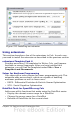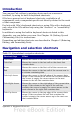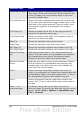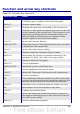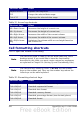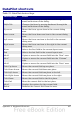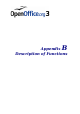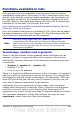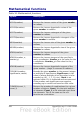Calc Guide
Shortcut Keys Effect
Ctrl+Down Arrow Moves the cursor to the bottom edge of the current
data range. If the row below the cell that contains the
cursor is empty, the cursor moves down to the next
row that contains data.
Ctrl+Shift+Arrow Selects all cells containing data from the current cell
to the end of the continuous range of data cells, in the
direction of the arrow pressed. If used to select rows
and columns together, a rectangular cell range is
selected.
Ctrl+Page Up Moves one sheet to the left. In the page preview it
moves to the previous print page.
Ctrl+Page Down Moves one sheet to the right. In the page preview it
moves to the next print page.
Page Up Moves the viewable rows up one screen.
Page Down Moves the viewable rows down one screen.
Alt+Page Up Moves the viewable columns one screen to the left.
Alt+Page Down Moves the viewable columns one screen to the right.
Shift+Ctrl+Page
Up
Adds the previous sheet to the current selection of
sheets. If all the sheets in a spreadsheet are selected,
this combination only selects the previous sheet.
Makes the previous sheet the current sheet.
Shift+Ctrl+Page
Down
Adds the next sheet to the current selection of sheets.
If all the sheets in a spreadsheet are selected, this
combination only selects the next sheet. Makes the
next sheet the current sheet.
Ctrl+* Selects the data range that contains the cursor. A
range is a contiguous cell range that contains data and
is bounded by empty rows and columns. The “*” key is
the multiplication sign on the numeric key pad.
Ctrl+/ Selects the matrix formula range that contains the
cursor. The “/” key is the division sign on the numeric
key pad.
Enter — in a
selected range
By default, moves the cursor down one cell in a
selected range. To specify the direction that the cursor
moves, choose Tools > Options > OpenOffice.org
Calc > General.
424 OpenOffice.org 3.x Calc Guide