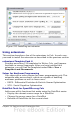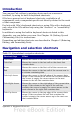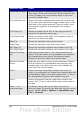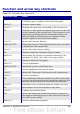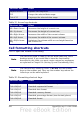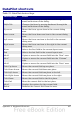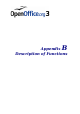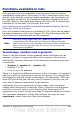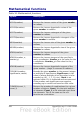Calc Guide
Introduction
You can use Calc without a pointing device such as a mouse or
trackball, by using its built-in keyboard shortcuts.
OOo has a general set of keyboard shortcuts, available in all
components, and a component-specific set directly related to the work
of that component.
For help with OOo’s keyboard shortcuts or using OOo with a keyboard
only, search the OOo online help using the “shortcut” or “accessibility”
keywords.
In addition to using the built-in keyboard shortcuts listed in this
Appendix, you can define your own. See Chapter 14 (Setting Up and
Customizing Calc) for instructions.
Formatting and editing shortcuts are described in Chapter 2 (Entering,
Editing, and Formatting Data).
Navigation and selection shortcuts
Table 29: Spreadsheet navigation shortcuts
Shortcut Keys Effect
Ctrl+Home Moves the cursor to the first cell in the sheet (cell A1).
Ctrl+End Moves the cursor to the last cell on the sheet that
contains data.
Home Moves the cursor to the first cell of the current row.
End Moves the cursor to the last cell of the current row in
a column containing data.
Ctrl+Left Arrow Moves the cursor to the left edge of the current data
range. If the column to the left of the cell that contains
the cursor is empty, the cursor moves to the next
column to the left that contains data.
Ctrl+Right Arrow Moves the cursor to the right edge of the current data
range. If the column to the right of the cell that
contains the cursor is empty, the cursor moves to the
next column to the right that contains data.
Ctrl+Up Arrow Moves the cursor to the top edge of the current data
range. If the row above the cell that contains the
cursor is empty, the cursor moves up to the next row
that contains data.
Appendix A Keyboard Shortcuts 423