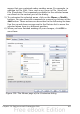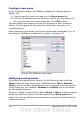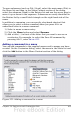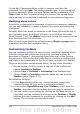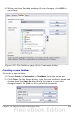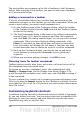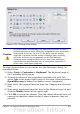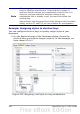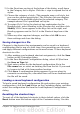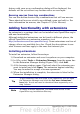Calc Guide
feature with care as no confirmation dialog will be displayed; the
defaults will be set without any further notice or user input.
Running macros from key combinations
You can also define shortcut key combinations that will run macros.
These shortcut keys are strictly user-defined; none are built in. For
more information on macros, see Chapter 12 (Calc Macros).
Adding functionality with extensions
An extension is a package that can be installed into OpenOffice.org to
add new functionality.
Although individual extensions can be found in different places, the
official OpenOffice.org extension repository is at
http://extensions.services.openoffice.org/. Some extensions are free of
charge; others are available for a fee. Check the descriptions to see
what licenses and fees apply to the ones that interest you.
Installing extensions
To install an extension, follow these steps:
1) Download an extension and save it anywhere on your computer.
2) In OOo, select Tools > Extension Manager from the menu bar.
In the Extension Manager dialog (Figure 335), click Add.
3) A file browser window opens. Find and select the extension you
want to install and click Open. The extension begins installing.
You may be asked to accept a license agreement.
4) When the installation is complete, the extension is listed in the
Extension Manager dialog.
Tip
To get extensions that are listed in the repository, you can open
the Extension Manager and click the Get more extensions
here link. You do not need to download them separately as in
step 1 above.
Note
To install a shared extension, you need write access to the
OpenOffice.org installation directory.
420 OpenOffice.org 3.x Calc Guide