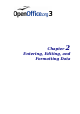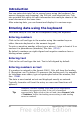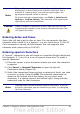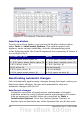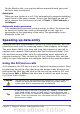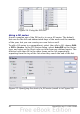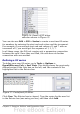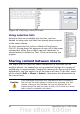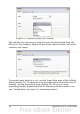Calc Guide
Introduction
You can enter data into Calc in several ways: using the keyboard, the
mouse (dragging and dropping), the Fill tool, and selection lists. Calc
also provides the ability to enter information into multiple sheets of the
same document at the same time.
After entering data, you can format and display it in various ways.
Entering data using the keyboard
Most data entry in Calc can be accomplished using the keyboard.
Entering numbers
Click in the cell and type in the number using the number keys on
either the main keyboard or the numeric keypad.
To enter a negative number, either type a minus (–) sign in front of it or
enclose it in parentheses (brackets), like this: (1234).
By default, numbers are right-aligned and negative numbers have a
leading minus symbol.
Entering text
Click in the cell and type the text. Text is left-aligned by default.
Entering numbers as text
If a number is entered in the format 01481, Calc will drop the leading
0. (Exception: see Tip below.) To preserve the leading zero, for example
for telephone area codes, type an apostrophe before the number, like
this: '01481.
The data is now treated as text and displayed exactly as entered.
Typically, formulas will treat the entry as a zero and functions will
ignore it.
Tip
Numbers can have leading zeros and still be regarded as
numbers (as opposed to text) if the cell is formatted
appropriately. Right-click on the cell and chose Format Cells
> Numbers. Adjust the leading zeros setting to add leading
zeros to numbers.
42 OpenOffice.org 3.x Calc Guide