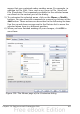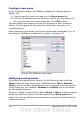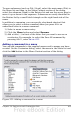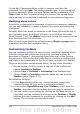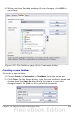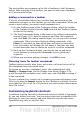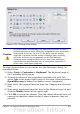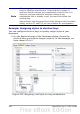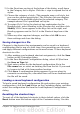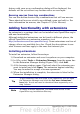Calc Guide
Figure 333: Change Icon dialog
Caution
Be careful when reassigning your operating system’s or OOo’s
predefined shortcut keys. Many key assignments are universally
understood shortcuts, such as F1 for Help, and are always
expected to provide certain results. Although you can easily
reset the shortcut key assignments to the OOo defaults,
changing some common shortcut keys can cause confusion,
frustration and possible data loss or corruption, especially if
other users share your computer.
To adapt shortcut keys to your needs, use the Customize dialog, as
described below.
1) Select Tools > Customize > Keyboard. The Keyboard page of
the Customize dialog opens.
2) To have the shortcut key assignment available only with Calc,
select Calc in the upper right corner of the page; otherwise select
OpenOffice.org to make it available to every component.
3) Next select the required function from the Category and Function
lists.
4) Now select the desired shortcut keys in the Shortcut keys list and
click the Modify button at the upper right.
5) Click OK to accept the change. Now the chosen shortcut keys will
execute the function chosen in step 3 above whenever they are
pressed.
Chapter 14 Setting up and Customizing Calc 417