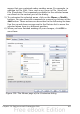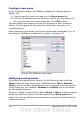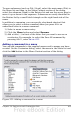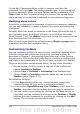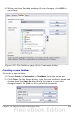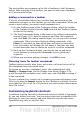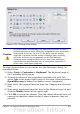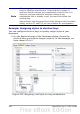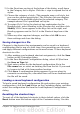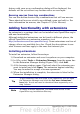Calc Guide
The new toolbar now appears on the list of toolbars in the Customize
dialog. After creating a new toolbar, you need to add some commands
to it, as described below.
Adding a command to a toolbar
If the list of available buttons for a toolbar does not include all the
commands you want on that toolbar, you can add commands. When you
create a new toolbar, you need to add commands to it.
1) On the Toolbars page of the Customize dialog, select the toolbar
in the Toolbar list and click the Add button in the Toolbar Content
section of the dialog.
2) The Add Commands dialog is the same as for adding commands to
menus (Figure 331). Select a category and then the command,
and click Add. The dialog remains open, so you can select several
commands. When you have finished adding commands, click
Close. If you insert an item which does not have an associated
icon, the toolbar will display the full name of the item: the next
section describes how to choose an icon for a toolbar command.
3) Back on the Customize dialog, you can use the up and down
arrow buttons to arrange the commands in your preferred
sequence.
4) When you are done making changes, click OK to save.
Choosing icons for toolbar commands
Toolbar buttons usually have icons, not words, on them, but not all of
the commands have associated icons.
To choose an icon for a command, select the command and click
Modify > Change icon. On the Change Icon dialog (Figure 333),
scroll through the available icons, select one, and click OK to assign it
to the command.
To use a custom icon, create it in a graphics program and import it into
OOo by clicking the Import button on the Change Icon dialog. Custom
icons must be 16 x 16 or 26 x 26 pixels in size and cannot contain more
than 256 colors.
Customizing keyboard shortcuts
In addition to using the built-in keyboard shortcuts (listed in Appendix
A), you can define your own. You can assign shortcuts to standard OOo
functions or your own macros and save them for use with the entire
OpenOffice.org suite or only for Calc.
416 OpenOffice.org 3.x Calc Guide