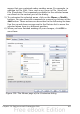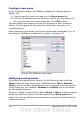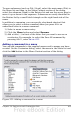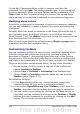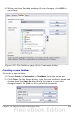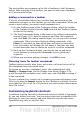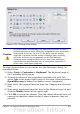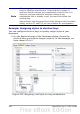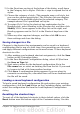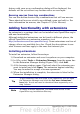Calc Guide
On the Add Commands dialog, select a category and then the
command, and click Add. The dialog remains open, so you can select
several commands. When you have finished adding commands, click
Close. Back on the Customize dialog, you can use the up and down
arrow buttons to arrange the commands in your preferred sequence.
Modifying menu entries
In addition to changing the sequence of entries on a menu or submenu,
you can add submenus, rename or delete the entries, and add group
separators.
To begin, select the menu or submenu in the Menu list near the top of
the Customize page, then select the entry in the Entries list under
Menu Content. Click the Modify button and choose the required action
from the drop-down list of actions.
Most of the actions should be self-explanatory. Begin a group adds a
separator line after the highlighted entry.
Customizing toolbars
You can customize toolbars in several ways, including choosing which
icons are visible and locking the position of a docked toolbar, as
described in Chapter 1 (Introducing OpenOffice.org) of the Getting
Started guide. This section describes how to create new toolbars and
add other icons (commands) to the list of those available on a toolbar.
To get to the toolbar customization dialog, do any of the following:
• On the toolbar, click the arrow at the end of the toolbar and
choose Customize Toolbar.
• Choose View > Toolbars > Customize from the menu bar.
• Choose Tools > Customize from the menu bar and pick the
Toolbars page (Figure 332).
To customize toolbars:
1) In the Save In drop-down list, choose whether to save this
changed toolbar for Calc or for a selected document.
2) In the section OpenOffice.org Calc Toolbars, select from the
Toolbar drop-down list the toolbar that you want to customize.
3) You can create a new toolbar by clicking on the New button, or
customize existing toolbars by clicking on the Toolbar or Modify
buttons, and add commands to a toolbar by clicking on the Add
button. These actions are described below.
414 OpenOffice.org 3.x Calc Guide