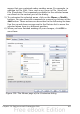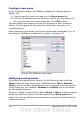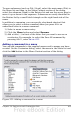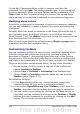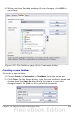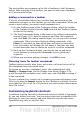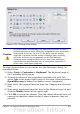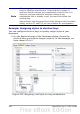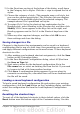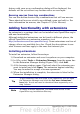Calc Guide
Creating a new menu
In the Customize dialog, click New to display the dialog shown in
Figure 330.
1) Type a name for your new menu in the Menu name box.
2) Use the up and down arrow buttons to move the new menu into
the required position on the menu bar. Click OK to save.
The new menu now appears on the list of menus in the Customize
dialog. (It will appear on the menu bar itself after you save your
customizations.)
After creating a new menu, you need to add some commands to it, as
described in “Adding a command to a menu” on page 413.
Figure 330: Adding a new menu
Modifying existing menus
To modify an existing menu, select it in the Menu list and click the
Menu button to drop down a list of modifications: Move, Rename,
Delete. Not all of these modifications can be applied to all the entries
in the Menu list. For example, Rename and Delete are not available
for the supplied menus.
To move a menu (such as File), choose Menu > Move. A dialog similar
to the one shown in Figure 330 (but without the Menu name box)
opens. Use the up and down arrow buttons to move the menu into the
required position.
412 OpenOffice.org 3.x Calc Guide