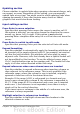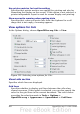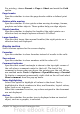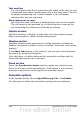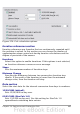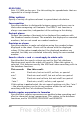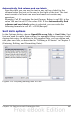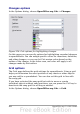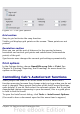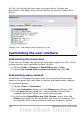Calc Guide
In Calc, this dialog has four tabs, as shown below. Options are
described in the Help; many will be familiar to users of other office
suites.
Figure 328: The AutoCorrect dialog in Calc
Customizing the user interface
Customizing the menu font
If you want to change the menu font from that supplied by OOo to the
system font for your operating system, do this:
1) Choose Tools > Options > OpenOffice.org > View.
2) Check Use system font for user interface and click OK.
Customizing menu content
In addition to changing the menu font, you can add and rearrange
items on the menu bar, add items to menus, and make other changes.
To customize menus:
1) Choose Tools > Customize.
2) On the Customize dialog, pick the Menus page (Figure 329).
3) In the Save In drop-down list, choose whether to save this
changed menu for Calc or for a selected document.
4) In the section OpenOffice.org Calc Menus, select from the
Menu drop-down list the menu that you want to customize. The
list includes all the main menus as well as sub-menus, that is
410 OpenOffice.org 3.x Calc Guide