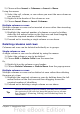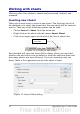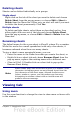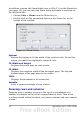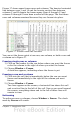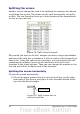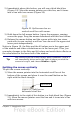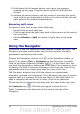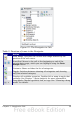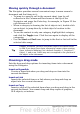Calc Guide
Moving quickly through a document
The Navigator provides several convenient ways to move around a
document and find items in it:
• To jump to a specific cell in the current sheet, type its cell
reference in the Column and Row boxes at the top of the
Navigator and press the Enter key; for example, in Figure 22 the
cell reference is A7.
• When a category is showing the list of objects in it, double-click
on an object to jump directly to that object’s location in the
document.
• To see the content in only one category, highlight that category
and click the Toggle icon. Click the icon again to display all the
categories.
• Use the Start and End icons to jump to the first or last cell in the
selected data range.
Tip
Ranges, scenarios, pictures, and other objects are much easier
to find if you have given them informative names when creating
them, instead of keeping Calc’s default Graphics 1, Graphics 2,
Object 1, and so on, which may not correspond to the position of
the object in the document.
Choosing a drag mode
Sets the drag and drop options for inserting items into a document
using the Navigator.
Insert as Hyperlink
Creates a hyperlink when you drag and drop an item into the
current document.
Insert as Link
Inserts the selected item as a link where you drag and drop an
object into the current document.
Insert as Copy
Inserts a copy of the selected item where you drag and drop in the
current document. You cannot drag and drop copies of graphics,
OLE objects, or indexes.
40 OpenOffice.org 3.x Calc Guide