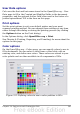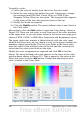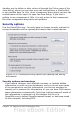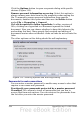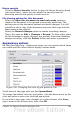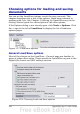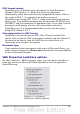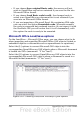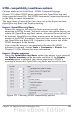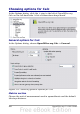Calc Guide
To modify a color:
1) Select the color to modify from the list or the color table.
2) Enter the new values that define the color. If necessary, change
the settings from RGB (Red, Green, Blue) to CMYK (Cyan,
Magenta, Yellow, Black) or vice versa. The changed color appears
in the lower of the two color preview boxes at the top.
3) Modify the Name as required.
4) Click the Modify button. The newly defined color is now listed in
the Color table.
Alternatively, click the Edit button to open the Color dialog, shown in
Figure 313. Here you can select a color from one of the color windows
in the upper area, or you can enter values in the lower area using your
choice of RGB, CMYK, or HSB (Hue, Saturation and Brightness) values.
The upper right color window is linked directly with the color input
fields in the lower area; as you choose a color in the upper window, the
numbers change accordingly. The two color fields at the lower right
show the value of the selected color on the left and the currently set
value from the color value fields on the right.
Modify the color components as required and click OK to exit the
dialog. The newly defined color now appears in the lower of the color
preview boxes shown in Figure 312. Type a name for this color in the
Name box, then click the Add button. A small box showing the new
color is added to the Color table.
Figure 313: Editing colors
392 OpenOffice.org 3.x Calc Guide