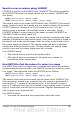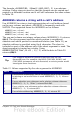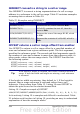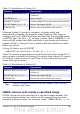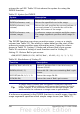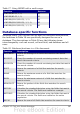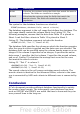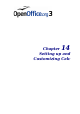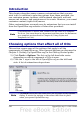Calc Guide
Introduction
This chapter describes some common customizations that you may
wish to do. In addition to selecting options from those provided, you
can customize menus, toolbars, and keyboard shortcuts, add new
menus and toolbars, and assign macros to events. However, you cannot
customize context (right-click) menus.
Other customizations are made easy by extensions that you can install
from the OpenOffice.org website or from other providers.
Note
Customizations to menus and toolbars can be saved in a template.
To do so, first save them in a document and then save the document
as a template as described in Chapter 4 (Using Styles and
Templates in Calc).
Choosing options that affect all of OOo
This section covers some of the settings that apply to all the
components of OpenOffice.org. Other general options are discussed in
Chapter 2 (Setting Up OpenOffice.org) in the Getting Started guide.
5) Click Tools > Options. The list on the left-hand side varies
depending on which component of OOo is open.
6) Click the + sign to the left of OpenOffice.org on the left-hand
side. A list of subsections drops down.
Note
The Back button has the same effect on all pages of the Options
dialog. It resets the options to the values that were in place
when you opened OpenOffice.org.
390 OpenOffice.org 3.x Calc Guide