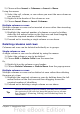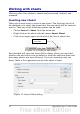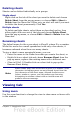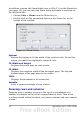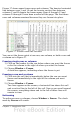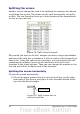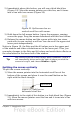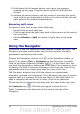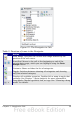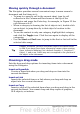Calc Guide
3) Hold down the left mouse button, and a gray line appears,
running up the page. Drag the mouse to the left and this line
follows.
4) Release the mouse button, and the screen is split into two views,
each with its own horizontal scroll bar. You can scroll the left and
right parts of the window independently.
Removing split views
To remove a split view, do any of the following:
• Double-click on each split line.
• Click on and drag the split lines back to their places at the ends of
the scroll bars.
• Choose Window > Split to remove all split lines at the same
time.
Using the Navigator
In addition to the cell reference boxes (labeled Column and Row), the
Navigator provides several other ways to move quickly through a
spreadsheet and find specific items.
To open the Navigator, click its icon on the Standard toolbar, or
press F5, or choose View > Navigator on the Menu bar, or double-
click on the Sheet Sequence Number in the Status Bar. You
can dock the Navigator to either side of the main Calc window or leave
it floating. (To dock or float the Navigator, hold down the Control key
and double-click in an empty area near the icons at the top.)
The Navigator displays lists of all the objects in a spreadsheet
document, grouped into categories. If an indicator (plus sign or arrow)
appears next to a category, at least one object of this kind exists. To
open a category and see the list of items, click on the indicator.
To hide the list of categories and show only the icons at the top, click
the Contents icon . Click this icon again to show the list.
Table 2 summarizes the functions of the icons at the top of the
Navigator.
38 OpenOffice.org 3.x Calc Guide