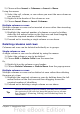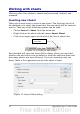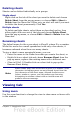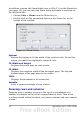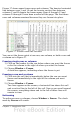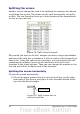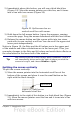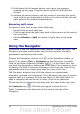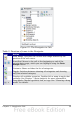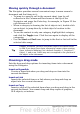Calc Guide
2) Immediately above this button, you will see a thick black line
(Figure 19). Move the mouse pointer over this line, and it turns
into a line with two arrows (Figure 20).
Figure 20. Split-screen bar on
vertical scroll bar with cursor
3) Hold down the left mouse button. A gray line appears, running
across the page. Drag the mouse downwards and this line follows.
4) Release the mouse button and the screen splits into two views,
each with its own vertical scroll bar. You can scroll the upper and
lower parts independently.
Notice in Figure 18, the Beta and the A0 values are in the upper part
of the window and other calculations are in the lower part. Thus, you
can make changes to the Beta and A0 values and watch their effects on
the calculations in the lower half of the window.
Tip
You can also split the screen using a menu command. Click in a
cell immediately below and to the right of where you wish the
screen to be split, and choose Window > Split.
Splitting the screen vertically
To split the screen vertically:
1) Move the mouse pointer into the horizontal scroll bar at the
bottom of the screen and place it over the small button on the
right with the black triangle.
Figure 21: Split bar on
horizontal scroll bar
2) Immediately to the right of this button is a thick black line (Figure
21). Move the mouse pointer over this line and it turns into a line
with two arrows.
Chapter 1 Introducing Calc 37
Split screen bar