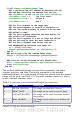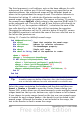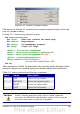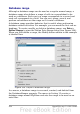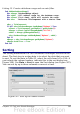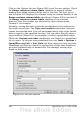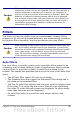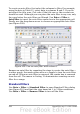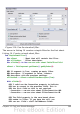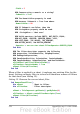Calc Guide
To create an auto filter, first select the columns to filter. For example,
using the data in Table 12, select data in columns B and C. If you do
not select the title rows, Calc asks if the title row or the current row
should be used. Although you can place the auto filter in any row, only
the rows below the auto filter are filtered. Use Data > Filter >
AutoFilter to insert the auto filter combo box in the appropriate cell.
Finally, use the drop-down arrow to choose an appropriate auto filter
(see Figure 309).
Figure 309: Use an auto filter with column C
Remove an auto filter by repeating the steps to create the auto filter—
in other words, the menu option acts as a toggle to turn the auto filter
on and off. When an auto filter is removed, the combo box is removed
from the cell. The macro in Listing 13 demonstrates creating an auto
filter for a range.
Standard filters
Use Data > Filter > Standard Filter to open Standard Filter dialog
(see Figure 310) and limit the view based on 1 to 3 filter conditions.
Use Data > Filter > Remove Filter to turn off the filter.
368 OpenOffice.org 3.x Calc Guide