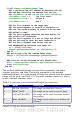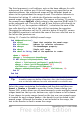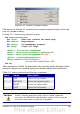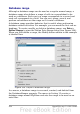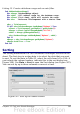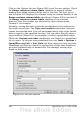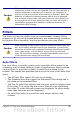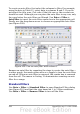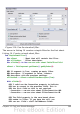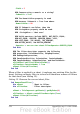Calc Guide
Caution
When a cell is moved during a sort operation, external
references to that cell are not updated. If a cell that contains a
relative reference to another cell is moved, the reference is
relative to the new position when sorting is finished. Know the
behavior of references during sorting and do not be alarmed;
this is almost always what you want—because the reference is
to the right or left in the same row. Also, we have not found a
spreadsheet program that exhibits a different behavior for
references while sorting.
Filters
Use filters to limit the visible rows in a spreadsheet. Generic filters,
common to all sorts of data manipulations, are automatically provided
by the auto filter capability. You can also define your own filters.
Caution
After applying a filter, some rows are visible and some rows are
not. If you select multiple rows in one operation, you will also
select the invisible rows contained between the selected visible
rows. Operations, such as delete, act on all of the selected
rows. To avoid this problem, you must individually select each
of the filtered rows using the control key.
Auto filters
Use auto filters to quickly create easily accessible filters found to be
commonly used in many different types of applications. After creating
an auto filter for a specific column, a combo box is added to the
column. The combo box provides quick access to each of the auto filter
types.
• The All auto filter causes all rows to be visible.
• The Standard auto filter opens the Standard Filter dialog and is
the same as the standard filter.
• The Top 10 auto filter displays the ten rows with the largest value.
If the value 70 is in the top ten values, then all rows containing
the value 70 in the filtered column are displayed. In other words,
more than ten rows may be displayed.
• An auto filter entry is created for each unique entry in the
column.
Chapter 13 Calc as a Simple Database 367