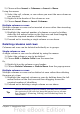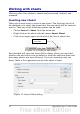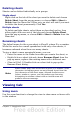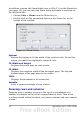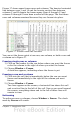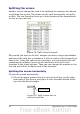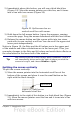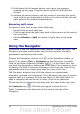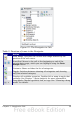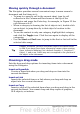Calc Guide
Figure 17 shows some frozen rows and columns. The heavier horizontal
line between rows 3 and 14 and the heavier vertical line between
columns C and H denote the frozen areas. Rows 4 through 13 and
columns D through G have been scrolled off the page. The first three
rows and columns remained because they are frozen into place.
Figure 17. Frozen rows and columns
You can set the freeze point at one row, one column, or both a row and
a column as in Figure 17.
Freezing single rows or columns
1) Click on the header for the row below where you want the freeze
or for the column to the right of where you want the freeze.
2) Choose Window > Freeze.
A dark line appears, indicating where the freeze is put.
Freezing a row and a column
1) Click into the cell that is immediately below the row you want
frozen and immediately to the right of the column you want
frozen.
2) Choose Window > Freeze.
Two lines appear on the screen, a horizontal line above this cell
and a vertical line to the left of this cell. Now as you scroll around
the screen, everything above and to the left of these lines will
remain in view.
Unfreezing
To unfreeze rows or columns, choose Window > Freeze. The check
mark by Freeze will vanish.
Chapter 1 Introducing Calc 35