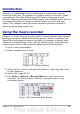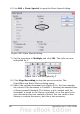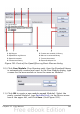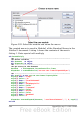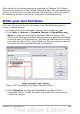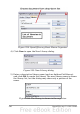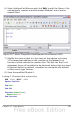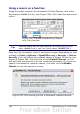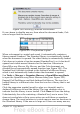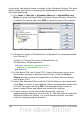Calc Guide
6) Use Edit > Paste Special to open the Paste Special dialog.
Figure 289: Paste Special dialog
7) Set the operation to Multiply and click OK. The cells are now
multiplied by 3.
Figure 290: Cells multiplied by 3
8) Click Stop Recording to stop the macro recorder. The
OpenOffice.org Basic Macros dialog opens.
9) Select the current document (see Figure 291). For this example,
the current Calc document is Untitled 1. Existing documents show
a library named Standard. This library is not created until the
document is saved or the library is needed, so at this point your
new document does not contain a library. You can create a new
library to contain the macro, but this is not necessary.
342 OpenOffice.org 3.x Calc Guide