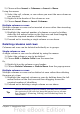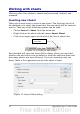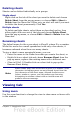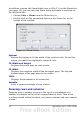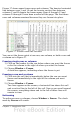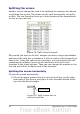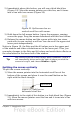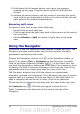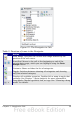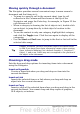Calc Guide
In addition to using the Zoom slider (new in OOo 3.1) on the Status bar
(see page 16), you can open the Zoom dialog and make a selection on
the left-hand side.
• Choose View > Zoom from the Menu bar, or
• Double-click on the percentage figure in the Status bar at the
bottom of the window.
Figure 16. Zoom dialog
Optimal
Resizes the display to fit the width of the selected cells. To use this
option, you must first highlight a range of cells.
Fit Width and Height
Displays the entire page on your screen.
Fit Width
Displays the complete width of the document page. The top and
bottom edges of the page may not be visible.
100%
Displays the document at its actual size.
Variable
Enter a zoom percentage of your choice.
Freezing rows and columns
Freezing locks a number of rows at the top of a spreadsheet or a
number of columns on the left of a spreadsheet or both. Then when
scrolling around within the sheet, any frozen columns and rows remain
in view.
34 OpenOffice.org 3.x Calc Guide