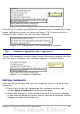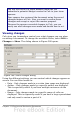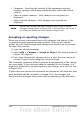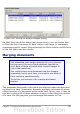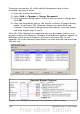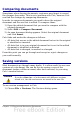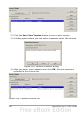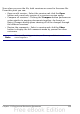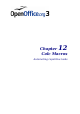Calc Guide
Comparing documents
Sometimes when sharing documents, reviewers may forget to record
the changes they make. This is not a problem with Calc, because Calc
can find the changes by comparing documents.
In order to compare documents you need to have the original
document and the one that is edited. To compare them:
1) Open the edited document that you want to compare with the
original document.
2) Select Edit > Compare Document.
3) An open document dialog appears. Select the original document
and click Insert.
Calc finds and marks the changes as follows:
• All data that occurs in the edited document but not in the original
is identified as inserted.
• All data that is in your original document but is not in the edited
document is identified as deleted.
• All data that is changed, is marked as changed.
From this point you can go through and accept or reject changes as
you could normally.
Saving versions
Most documents go through many drafts. It is often useful to save new
versions of a document. You can do this by saving a copy of the
document (under a different name) after each revision, or you using
Calc’s version feature.
Caution
If you do a Save As... of a document with different versions
stored in it, the old versions are not saved in the new file.
To use version management in Calc:
1) Choose File > Versions. The Versions dialog opens.
Chapter 11 Sharing and Reviewing Documents 337