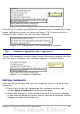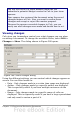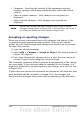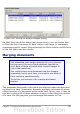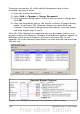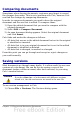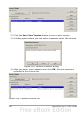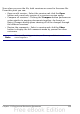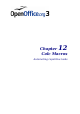Calc Guide
To merge documents, all of the edited documents need to have
recorded changes in them.
1) Open the original document.
2) Select Edit > Changes > Merge Document.
3) A file selection dialog opens. Select a file you want to merge and
click OK.
4) After the documents merge, the Accept or Reject Changes dialog
opens, as in Figure 282, showing changes by more than one
reviewer. If you want to merge more documents, close the dialog
and then repeat steps 2 and 3.
Now all of the changes are combined into one document and you can
accept or reject the changes. Changes from different authors appear in
different colors in the document, as shown in Figure 283. In this
example, all of the changes from Robert are blue and the changes from
Mia are red.
Figure 282: Accept or Reject for merged documents
Figure 283: Merged documents with different author colors
336 OpenOffice.org 3.x Calc Guide