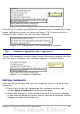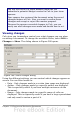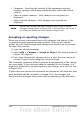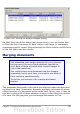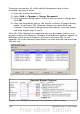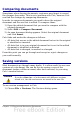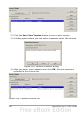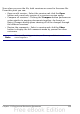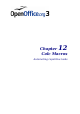Calc Guide
• Comment – Searches the content of the comments and only
displays changes which have comments that match the search
criteria.
• Show accepted changes – Only changes you accepted are
displayed.
• Show rejected changes – Only changes you rejected are
displayed.
Note
You can also access the filter control in the Accept or Reject
Changes dialog shown in Figure 281. Click the Filter tab to get a
set of options similar to those shown in Figure 280.
Accepting or rejecting changes
When you receive a document back with changes, the beauty of the
recording changes system becomes evident. Now, as the original
author, you can step through each change and decide how to proceed.
To begin this process:
1) Open the edited document.
2) Select Edit > Changes > Accept or Reject. The dialog shown in
Figure 281 appears.
3) Calc steps through the changes one at a time. You can choose to
accept or reject each change as you go through.
The Comment column by default contains an explanation of the change
that was made. If the reviewer added a comment to the change, it is
displayed, followed by the description of the change, as in the first line
of Figure 281.
If more than one person has reviewed the document, one reviewer may
have modified another reviewer’s change. If so, the changes are
hierarchically arranged with a plus sign for opening up the hierarchy.
334 OpenOffice.org 3.x Calc Guide