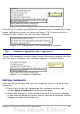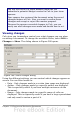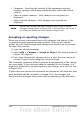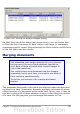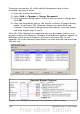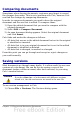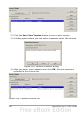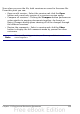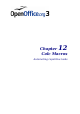Calc Guide
3) When done, click outside the comment to deselect it. To hide the
comment again, right-click on the cell and deselect Show
Comment on the pop-up menu.
Formatting comments
You can change the background color, border style, transparency, and
other attributes of a comment.
1) Right-click on the cell containing the comment marker, and
choose Show comment from the pop-up menu.
2) Click on the comment itself. The Formatting toolbar changes to
show many of the comment formatting options. These are the
same as the options for formatting graphics; see Chapter 5 (Using
Graphics in Calc) for more information.
You can also right-click on the comment to see a menu of choices,
some of which lead to dialogs in which you can fine-tune the
formatting; these dialogs are also discussed in Chapter 5.
3) When done, click outside the comment to deselect it. To hide the
comment again, right-click on the cell and deselect Show
Comment on the pop-up menu.
Finding comments using the Navigator
The small comment markers in the corners of cells can be difficult to
see, so Calc provides another way to find them, by using the Navigator.
If any comments are in the spreadsheet, the Navigator shows a mark
(usually a + or an arrow) next to the word Comments. Click on this
mark to display a list of comments. Double-click on the comment you
want to jump directly to the cell it is associated with.
Reviewing changes
At this point, we are going to change our perspective from the point of
view of the team sponsor to that of the coach, so we can see how to
review and accept or reject the changes to the document the coach
originally wrote.
332 OpenOffice.org 3.x Calc Guide